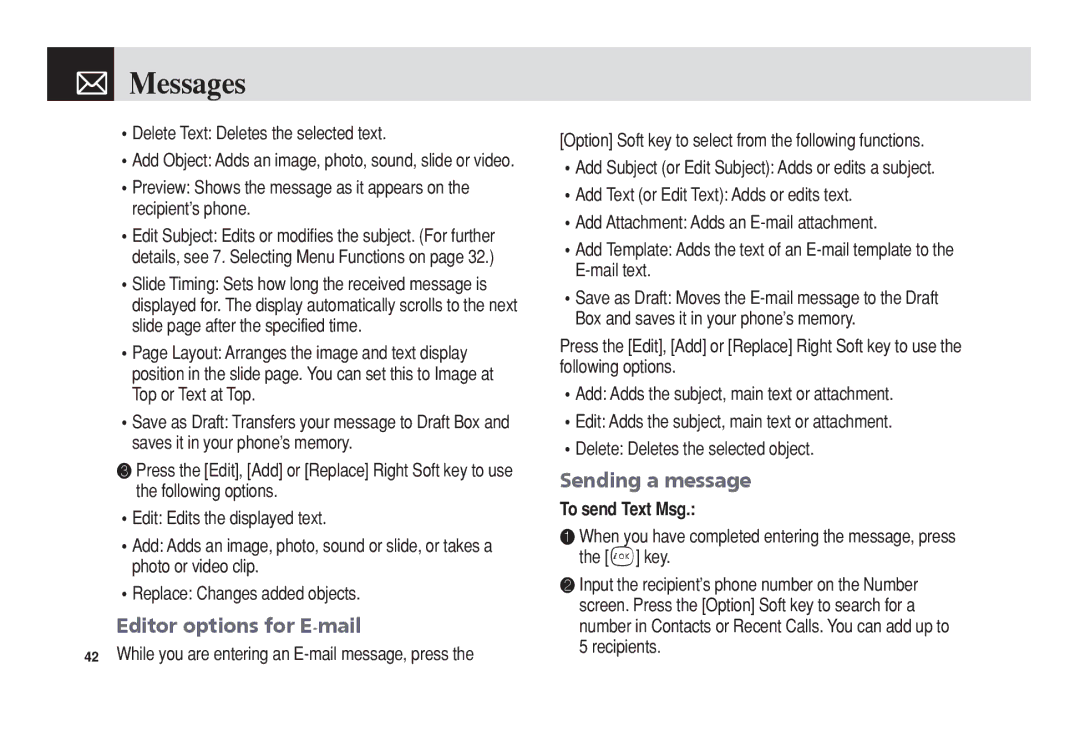Messages
Messages
•Delete Text: Deletes the selected text.
•Add Object: Adds an image, photo, sound, slide or video.
•Preview: Shows the message as it appears on the recipient’s phone.
•Edit Subject: Edits or modifies the subject. (For further details, see 7. Selecting Menu Functions on page 32.)
•Slide Timing: Sets how long the received message is displayed for. The display automatically scrolls to the next slide page after the specified time.
•Page Layout: Arranges the image and text display position in the slide page. You can set this to Image at Top or Text at Top.
•Save as Draft: Transfers your message to Draft Box and saves it in your phone’s memory.
❸Press the [Edit], [Add] or [Replace] Right Soft key to use the following options.
•Edit: Edits the displayed text.
•Add: Adds an image, photo, sound or slide, or takes a photo or video clip.
•Replace: Changes added objects.
Editor options for E-mail
42While you are entering an
[Option] Soft key to select from the following functions.
•Add Subject (or Edit Subject): Adds or edits a subject.
•Add Text (or Edit Text): Adds or edits text.
•Add Attachment: Adds an
•Add Template: Adds the text of an
•Save as Draft: Moves the
Press the [Edit], [Add] or [Replace] Right Soft key to use the following options.
•Add: Adds the subject, main text or attachment.
•Edit: Adds the subject, main text or attachment.
•Delete: Deletes the selected object.
Sending a message
To send Text Msg.:
❶When you have completed entering the message, press the [o] key.
❷Input the recipient’s phone number on the Number screen. Press the [Option] Soft key to search for a number in Contacts or Recent Calls. You can add up to 5 recipients.