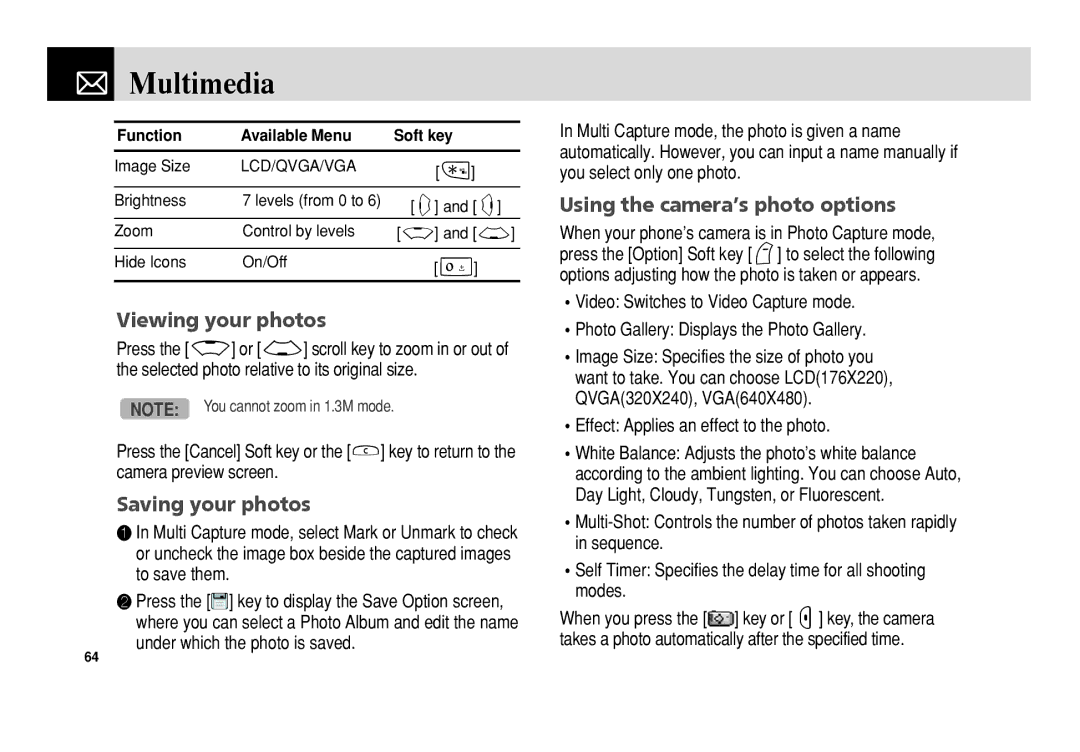Multimedia
Multimedia
Function | Available Menu | Soft key |
|
|
|
Image Size | LCD/QVGA/VGA | [*] |
|
|
|
Brightness | 7 levels (from 0 to 6) | [l] and [r] |
Zoom | Control by levels | [u] and [d] |
|
|
|
Hide Icons | On/Off | [0] |
In Multi Capture mode, the photo is given a name automatically. However, you can input a name manually if you select only one photo.
Using the camera’s photo options
When your phone’s camera is in Photo Capture mode, press the [Option] Soft key [(] to select the following options adjusting how the photo is taken or appears.
64
Viewing your photos
Press the [u] or [d] scroll key to zoom in or out of the selected photo relative to its original size.
NOTE: You cannot zoom in 1.3M mode.
Press the [Cancel] Soft key or the [c] key to return to the camera preview screen.
Saving your photos
❶In Multi Capture mode, select Mark or Unmark to check or uncheck the image box beside the captured images to save them.
❷ Press the [![]() ] key to display the Save Option screen, where you can select a Photo Album and edit the name under which the photo is saved.
] key to display the Save Option screen, where you can select a Photo Album and edit the name under which the photo is saved.
•Video: Switches to Video Capture mode.
•Photo Gallery: Displays the Photo Gallery.
•Image Size: Specifies the size of photo you want to take. You can choose LCD(176X220), QVGA(320X240), VGA(640X480).
•Effect: Applies an effect to the photo.
•White Balance: Adjusts the photo’s white balance according to the ambient lighting. You can choose Auto, Day Light, Cloudy, Tungsten, or Fluorescent.
•Self Timer: Specifies the delay time for all shooting modes.
When you press the [ ] key or [C] key, the camera takes a photo automatically after the specified time.