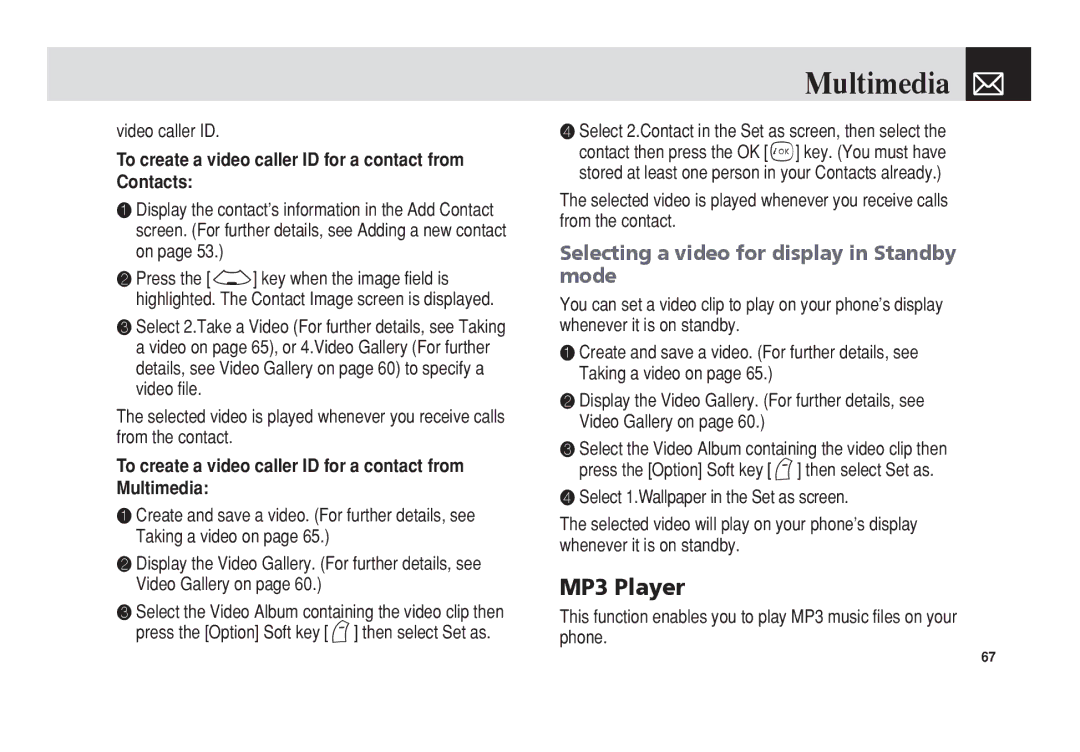video caller ID.
To create a video caller ID for a contact from Contacts:
❶Display the contact’s information in the Add Contact screen. (For further details, see Adding a new contact on page 53.)
❷Press the [d] key when the image field is highlighted. The Contact Image screen is displayed.
❸Select 2.Take a Video (For further details, see Taking a video on page 65), or 4.Video Gallery (For further details, see Video Gallery on page 60) to specify a video file.
The selected video is played whenever you receive calls from the contact.
To create a video caller ID for a contact from Multimedia:
❶Create and save a video. (For further details, see Taking a video on page 65.)
❷Display the Video Gallery. (For further details, see Video Gallery on page 60.)
❸Select the Video Album containing the video clip then press the [Option] Soft key [(] then select Set as.
Multimedia 
❹Select 2.Contact in the Set as screen, then select the contact then press the OK [o] key. (You must have stored at least one person in your Contacts already.)
The selected video is played whenever you receive calls from the contact.
Selecting a video for display in Standby mode
You can set a video clip to play on your phone’s display whenever it is on standby.
❶Create and save a video. (For further details, see Taking a video on page 65.)
❷Display the Video Gallery. (For further details, see Video Gallery on page 60.)
❸Select the Video Album containing the video clip then press the [Option] Soft key [(] then select Set as.
❹Select 1.Wallpaper in the Set as screen.
The selected video will play on your phone’s display whenever it is on standby.
MP3 Player
This function enables you to play MP3 music files on your phone.
67