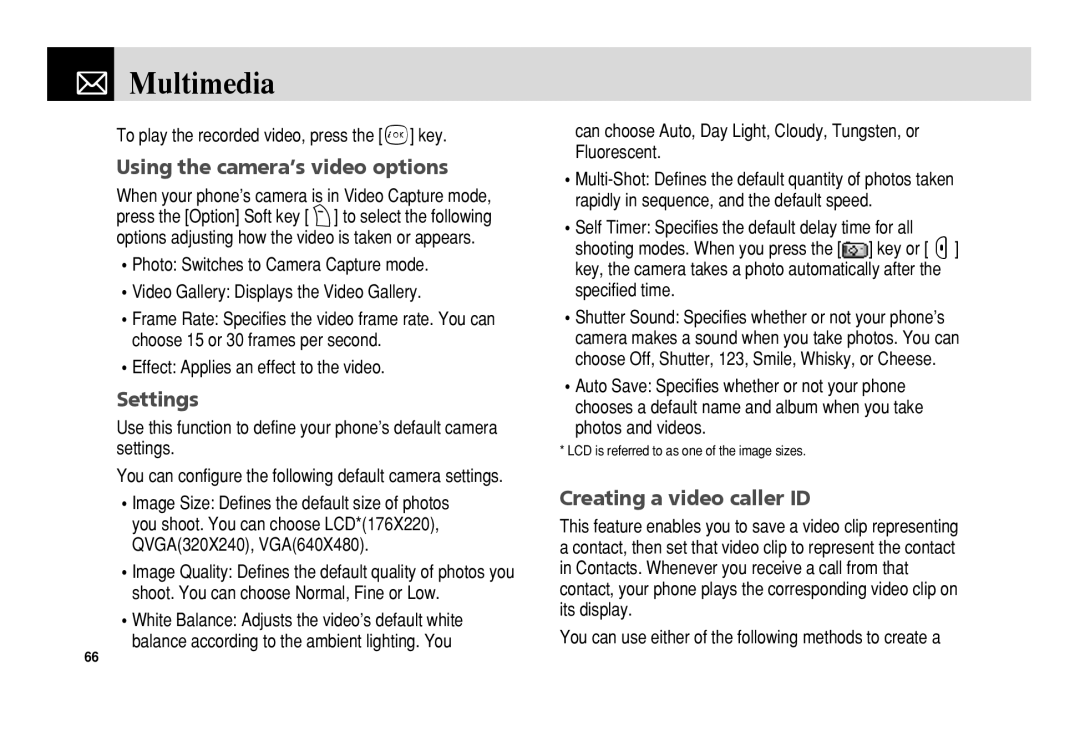Multimedia
Multimedia
To play the recorded video, press the [o] key.
Using the camera’s video options
When your phone’s camera is in Video Capture mode, press the [Option] Soft key [)] to select the following options adjusting how the video is taken or appears.
•Photo: Switches to Camera Capture mode.
•Video Gallery: Displays the Video Gallery.
•Frame Rate: Specifies the video frame rate. You can choose 15 or 30 frames per second.
•Effect: Applies an effect to the video.
Settings
Use this function to define your phone’s default camera settings.
You can configure the following default camera settings.
•Image Size: Defines the default size of photos you shoot. You can choose LCD*(176X220), QVGA(320X240), VGA(640X480).
•Image Quality: Defines the default quality of photos you shoot. You can choose Normal, Fine or Low.
•White Balance: Adjusts the video’s default white balance according to the ambient lighting. You
can choose Auto, Day Light, Cloudy, Tungsten, or Fluorescent.
•Self Timer: Specifies the default delay time for all shooting modes. When you press the [ ] key or [C] key, the camera takes a photo automatically after the specified time.
•Shutter Sound: Specifies whether or not your phone’s camera makes a sound when you take photos. You can choose Off, Shutter, 123, Smile, Whisky, or Cheese.
•Auto Save: Specifies whether or not your phone chooses a default name and album when you take photos and videos.
* LCD is referred to as one of the image sizes.
Creating a video caller ID
This feature enables you to save a video clip representing a contact, then set that video clip to represent the contact in Contacts. Whenever you receive a call from that contact, your phone plays the corresponding video clip on its display.
You can use either of the following methods to create a
66