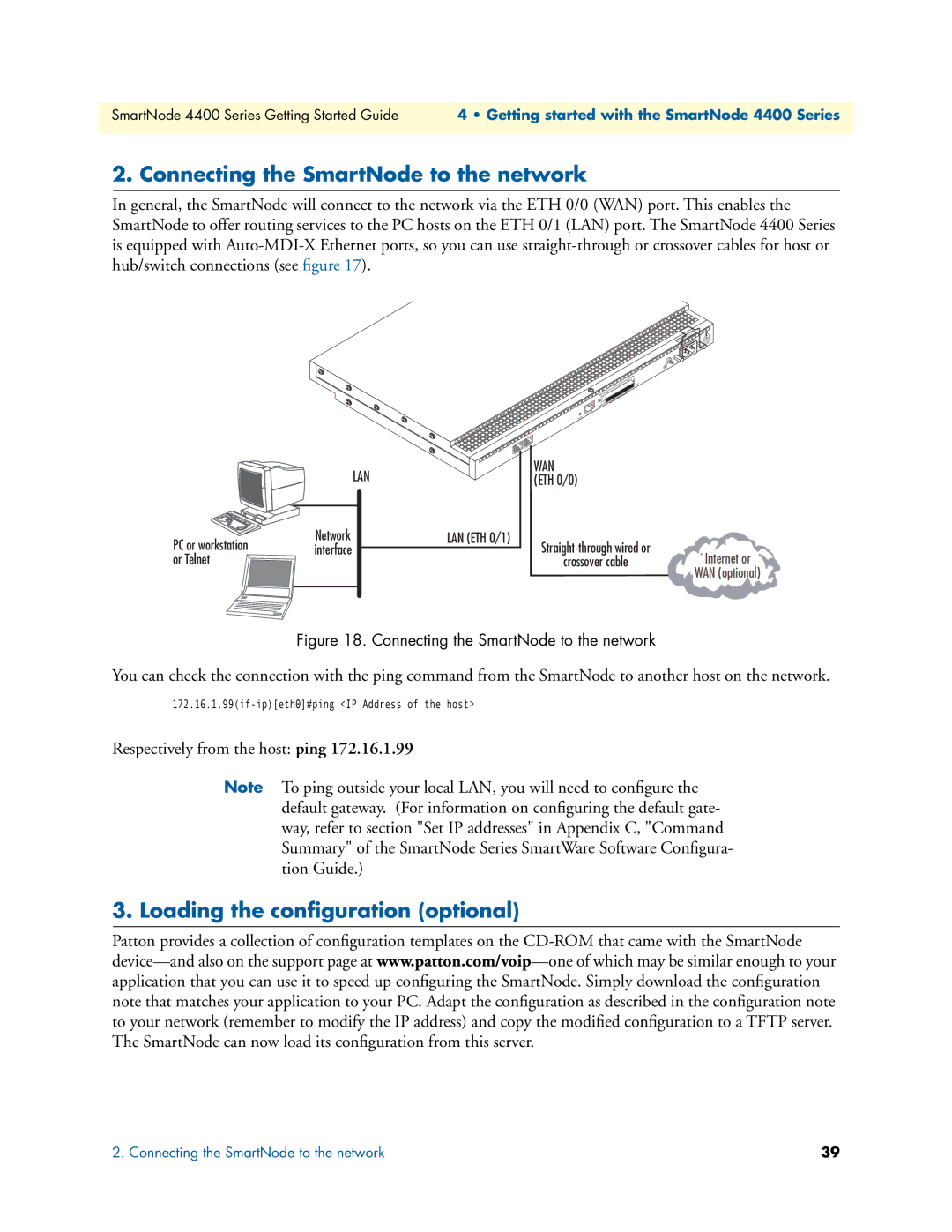SmartNode 4400 Series Getting Started Guide | 4 • Getting started with the SmartNode 4400 Series |
|
|
2. Connecting the SmartNode to the network
In general, the SmartNode will connect to the network via the ETH 0/0 (WAN) port. This enables the SmartNode to offer routing services to the PC hosts on the ETH 0/1 (LAN) port. The SmartNode 4400 Series is equipped with
| 240V |
| - Hz) |
(501 | AMP |
Ports
Telco
Console
Reset
| 0/0 |
| ETH |
| 0/1 |
| ETH |
LAN | WAN |
(ETH 0/0) |
PC or workstation | Network | |
interface | ||
or Telnet | ||
|
LAN (ETH 0/1)
crossover cableInternet or WAN (optional)
Figure 18. Connecting the SmartNode to the network
You can check the connection with the ping command from the SmartNode to another host on the network.
Respectively from the host: ping 172.16.1.99
Note To ping outside your local LAN, you will need to configure the default gateway. (For information on configuring the default gate- way, refer to section "Set IP addresses" in Appendix C, "Command Summary" of the SmartNode Series SmartWare Software Configura- tion Guide.)
3. Loading the configuration (optional)
Patton provides a collection of configuration templates on the
2. Connecting the SmartNode to the network | 39 |