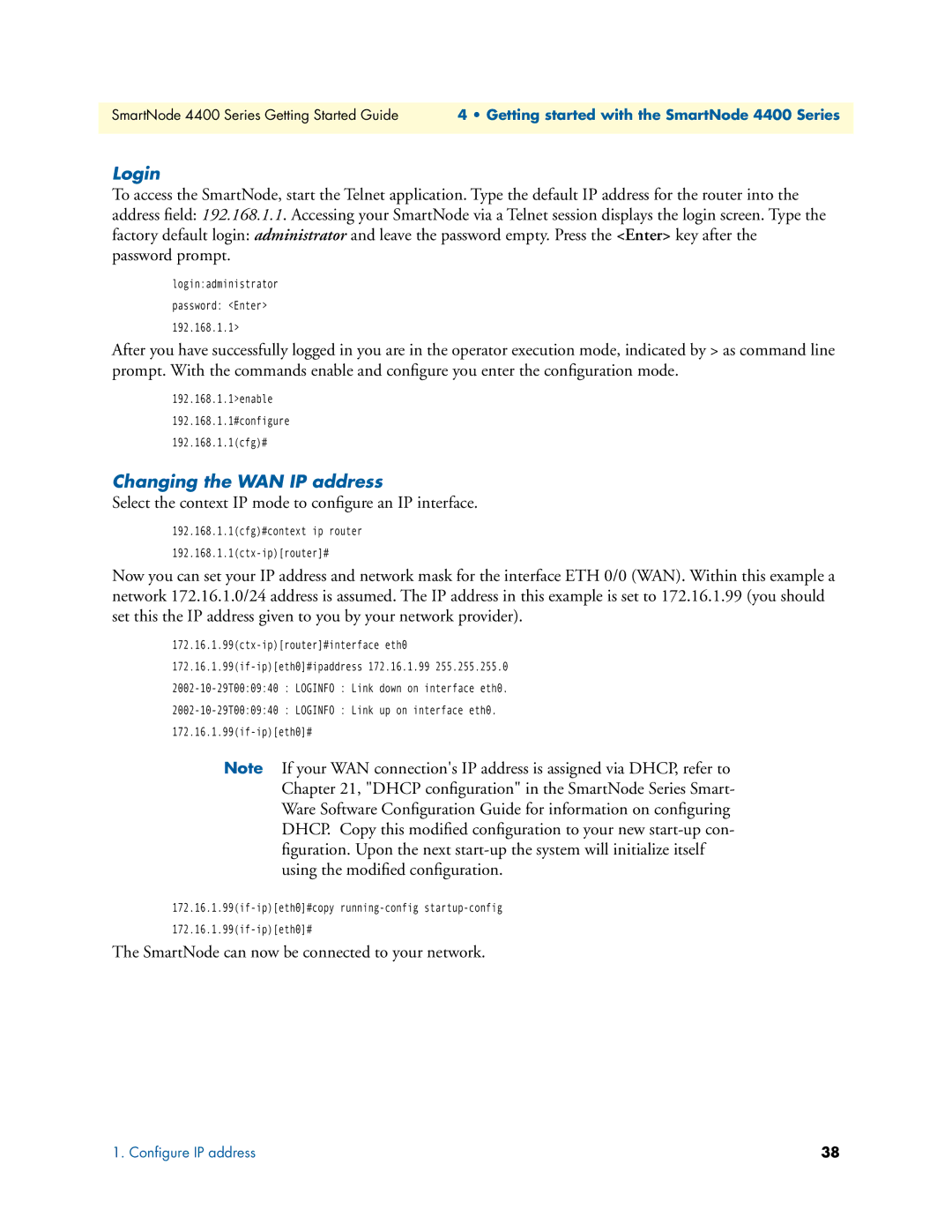SmartNode 4400 Series Getting Started Guide | 4 • Getting started with the SmartNode 4400 Series |
|
|
Login
To access the SmartNode, start the Telnet application. Type the default IP address for the router into the address field: 192.168.1.1. Accessing your SmartNode via a Telnet session displays the login screen. Type the factory default login: administrator and leave the password empty. Press the <Enter> key after the password prompt.
login:administrator
password: <Enter>
192.168.1.1>
After you have successfully logged in you are in the operator execution mode, indicated by > as command line prompt. With the commands enable and configure you enter the configuration mode.
192.168.1.1>enable
192.168.1.1#configure
192.168.1.1(cfg)#
Changing the WAN IP address
Select the context IP mode to configure an IP interface.
192.168.1.1(cfg)#context ip router
Now you can set your IP address and network mask for the interface ETH 0/0 (WAN). Within this example a network 172.16.1.0/24 address is assumed. The IP address in this example is set to 172.16.1.99 (you should set this the IP address given to you by your network provider).
Note If your WAN connection's IP address is assigned via DHCP, refer to Chapter 21, "DHCP configuration" in the SmartNode Series Smart- Ware Software Configuration Guide for information on configuring DHCP. Copy this modified configuration to your new
The SmartNode can now be connected to your network.
1. Configure IP address | 38 |