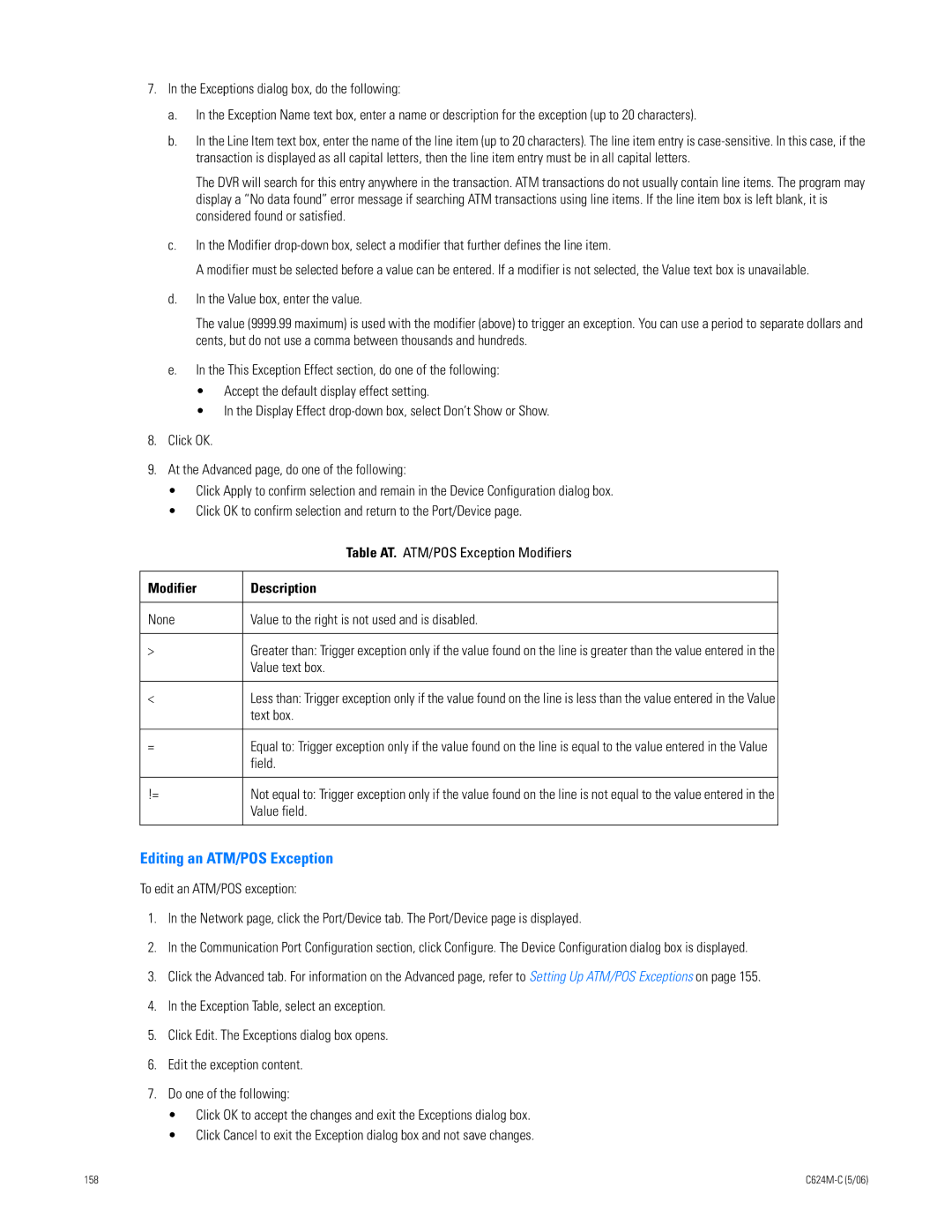DX8000 Series Digital Video Recorder
Page
Contents
Enabling Instant Recording Disabling Instant Recording
Retaining Video When Stopping an Export Process
113
161
191
List of Illustrations
C624M-C 5/06
178
List of Tables
DX8000 Viewer
Welcome to the DX8000 Series DVR
DX8000 Client Emergency Agent
DX8000 Mobile Client
Hardware Upgrades
Upgrade Policy
Software Upgrades
Upgrade policy is described in the following sections
Starting the DX8000
Starting and Shutting Down the DX8000
DX8000 Documentation
Shutting Down the DX8000
Logging OUT of the Local DX8000
Local DX8000 Login
Logging in to a Local DX8000
Disconnecting from a Remote Site
Remote DX8000 Login
Connecting to a Remote Site
Exiting to the Windows Operating System
Logging OUT of a Remote Site
Understanding the DX8000 Application Window
Description of the DX8000 Main Window
Relays
Following figure shows the parts of the DX8000 main window
Part Description
View Panels
Panel
Index View Panel
Playback Control
Digital Zoom
File Menu
Command Description
DX8000 Menu BAR
Edit Menu
View Menu
Help Menu
Export Menu
Favorite Menu
DX8000 Toolbar
Button Name Description
Displaying the DX8000 Window from a
Switching Between Standard and Extended Panel Views
Understanding View Panes and Panels
Description of Operating Modes
Navigating Between View Panels
Configuring View Panels
Navigating View Panels
Display Type Grouping Number
Automatically Cycling Through View Windows
Expanding and Collapsing View Pane
Manually Cycling Through Hidden View Panels
Selecting User Groups to Set the Cycle View Dwell Time
Starting an Automatic Cycle View Mode
Stopping an Automatic Cycle View Sequence
Selecting the Cycle View Dwell Time
Table M. Site tree Parts
Following commands
Working with the Site Tree
Part Description Name
Table M. Site tree Parts
Setting UP Links
Assigning Cameras to View Panes
Part
Manually Turning a Relay On and Off
Linking Alarm Inputs to a Camera
Linking Relay Outputs to Alarm Inputs
Linking a Relay Output to a Camera
Removing Links
Removing a Linked Alarm Input from a Camera
Removing a Linked Relay Output from an Alarm Input
Removing a Linked Relay Output from a Camera
Adding a Camera View to Favorites
Setting UP Favorites
Assigning Cameras to View Panes
To add a camera view to favorites
To create a favorites folder
Organizing Favorites in Folders
Creating a Favorites Folder
Organizing Favorites in Folders
Item Part Description
Indicates that the PTZ control is enabled
Live View ON-SCREEN Display OSD
Recorded audio may not be of the same quality as live audio
Enabling and Disabling Instant Recording
Customizing the ON-SCREEN Display OSD
Instant Recording
Site Name Camera Name Video Recording Audio Recording
Enabling Instant Recording
Adding Instant Recording to OSD
Starting and Stopping Instant Recording
Disabling Instant Recording
Starting Instant Recording
Operating the ON-SCREEN PAN, TILT, and Zoom PTZ Controls
Operating the PTZ Controls
Stopping Instant Recording
C624M-C 5/06
Adjusting the Camera Lens
PTZ Keypad with Camera Lens Controls
Adjusting the Camera Zoom
Mouse Wheel Zoom
Keypad iris + and buttons
Key Description
Home and End These keys provide the following functionality
Minimum speed
PTZ Presets
Programming a Preset
Activating a Preset
Programming a Preset
Clearing a Preset
PTZ Patterns
Programming a Pattern
Programming a Pattern
Activating a Pattern
Clearing a Pattern
Accessing Programming Features of Remote Cameras
Using the PTZ OSD Menu Control
Buttons Left and Right Perform no activity
Accessing a Remote Camera Programming Menu
Part Description Enter Provides the following actions
Camera Setup Menu
Sending Auxiliary Commands to a Device
Accessing a Preset Tour Group
Configuring Preset Tours
Programming a Preset Tour
Adding Presets to a Tour
Adding Preset to Tour
Deleting Presets from a Tour
Deleting Preset from Tour
Activating a Preset Tour
Deactivating a Preset Tour
Keyboard Control Action
Using the KBD300A Keyboard
KBD300A Standard Mode Operational Features
Left/right direction
Playback ON-SCREEN Display OSD
Accessing Playback Mode
Assigning Cameras to View Panels
Playback Controls
Reverse
Part Description
Playback Timeline
Item Part
Understanding Instant Playback
Playing Back Video by Time
Starting Playback from a Specific Point in Time
Playing Back Video by Event
ATM/POS
Zoom Using the Digital Zoom Control
Operating Playback Digital Zoom
Level
Zoom Using the Mouse
Zoom
Zoom Out
Zoom Out Using Mouse
Panning a Zoomed Image
Working in Search Mode
DX8000 DVR Search Mode Window
Search Window
Playback Timeline
Provides controls for playback speed and volume
Event Index Panel
Playback
Index Video Search
Displaying a Deinterlaced Image in the Search Mode
All None Motion Alarm
Thumbnail Video Search
DX8000 DVR Index Search Screen
DX8000 DVR Thumbnail Search Screen
POS Search
To enter the POS Search mode On the DX8000 toolbar, click
Understanding the POS Search View
Specify the asterisk * wildcard
Device Name box
Following guidelines
Returns all transactions that contain the word orange
Information
Table Y. Parts of the POS Search View
Part Description POS Search Table
Channel Number From
Searching and Displaying POS Data by Device Name
Searching POS Data by Device Name
Displaying POS Data Discovered by Device Name
Display a POS Transaction Search by Device Name
Searching by POS Transaction Number
Transaction Number text box, type the transaction number
Searching for ALL Transactions with Exceptions
Searching for Transaction with Exception Only Events
Searching for Transactions That Satisfy Specific Exceptions
Transactions that Satisfy Specific Exception Filters
Searching for Transactions by Line Item
Searching for Transactions by Action Code
Transactions that Contain a Unique Line Item
Pixel Video Search
Searching Video Based on Changes in Screen Pixels
Pixel Search Screen
Viewing a Video Thumbnail
Viewing Live and Playback Video Simultaneously
Viewing Video in the Deinterlaced Mode
Working with Special View and Search Methods
Following figure shows the DX8000 bookmark controls
Button Command Description
Exporting Bookmarked Video Regions
Removes the selected bookmark
Clearing a Single Bookmark
Creating Bookmarks
Clearing Bookmarks
Removing a USB Flash Drive
Installing a USB Flash Drive
Inserting and Removing a USB Flash Drive
Clearing All Bookmarks
Mapping a Network Drive
Mapping and Disconnecting a Network Drive
Enabling the Deinterlacing Filter
Starting AN Export Process
Disconnecting a Network Drive
Performing the Export
Local drives
Type Description
Optical drives DX8000 supports the following drives
Remote drives
Changing a Bookmarked Time Range
Assigning a Custom Export Video File Name
Selecting the Export Format
Format Description
Exporting a Sequence of Still Images
Finalizing AN Export Process
Stopping AN Export While in Process
Retaining Video When Stopping an Export Process
Deleting Video Data When Stopping an Export Process
Working with DX8000 BACKED-UP Video
Printing Images in the Deinterlaced Mode
Printing Images
Setting Up the DX8000
Accessing the Setup Mode
Understanding the Setup Dialog BOX
Parts of the DX8000 Setup Dialog Box
Item Button Part Description
Camera Setup
Basic Camera Setup
Camera
Motion Detection Setup
Camera Motion Detection Setup
Audio Setup
Listening to Live Audio from a Remote DX8000 System
Listening to Live Audio
Listening to Live Audio at a Local Server
Configuring Video Loss Detection
Video Loss Detection
Configuring Basic Relay and Alarm Settings
Link Setup
Applying Settings to ALL Cameras
Understanding How Relays and Alarms React to a Power Outage
Configuring Basic Relay Operating Properties
Configuring Basic Alarm Input Operating Properties
Linking Relay Outputs to External Events
Linking Relay Outputs to Motion Events
Linking Relay Outputs to Alarm Events
Linking Relay Outputs to ATM/POS Events
Linking Cameras to Record in Response to External Events
Linking Relay Outputs to Video Loss Events
Linking Cameras to Record in Response to Alarm Events
Linking Cameras to Record in Response to Motion Events
Linking Cameras to Record in Response to ATM/POS Events
Linking Cameras to Record in Response to Video Loss Events
Linking PTZ Presets and Patterns to External Events
Linking PTZ Presets and Patterns to Motion Events
Linking PTZ Presets and Patterns to Alarm Events
Linking Presets and Patterns to ATM/POS Events
Linking Presets and Patterns to Video Loss Events
Schedule Setup
Accessing the Schedule
Sets the start and end dates for a custom schedule
Weekends, or Custom Mode
Allows you to do the following
Mode Color Description
Setting UP the Camera Recording Mode
Scheduling a Record Mode
Clearing a Scheduled Recording
Clearing Recording Times for a Specific Record Mode
DX8000 Schedule feature allows you to do the following
Clearing Recording Times for All Record Modes
Creating Yearly Recording Schedules
Creating a Yearly Recording Schedule
Scheduling Individual Days Using the Year View
Copying Schedule Attributes to a Different Day
Creating Monthly or MULTIPLE-DAY Recording Schedules
Creating Multiple-Day Schedules
Creating Single-Day Schedules
Working with Single-Day Schedules
Copying and Applying Schedule Attributes
Month View Page Single-Day Schedule
Editing Schedules
Changing an Existing Schedule Profile
Deleting an Existing Schedule Profile
Working with Custom Camera Settings
Configuring Custom Camera Settings
Normal Motion Alarm
Examples of Custom Camera Settings
Normal Motion Alarm
Setting the Basic Frame Rate
Configuring the Frame Rate
Accessing the Frame Rate Configuration Dialog Box
320 x 352 x
Setting the Advanced Frame Rate
Table AG. Resolution Values
640 x 704 x
Advanced Frame Rate Configuration Screen
Setting UP Advanced Relay Output
Understanding the DX8000 Frame Rate Calculations
Configuring Advanced Motion-Activated Relay Output
Option Result
Configuring Advanced Alarm-Activated Relay Output
Table AJ. Alarm-Activated Relay Settings
Configuring Advanced ATM/POS-Activated Relay Output
Table AK. ATM/POS-Activated Relay Settings
Configuring Advanced Video Loss-Activated Relay Output
Table AL. Video Loss-Activated Relay Settings
Setting Up DX8000 Network Access
Setting UP Network Properties
Configuring the DX8000 for Network Access
Setting Up Dhcp
Setting Up a Static IP Address
Setting UP TCP/IP and Bandwidth Throttle
Port Number User Changeable Description
Accessing Network Information
Setting UP DNS/WINS
Setting UP Port and Device Communication Properties
Understanding the PORT/DEVICE
Port Serial Data Standard Supported RS-232 RS-422
RS-232 default
Setting UP ATM/POS Device Communication Ports
Setting Up COM1 and COM2 Port Properties
Property Selection
Selecting the ATM/POS Device Mode
Setting UP ATM/POS Device Properties
Setting Up RS-422/RS-485 Communication Port Properties
Setting Up an ATM/POS Data Format
Understanding the Data Format
Includes the following options
Item Command Description
Table AQ. Parts of the Data Format
Special Device Character No available at this time
Editing a Data Format
Using Custom Device Filters
Creating a New Data Format
Deleting a Data Format
Assigning a Data Format to an ATM/POS Device
Assigning a Data Format to An ATM/POS Device
Description Code
Setting Up ATM/POS Exceptions
Using Action Codes
Return merchandise returned
Error Correct void of last item entered
Balance
Drawer Open no display Subtotal sale subtotal
Creating an ATM/POS Exception
Exceptions Dialog Box
Editing an ATM/POS Exception
Modifier Description
Assigning an Exception to An ATM/POS Device
Verifying the ATM/POS Communication Connection
Deleting an ATM/POS Exception
Recording ATM/POS Events
Verifying the ATM/POS Communication Connection
Setting UP the KBD300A Keyboard
Recording ATM/POS Transaction
Control Action
Configuring KBD300A Communication Settings
KBD300A Standard Mode Operational Features
F2/OFF Single division view
Installing or Updating Device Protocols
KBD300A Shift Mode Operational Features
Data Backup Setup
Following figure shows the Backup schedule
Accessing the Backup Configuration
Adding a Backup Schedule
Editing AN Existing Backup Schedule
Click OK. The backup starts immediately
Deleting AN Existing Backup Schedule
Initiating AN Instant Backup Schedule
Channel Record Type All channels
Disconnecting from a Network Drive
Mapping a Network Device
Selecting a Backup Media Device
Viewing BACKED-UP Video
Following figure shows the User
User Setup
Accessing the User
Camera security
Access Export menu
User Timeout
View live video
Definition of User Access Levels
BUILT-IN User Accounts
Groups No Security Low Security
Definition of Camera Security Access
Adding NEW Users
High Security
Changing User Passwords
Modifying User Properties
Deleting Existing Users
Setting Login Timeout
Changing a USER’S Group Affiliation
Adding a Remote Site
Site Setup
Assigning Automatic Login Permission to a User
Adding a Site with a Static IP Address
Adding a Site with a Static IP Address
Adding a Site with a Dynamic IP Address
Adding a Site with a Dynamic IP Address
Finalizing Site Setup
Finding Active Remote Cameras
Editing a Remote Site
Activating Remote Sites
Modifying a Remote Site
Deleting a Remote Site
Working with the Export Feature
System Setup
Accessing the System
Exporting Current DVR Settings
Using the Edit Menu to Perform an Export
To save current DVR settings
Using the Edit Menu to Perform an Import
Working with the Import Feature
Importing DVR Settings
To import a settings file from a specific drive or folder
DX8000 Log View Windows OS Log View
Using System Logs
Viewing a Log File
186
Exporting Log Information
Setting the System Time
Selecting the Language
Setting System Time
Working with Standard and Daylight Saving Time
Working with CTRL+ALT+DEL Function
Using Ctrl+Alt+Del
Selecting the Video Format
Enabling Ctrl+Alt+Del
Setting UP Auto Reboot
Working with Online Help
Setting UP Camera Mapping
External Monitor Setup
Accessing the External Monitor Setup
Setting Up Automatic Camera Mapping
Setting Up Manual Camera Mapping
External Monitor Automatic Mapping
Creating Monitor Sequence Instances
External Monitor Manual Mapping
Loading an Existing Sequence List
Loading a Mapping Sequence
Modifying a Sequence Instance in the List
Modify a Mapping Sequence
Deleting a Sequence Instance from the List
Delete a Mapping Sequence
Appending an Existing Sequence List
Configuring Display Override
Using the External Monitor Option
Adding Client Emergency Agents to be Notified
Emergency Notification Setup
Accessing the Emergency Agent Notification Setup
Linking Cameras to Client Emergency Agents
Changing Client Emergency Agent Properties
Deleting Clients from the Notification List
Setting Server Event Transmission Time
Configuring Emergency E-MAIL Notification
Emergency E-MAIL Notification Setup
Accessing the Emergency E-MAIL Notification Setup
Enabling or Disabling E-Mail Notification
Setting Up the E-Mail Server
Basic E-Mail Notification Setup
Testing E-Mail Notification
Mail Test
Setting the Time of Day
Setting UP the Time Period
Configuring E-Mail Notification Frequency
Minute Minutes Hour Hours
Sending E-Mail Notifications In Response to Alarm Events
Sending E-Mail Notifications In Response to Motion Events
Click OK Click Close Click Apply
Setting UP E-MAIL Notification Groups
Adding an E-Mail Notification Group
Adding Members to an E-Mail Group
Modifying an E-Mail Group Name
Deleting an E-Mail Group
Deleting Members from an E-Mail Group
Remove User from E-mail Group
Modifying E-Mail Group Member Attributes
Modify Member Attributes
Sending E-MAIL Notifications
Sending E-Mail Notifications to Individuals
Sending E-Mail Notifications to Groups
Sending E-Mails to Groups
Administering the DX8000
Updating the DX8000 Server and Client Applications
C624M-C 5/06 213
Selecting the Local DVR to Update
Recovering a Password
216
Index
Settings, customizing133 setup
Commands auxiliary, sending54
Adding206
On-screen PTZ control38 pan, tilt, and zoom38 record38
Notification e-mail110 emergency agent110
POS
Programming features, accessing51 protocol support51
ATM/POS motion normal
See also relays
Selecting187 Supported languages187 log files Exporting187
C624M-C 5/06 225
Page
Product Warranty and Return Information
ISO9001