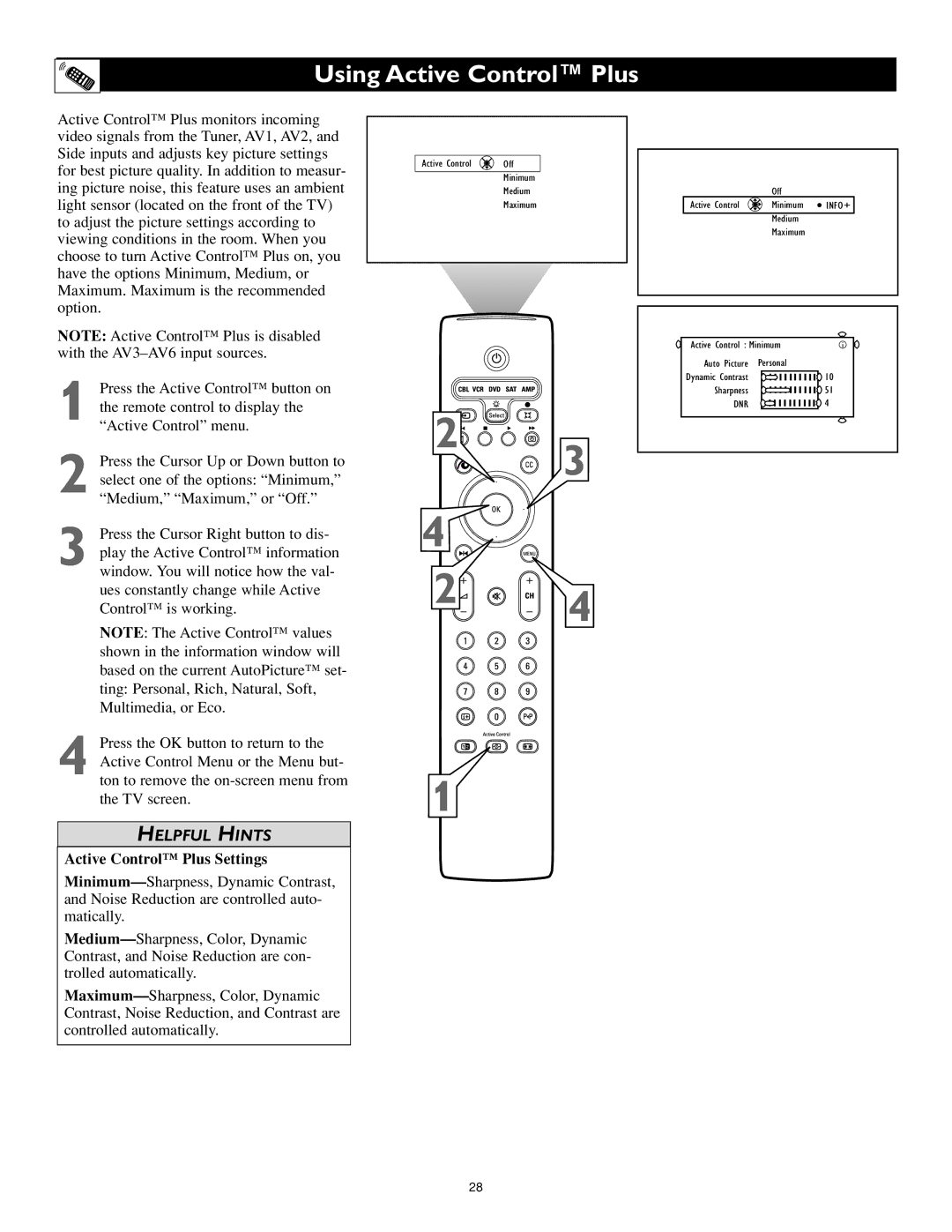Using Active Control™ Plus
Active Control™ Plus monitors incoming video signals from the Tuner, AV1, AV2, and Side inputs and adjusts key picture settings for best picture quality. In addition to measur- ing picture noise, this feature uses an ambient light sensor (located on the front of the TV) to adjust the picture settings according to viewing conditions in the room. When you choose to turn Active Control™ Plus on, you have the options Minimum, Medium, or Maximum. Maximum is the recommended option.
NOTE: Active Control™ Plus is disabled with the
1 Press the Active Control™ button on the remote control to display the “Active Control” menu.
2 Press the Cursor Up or Down button to select one of the options: “Minimum,” “Medium,” “Maximum,” or “Off.”
3 Press the Cursor Right button to dis- play the Active Control™ information window. You will notice how the val- ues constantly change while Active Control™ is working.
NOTE: The Active Control™ values shown in the information window will based on the current AutoPicture™ set- ting: Personal, Rich, Natural, Soft, Multimedia, or Eco.
4 Press the OK button to return to the Active Control Menu or the Menu but- ton to remove the
HELPFUL HINTS
Active Control™ Plus Settings
Active Control ![]() Off
Off
Minimum
Medium
Maximum
2
3
4 
2![]()
![]()
![]() 4
4
1
Off
Active Control | Minimum | INFO+ |
Medium
Maximum
Active Control : Minimum | i |
Auto Picture Personal |
|
Dynamic Contrast | 10 |
Sharpness | 51 |
DNR | 4 |
28