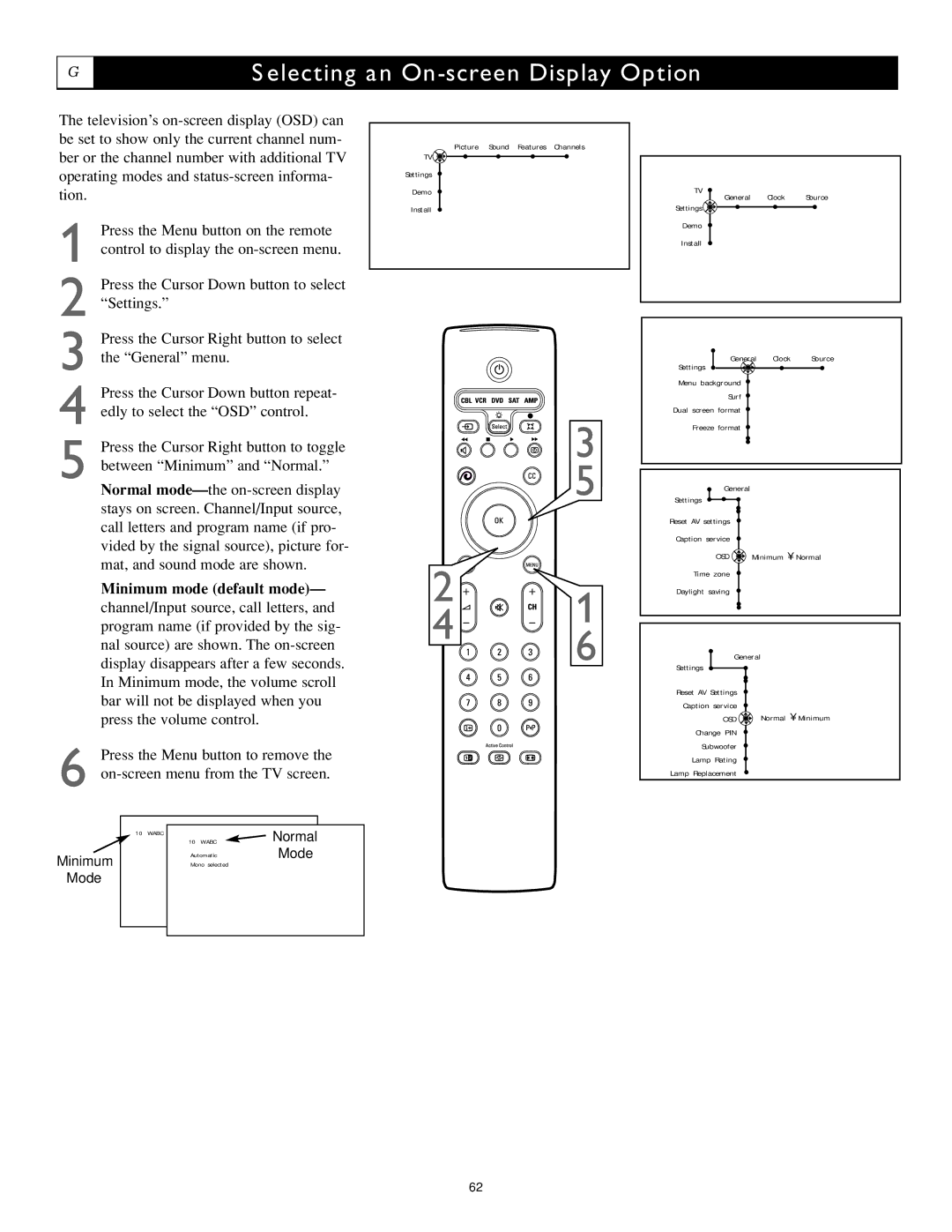G
Selecting an On-screen Display Option
The television’s
1 Press the Menu button on the remote control to display the
2 Press the Cursor Down button to select “Settings.”
3 Press the Cursor Right button to select the “General” menu.
4 Press the Cursor Down button repeat- edly to select the “OSD” control.
5 Press the Cursor Right button to toggle between “Minimum” and “Normal.”
Normal
TV ![]()
Settings
Demo
Install
Picture Sound Features Channels
3
x ![]() 5
5
TV
General Clock Source
Settings ![]()
Demo
Install
General Clock Source
Settings
Menu background ![]()
Surf ![]()
Dual screen format ![]()
Freeze format ![]()
General
Settings
Reset AV settings
Caption service
OSD ![]() Minimum • Normal
Minimum • Normal
Minimum mode (default mode)—
channel/Input source, call letters, and program name (if provided by the sig- nal source) are shown. The
6 Press the Menu button to remove the
2
4 ![]()
![]()
![]() 1
1
6
Time zone
Daylight saving
General
Settings |
|
|
Reset AV | Settings |
|
Caption | service |
|
| OSD | Normal • Minimum |
Change PIN
Subwoofer
Lamp Rating
Lamp Replacement
Minimum
Mode
10 WABC
10 WABC
Automatic
Mono selected
Normal
Mode
62