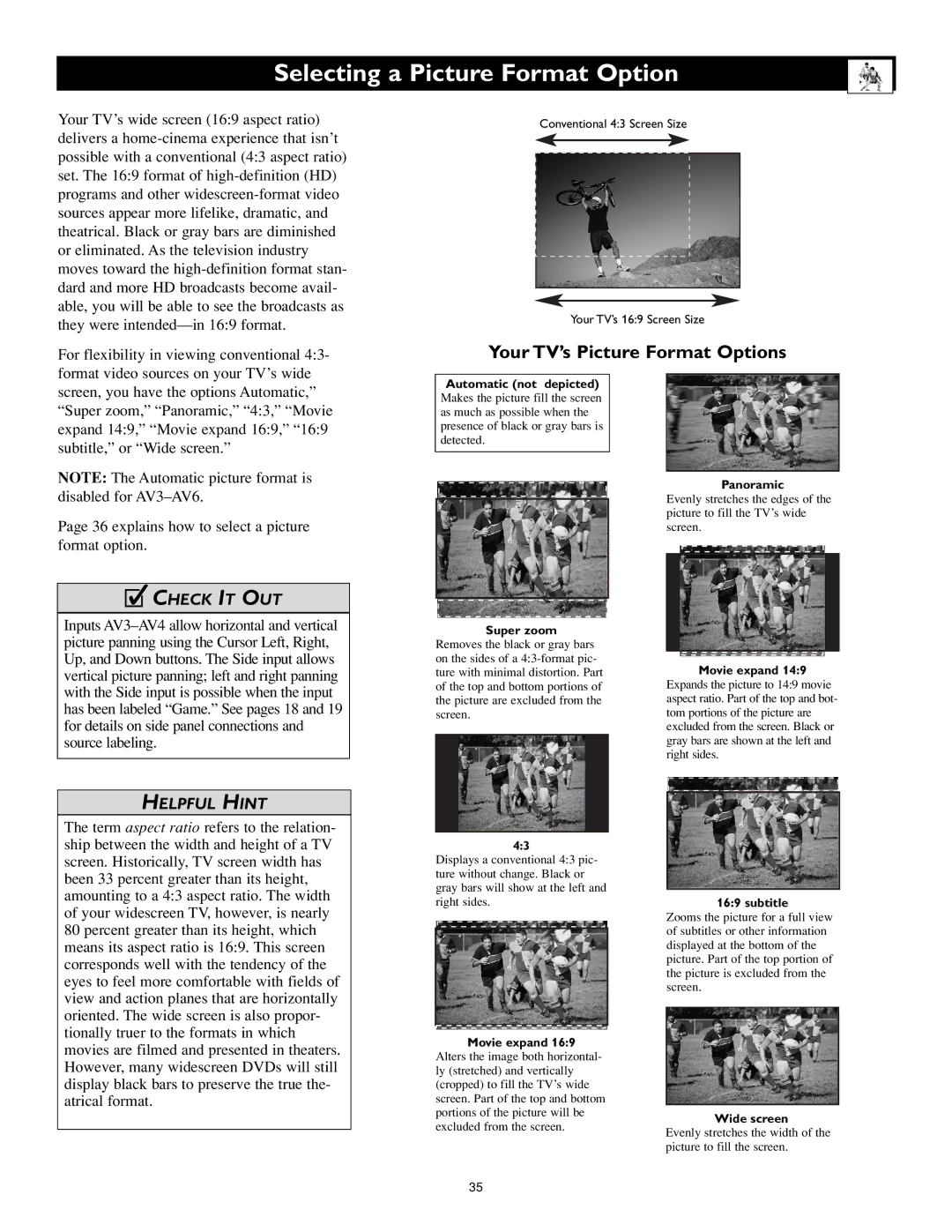Selecting a Picture Format Option
Your TV’s wide screen (16:9 aspect ratio) delivers a
For flexibility in viewing conventional 4:3- format video sources on your TV’s wide
Conventional 4:3 Screen Size
Your TV’s 16:9 Screen Size
Your TV’s Picture Format Options
screen, you have the options Automatic,” “Super zoom,” “Panoramic,” “4:3,” “Movie expand 14:9,” “Movie expand 16:9,” “16:9 subtitle,” or “Wide screen.”
NOTE: The Automatic picture format is disabled for
Page 36 explains how to select a picture format option.
cCHECK IT OUT
Inputs
HELPFUL HINT
The term aspect ratio refers to the relation- ship between the width and height of a TV screen. Historically, TV screen width has been 33 percent greater than its height, amounting to a 4:3 aspect ratio. The width of your widescreen TV, however, is nearly 80 percent greater than its height, which means its aspect ratio is 16:9. This screen corresponds well with the tendency of the eyes to feel more comfortable with fields of view and action planes that are horizontally oriented. The wide screen is also propor- tionally truer to the formats in which movies are filmed and presented in theaters. However, many widescreen DVDs will still display black bars to preserve the true the- atrical format.
Automatic (not depicted) Makes the picture fill the screen as much as possible when the presence of black or gray bars is detected.
Super zoom
Removes the black or gray bars on the sides of a
4:3
Displays a conventional 4:3 pic- ture without change. Black or gray bars will show at the left and right sides.
Movie expand 16:9 Alters the image both horizontal- ly (stretched) and vertically (cropped) to fill the TV’s wide screen. Part of the top and bottom portions of the picture will be excluded from the screen.
Panoramic
Evenly stretches the edges of the picture to fill the TV’s wide screen.
Movie expand 14:9 Expands the picture to 14:9 movie aspect ratio. Part of the top and bot- tom portions of the picture are excluded from the screen. Black or gray bars are shown at the left and right sides.
16:9 subtitle Zooms the picture for a full view of subtitles or other information displayed at the bottom of the picture. Part of the top portion of the picture is excluded from the screen.
Wide screen Evenly stretches the width of the picture to fill the screen.
35