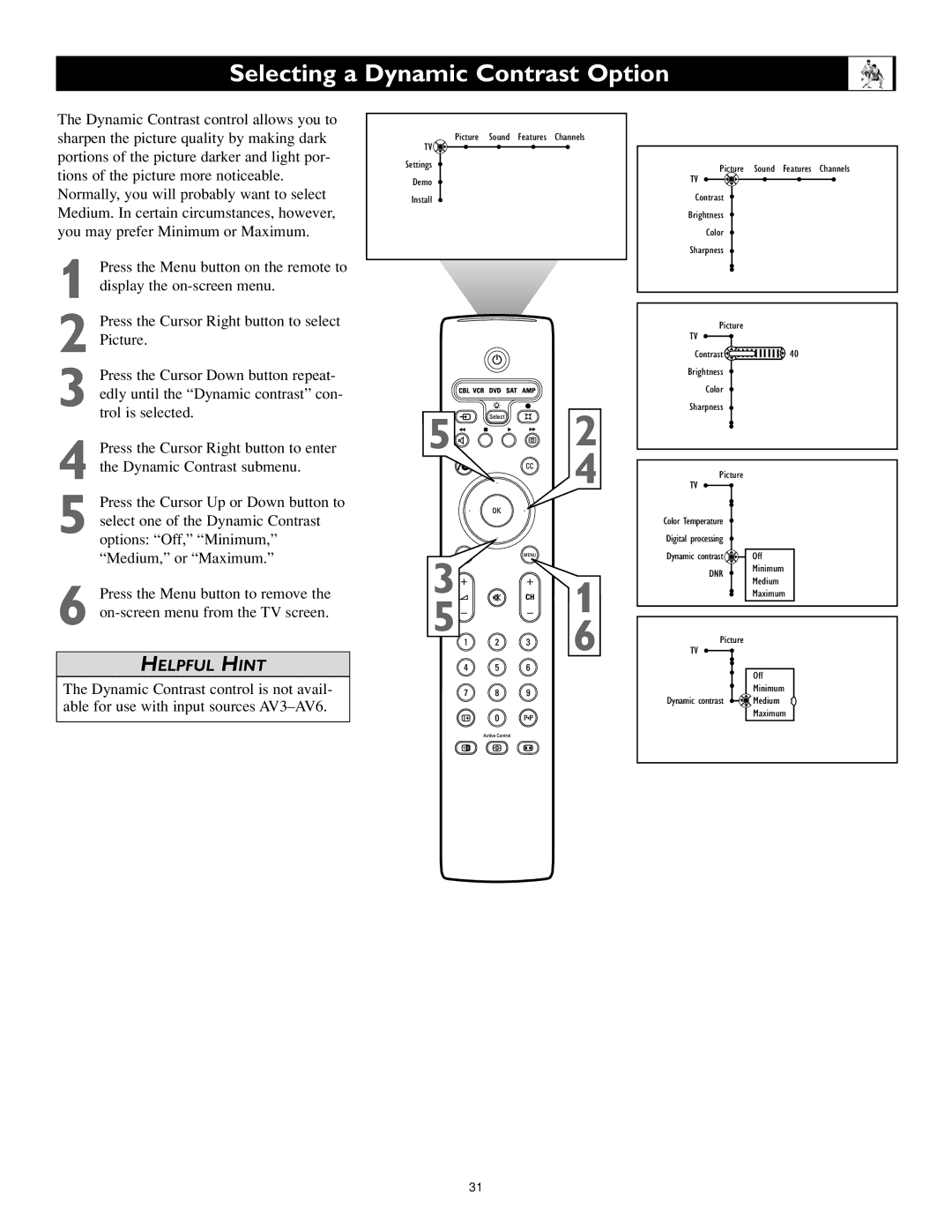HELPFUL HINT
The Dynamic Contrast control is not avail- able for use with input sources AV3–AV6.
Press the Cursor Down button repeat- edly until the “Dynamic contrast” con- trol is selected.
Press the Cursor Right button to enter the Dynamic Contrast submenu.
Press the Cursor Up or Down button to select one of the Dynamic Contrast options: “Off,” “Minimum,” “Medium,” or “Maximum.”
Press the Menu button to remove the on-screen menu from the TV screen.
Selecting a Dynamic Contrast Option
The Dynamic Contrast control allows you to sharpen the picture quality by making dark portions of the picture darker and light por- tions of the picture more noticeable. Normally, you will probably want to select Medium. In certain circumstances, however, you may prefer Minimum or Maximum.
1 Press the Menu button on the remote to display the
2 Press the Cursor Right button to select Picture.
TV ![]()
Settings
Demo
Install
Picture Sound Features Channels
Picture Sound Features Channels
TV
Contrast
Brightness
Color
Sharpness
Picture
TV
3
4
5
6
5![]()
![]()
![]()
![]()
![]()
![]() 2
2
4
3
5![]()
![]()
![]() 1
1
6
Contrast![]()
![]()
![]()
![]()
![]()
![]()
![]()
![]()
![]()
![]()
![]()
![]() 40 Brightness
40 Brightness ![]()
Color
Sharpness
Picture
TV
Color Temperature
Digital processing
Dynamic contrast ![]() Off
Off
DNR Minimum Medium ![]() Maximum
Maximum
Picture
TV |
|
| Off |
| Minimum |
Dynamic contrast | Medium |
| Maximum |
31