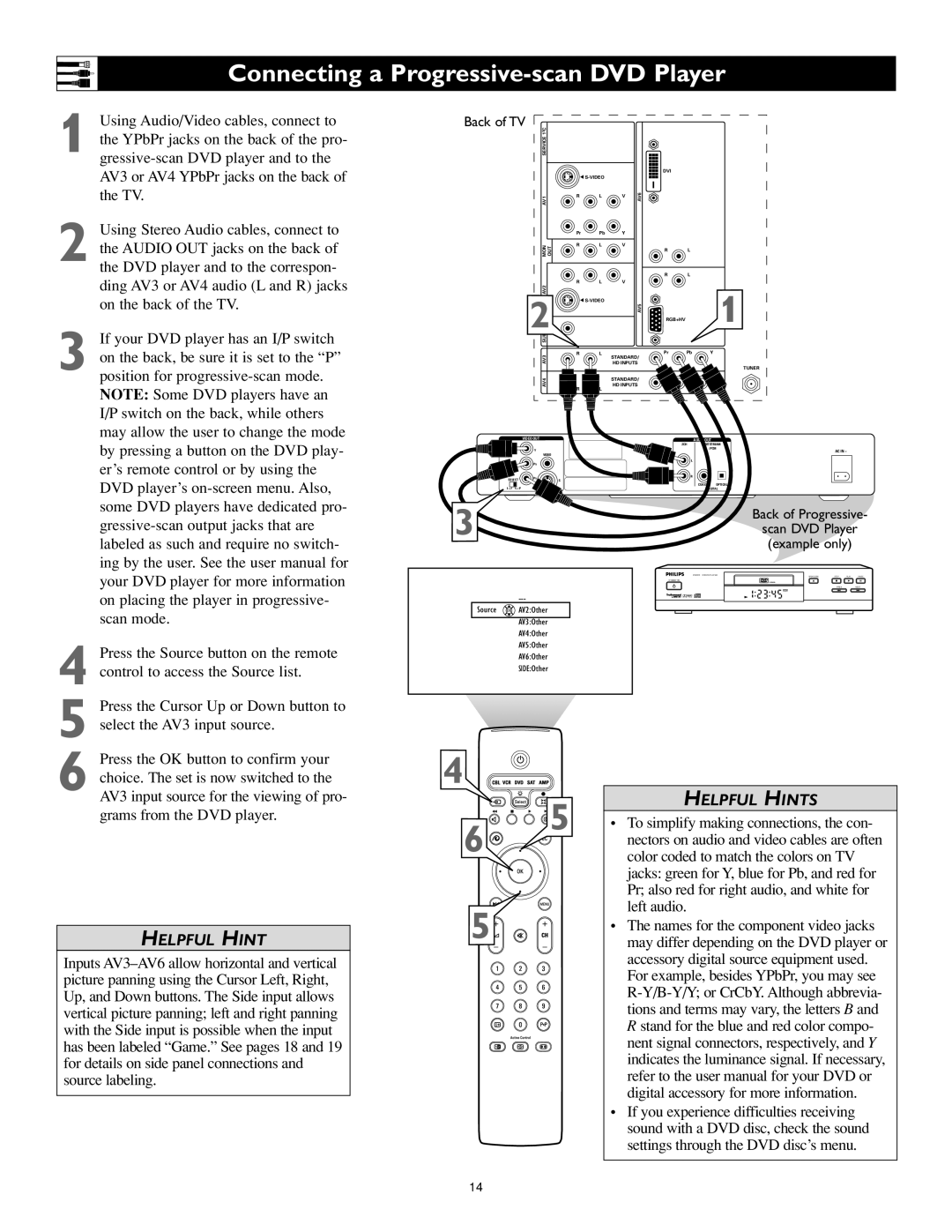Connecting a Progressive-scan DVD Player
1 Using Audio/Video cables, connect to the YPbPr jacks on the back of the pro-
2 Using Stereo Audio cables, connect to the AUDIO OUT jacks on the back of the DVD player and to the correspon- ding AV3 or AV4 audio (L and R) jacks on the back of the TV.
3 If your DVD player has an I/P switch on the back, be sure it is set to the “P” position for
NOTE: Some DVD players have an I/P switch on the back, while others may allow the user to change the mode
Back of TV | C |
|
|
|
|
|
|
|
| 2 |
|
|
|
|
|
|
|
| SERVICE 1 |
|
|
|
|
|
|
|
|
|
|
|
|
| DVI |
|
|
|
|
| G |
|
|
|
| |
| AV1 |
| R | L | V | AV6 |
|
|
|
|
| Pr | Pb | Y |
|
|
|
| MON | OUT | R | L | V | R | L |
|
|
|
|
|
| ||||
|
|
|
|
|
| R | L |
|
| AV2 |
| R | L | V |
|
|
|
|
|
|
|
|
|
| 1 | |
| 2 | G |
| AV5 |
| |||
|
|
|
|
|
| |||
|
|
|
|
|
|
|
| |
|
|
|
|
|
| RGB+HV |
|
|
| SUB |
|
|
|
|
|
|
|
| AV3 |
| R | L |
| Pr | Pb | Y |
|
|
|
| HD INPUTS |
|
| ||
|
|
|
|
| STANDARD/ |
|
| |
|
|
|
|
|
|
|
| TUNER |
| AV4 |
|
|
| STANDARD/ |
|
| |
|
| R | L | HD INPUTS |
|
| ||
|
|
|
|
|
|
| ||
by pressing a button on the DVD play- er’s remote control or by using the DVD player’s
4 Press the Source button on the remote control to access the Source list.
5 Press the Cursor Up or Down button to select the AV3 input source.
| VIDEO OUT |
| Y |
| VIDEO |
| PB |
SELECT | PR |
S | |
I | P |
3
Source ![]() OK
OK![]() AV2:Other
AV2:Other
AV3:Other
AV4:Other
AV5:Other
AV6:Other
SIDE:Other
2CH | AUDIO OUT |
BITSTREAM | |
| /PCM |
| AC IN ~ |
| L |
R
COAXIAL OPTICAL
DIGITAL
Back of Progressive-
scan DVD Player
(example only)
DVD619 | DVD/CD PLAYER | OPEN/CLOSE | STOP | PLAY | PAUSE |
|
|
|
|
| |
|
|
| PREV |
| NEXT |
6 Press the OK button to confirm your choice. The set is now switched to the AV3 input source for the viewing of pro- grams from the DVD player.
HELPFUL HINT
Inputs
4
| 5 | HELPFUL HINTS |
6 | • To simplify making connections, the con- | |
| nectors on audio and video cables are often | |
| color coded to match the colors on TV | |
|
| jacks: green for Y, blue for Pb, and red for |
|
| Pr; also red for right audio, and white for |
5 |
| left audio. |
| • The names for the component video jacks | |
| may differ depending on the DVD player or | |
|
| accessory digital source equipment used. |
|
| For example, besides YPbPr, you may see |
|
| |
|
| tions and terms may vary, the letters B and |
|
| R stand for the blue and red color compo- |
|
| nent signal connectors, respectively, and Y |
|
| indicates the luminance signal. If necessary, |
|
| refer to the user manual for your DVD or |
|
| digital accessory for more information. |
•If you experience difficulties receiving sound with a DVD disc, check the sound settings through the DVD disc’s menu.
14