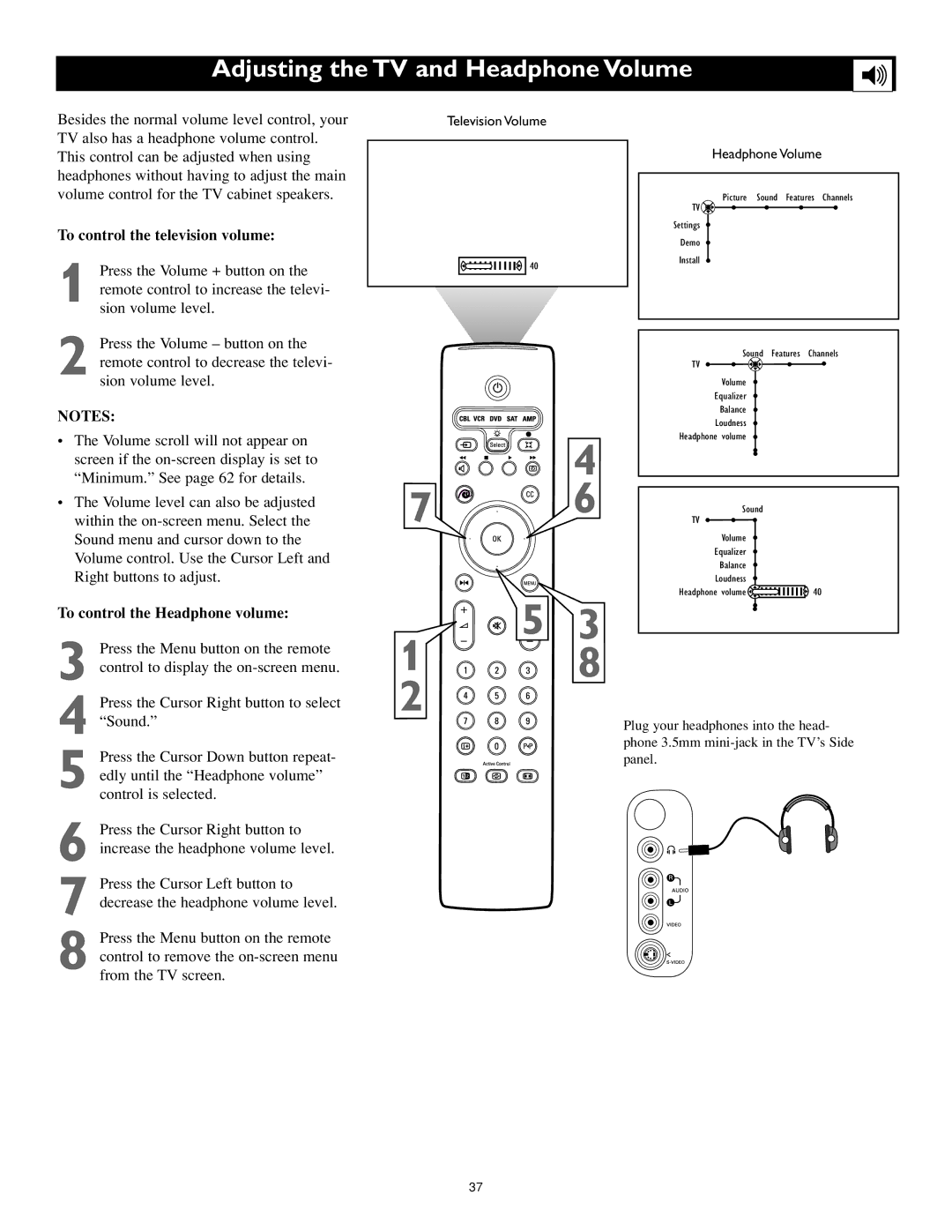Adjusting the TV and Headphone Volume
Besides the normal volume level control, your TV also has a headphone volume control. This control can be adjusted when using headphones without having to adjust the main volume control for the TV cabinet speakers.
To control the television volume:
1 Press the Volume + button on the remote control to increase the televi- sion volume level.
2 Press the Volume – button on the remote control to decrease the televi- sion volume level.
NOTES:
•The Volume scroll will not appear on screen if the
•The Volume level can also be adjusted within the
To control the Headphone volume:
3 Press the Menu button on the remote control to display the
4 Press the Cursor Right button to select “Sound.”
5 Press the Cursor Down button repeat- edly until the “Headphone volume” control is selected.
6 Press the Cursor Right button to increase the headphone volume level.
7 Press the Cursor Left button to decrease the headphone volume level.
8 Press the Menu button on the remote control to remove the
7
1
2
Television Volume
| Headphone Volume |
| Picture Sound Features Channels |
| TV |
| Settings |
| Demo |
40 | Install |
|
|
| Sound | Features Channels |
|
| TV |
|
|
| Volume |
|
|
| Equalizer |
|
|
| Balance |
|
|
| Loudness |
|
| 4 | Headphone volume |
|
|
|
| |
x | 6 |
|
|
| Sound |
| |
|
| TV |
|
|
| Volume |
|
|
| Equalizer |
|
|
| Balance |
|
|
| Loudness |
|
|
| Headphone volume | 40 |
![]()
![]() 5 3
5 3
8
Plug your headphones into the head- phone 3.5mm
37