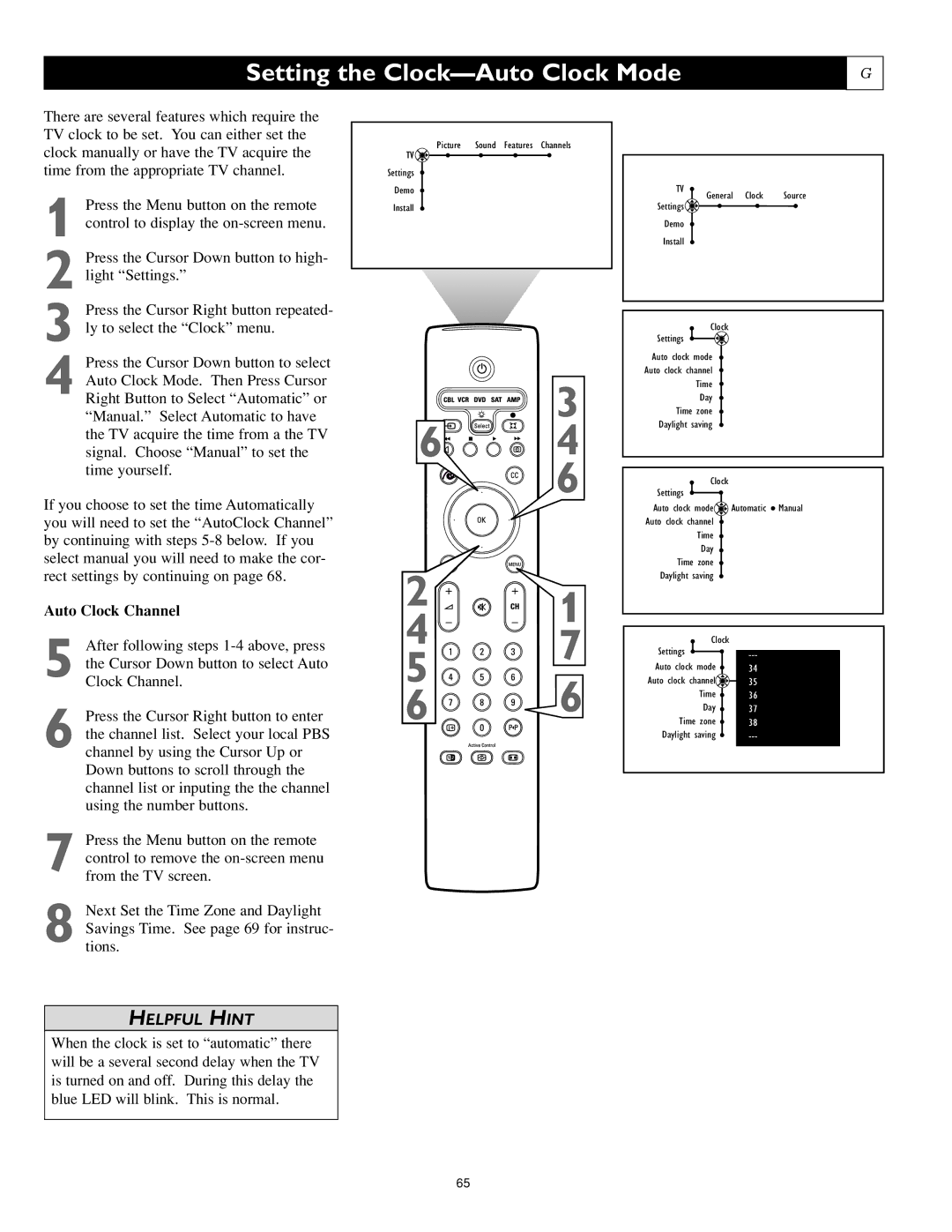Setting the Clock—Auto Clock Mode
G
There are several features which require the TV clock to be set. You can either set the clock manually or have the TV acquire the time from the appropriate TV channel.
1
2 Press the Cursor Down button to high- light “Settings.”
3 Press the Cursor Right button repeated- ly to select the “Clock” menu.
4
TV ![]()
Settings
Demo
Install
Picture Sound Features Channels
3
TV
General Clock Source
Settings ![]()
Demo
Install
Clock
Settings
Auto clock mode
Auto clock channel
Time
Day
Time zone
If you choose to set the time Automatically you will need to set the “AutoClock Channel” by continuing with steps
Auto Clock Channel
5
6
7
8 Next Set the Time Zone and Daylight Savings Time. See page 69 for instruc- tions.
HELPFUL HINT
When the clock is set to “automatic” there will be a several second delay when the TV is turned on and off. During this delay the blue LED will blink. This is normal.
6![]()
![]()
![]()
![]()
![]()
![]() 4
4
6
2 ![]()
![]()
![]() 1
1
4 7
5
6 ![]()
![]()
![]() 6
6
Daylight saving
Settings |
| Clock | Automatic Manual | ||||||
|
|
|
|
|
| ||||
|
|
|
|
|
| ||||
Auto clock mode |
|
|
|
| |||||
Auto clock channel |
|
|
|
|
|
|
| ||
|
| Time |
|
|
|
|
|
|
|
|
| Day |
|
|
|
|
|
|
|
Time zone |
|
|
|
|
|
|
| ||
Daylight saving |
|
|
|
|
|
|
| ||
|
|
|
|
| |||||
|
|
|
|
|
|
|
|
|
|
|
|
|
|
|
|
|
| ||
Settings |
| Clock |
|
|
| ||||
|
|
|
|
|
| ||||
|
|
|
|
|
|
|
|
| |
Auto clock mode |
|
|
| 34 |
| ||||
Auto clock channel |
|
|
| 35 |
| ||||
|
|
|
| ||||||
|
| Time |
|
|
| 36 |
| ||
|
| Day |
|
|
| 37 |
| ||
Time zone |
|
|
| 38 |
| ||||
Daylight saving |
|
|
|
| |||||
| |||||||||
|
|
|
|
|
|
|
|
|
|
65