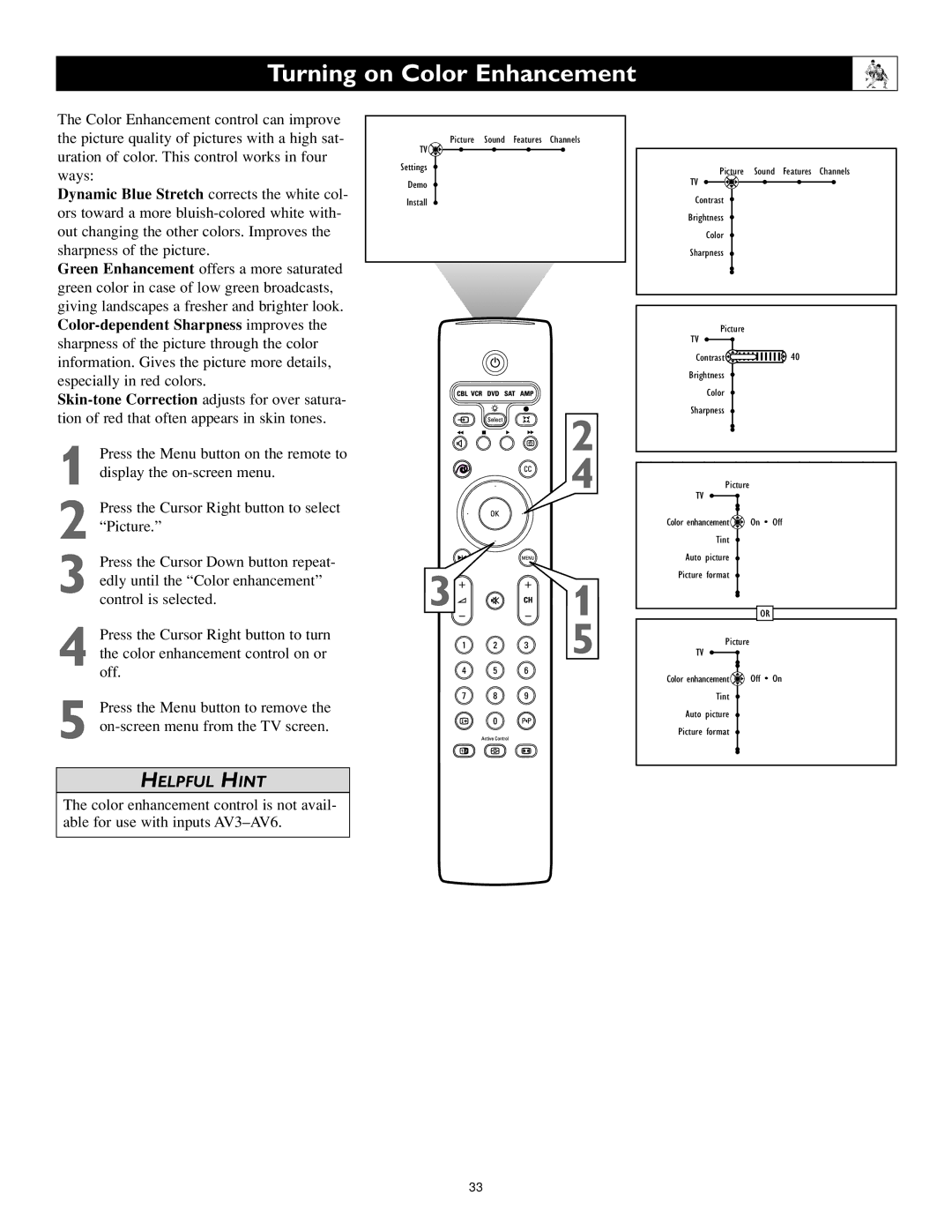Turning on Color Enhancement
The Color Enhancement control can improve the picture quality of pictures with a high sat- uration of color. This control works in four ways:
Dynamic Blue Stretch corrects the white col- ors toward a more
Green Enhancement offers a more saturated green color in case of low green broadcasts, giving landscapes a fresher and brighter look.
1 Press the Menu button on the remote to display the
2 Press the Cursor Right button to select “Picture.”
3 Press the Cursor Down button repeat- edly until the “Color enhancement” control is selected.
4 Press the Cursor Right button to turn the color enhancement control on or off.
5 Press the Menu button to remove the
HELPFUL HINT
The color enhancement control is not avail- able for use with inputs
Picture | Sound Features Channels |
TV |
|
Settings | Picture Sound Features Channels |
| |
Demo | TV |
Install | Contrast |
| Brightness |
| Color |
| Sharpness |
|
|
| TV | Picture |
|
|
|
|
|
| |
|
|
| Contrast | 40 | |
|
|
| Brightness |
| |
|
|
|
| Color |
|
|
| 2 | Sharpness |
| |
|
|
|
|
| |
| x | 4 |
|
|
|
|
| TV | Picture |
| |
|
|
|
|
| |
|
|
| Color enhancement | On • Off | |
|
|
|
| Tint |
|
|
|
| Auto | picture |
|
3 |
| 1 | Picture | format |
|
|
|
| OR | ||
|
| 5 | TV | Picture |
|
|
|
|
|
| |
|
|
| Color enhancement | Off • On | |
|
|
|
| Tint |
|
|
|
| Auto | picture |
|
|
|
| Picture | format |
|
33