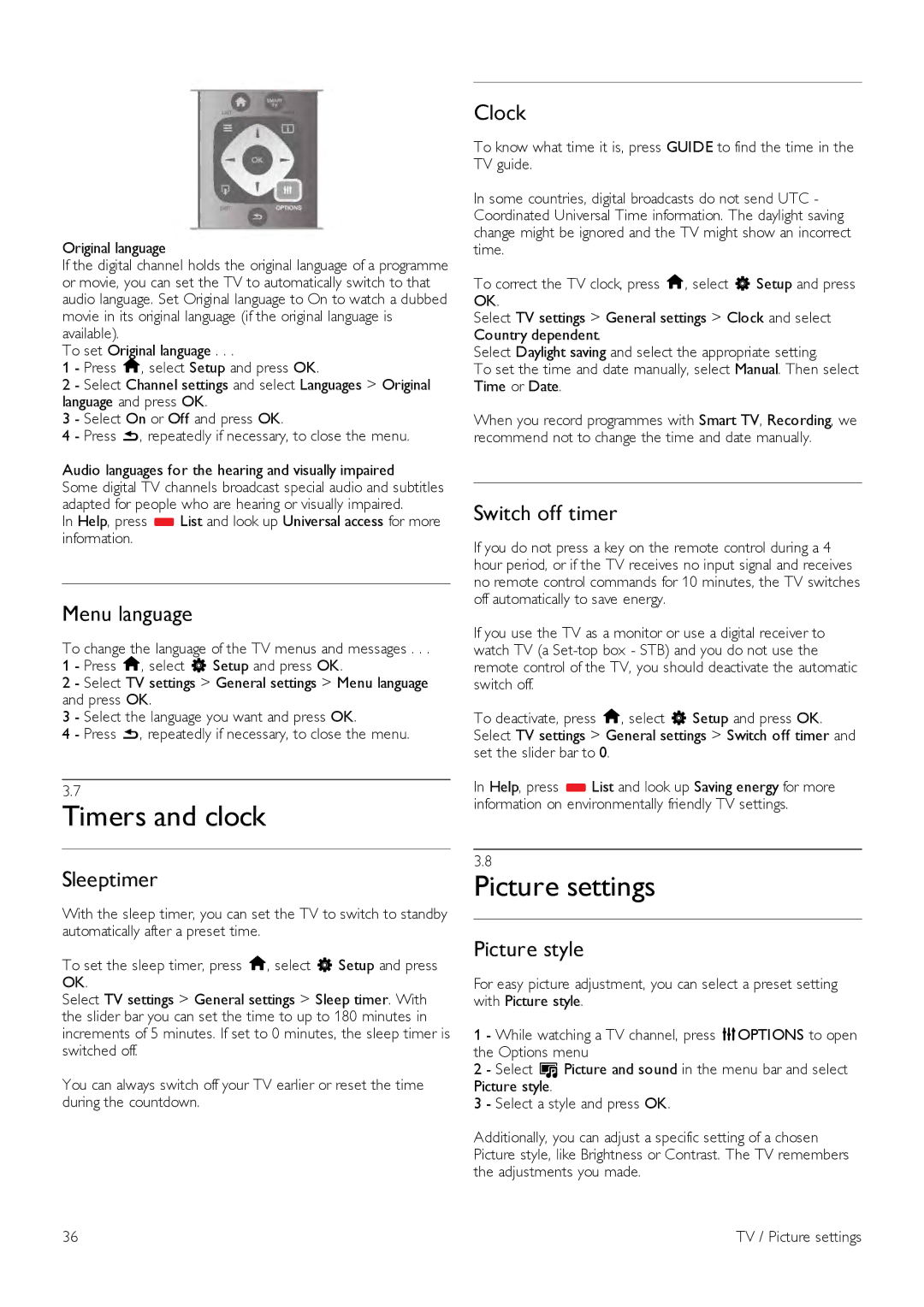Original language
If the digital channel holds the original language of a programme or movie, you can set the TV to automatically switch to that audio language. Set Original language to On to watch a dubbed movie in its original language (if the original language is available).
To set Original language . . .
1 - Press h, select Setup and press OK.
2 - Select Channel settings and select Languages > Original language and press OK.
3 - Select On or Off and press OK.
4 - Press b, repeatedly if necessary, to close the menu.
Audio languages for the hearing and visually impaired
Some digital TV channels broadcast special audio and subtitles adapted for people who are hearing or visually impaired.
In Help, press *List and look up Universal access for more information.
Menu language
To change the language of the TV menus and messages . . .
1 - Press h, select S Setup and press OK.
2 - Select TV settings > General settings > Menu language and press OK.
3 - Select the language you want and press OK.
4 - Press b, repeatedly if necessary, to close the menu.
3.7
Timers and clock
Sleeptimer
With the sleep timer, you can set the TV to switch to standby automatically after a preset time.
To set the sleep timer, press h, select S Setup and press OK.
Select TV settings > General settings > Sleep timer. With the slider bar you can set the time to up to 180 minutes in increments of 5 minutes. If set to 0 minutes, the sleep timer is switched off.
You can always switch off your TV earlier or reset the time during the countdown.
Clock
To know what time it is, press GUIDE to find the time in the TV guide.
In some countries, digital broadcasts do not send UTC - Coordinated Universal Time information. The daylight saving change might be ignored and the TV might show an incorrect time.
To correct the TV clock, press h, select S Setup and press OK.
Select TV settings > General settings > Clock and select Country dependent.
Select Daylight saving and select the appropriate setting.
To set the time and date manually, select Manual. Then select Time or Date.
When you record programmes with Smart TV, Recording, we recommend not to change the time and date manually.
Switch off timer
If you do not press a key on the remote control during a 4 hour period, or if the TV receives no input signal and receives no remote control commands for 10 minutes, the TV switches off automatically to save energy.
If you use the TV as a monitor or use a digital receiver to watch TV (a
To deactivate, press h, select S Setup and press OK. Select TV settings > General settings > Switch off timer and set the slider bar to 0.
In Help, press *List and look up Saving energy for more information on environmentally friendly TV settings.
3.8
Picture settings
Picture style
For easy picture adjustment, you can select a preset setting with Picture style.
1 - While watching a TV channel, press oOPTIONS to open the Options menu
2 - Select j Picture and sound in the menu bar and select Picture style.
3 - Select a style and press OK.
Additionally, you can adjust a specific setting of a chosen Picture style, like Brightness or Contrast. The TV remembers the adjustments you made.
36 | TV / Picture settings |