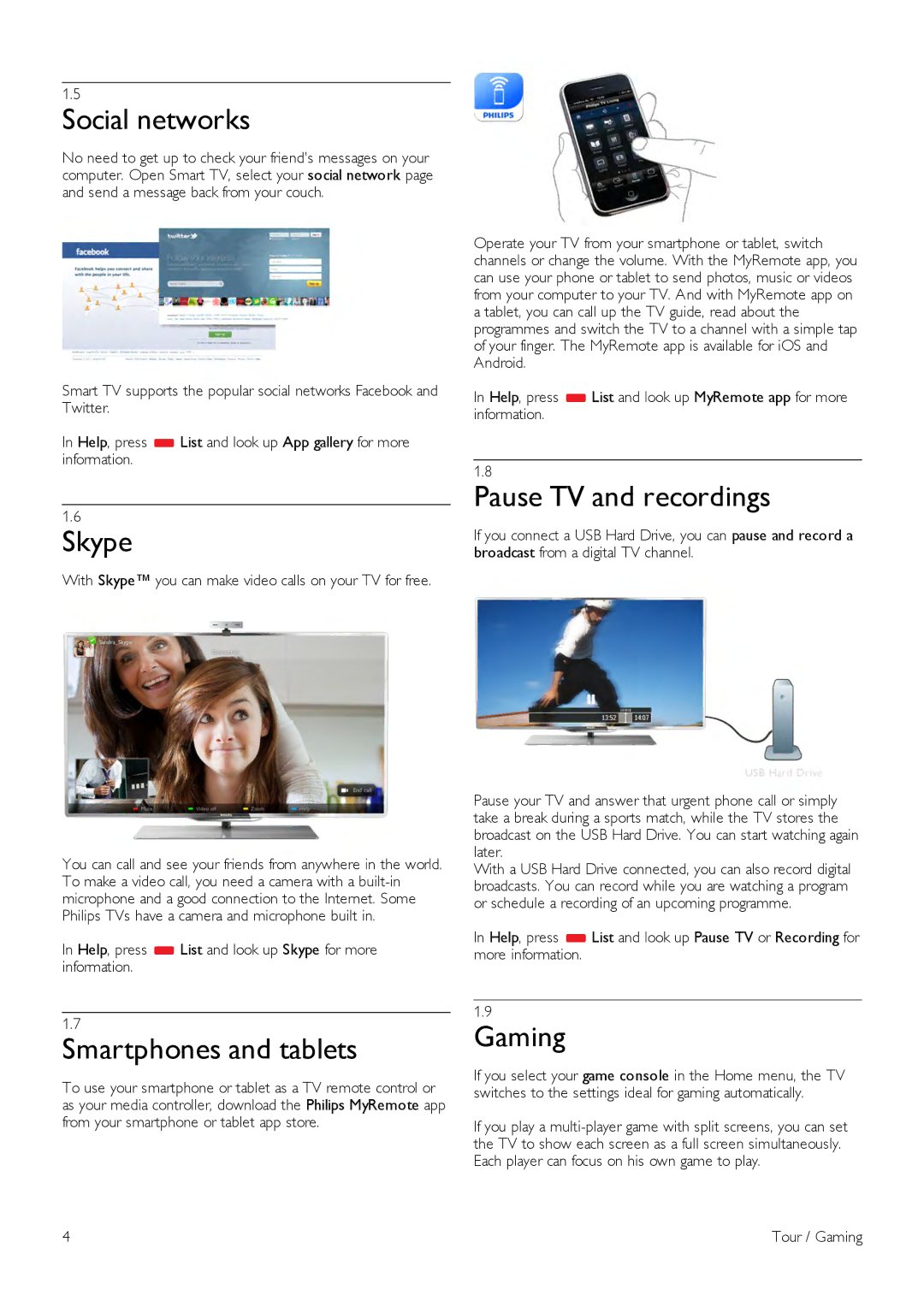1.5
Social networks
No need to get up to check your friend's messages on your computer. Open Smart TV, select your social network page and send a message back from your couch.
Smart TV supports the popular social networks Facebook and Twitter.
In Help, press *List and look up App gallery for more information.
1.6
Skype
With Skype™ you can make video calls on your TV for free.
You can call and see your friends from anywhere in the world. To make a video call, you need a camera with a
In Help, press *List and look up Skype for more information.
1.7
Smartphones and tablets
To use your smartphone or tablet as a TV remote control or as your media controller, download the Philips MyRemote app from your smartphone or tablet app store.
Operate your TV from your smartphone or tablet, switch channels or change the volume. With the MyRemote app, you can use your phone or tablet to send photos, music or videos from your computer to your TV. And with MyRemote app on a tablet, you can call up the TV guide, read about the programmes and switch the TV to a channel with a simple tap of your finger. The MyRemote app is available for iOS and Android.
In Help, press *List and look up MyRemote app for more information.
1.8
Pause TV and recordings
If you connect a USB Hard Drive, you can pause and record a broadcast from a digital TV channel.
Pause your TV and answer that urgent phone call or simply take a break during a sports match, while the TV stores the broadcast on the USB Hard Drive. You can start watching again later.
With a USB Hard Drive connected, you can also record digital broadcasts. You can record while you are watching a program or schedule a recording of an upcoming programme.
In Help, press *List and look up Pause TV or Recording for more information.
1.9
Gaming
If you select your game console in the Home menu, the TV switches to the settings ideal for gaming automatically.
If you play a
4 | Tour / Gaming |