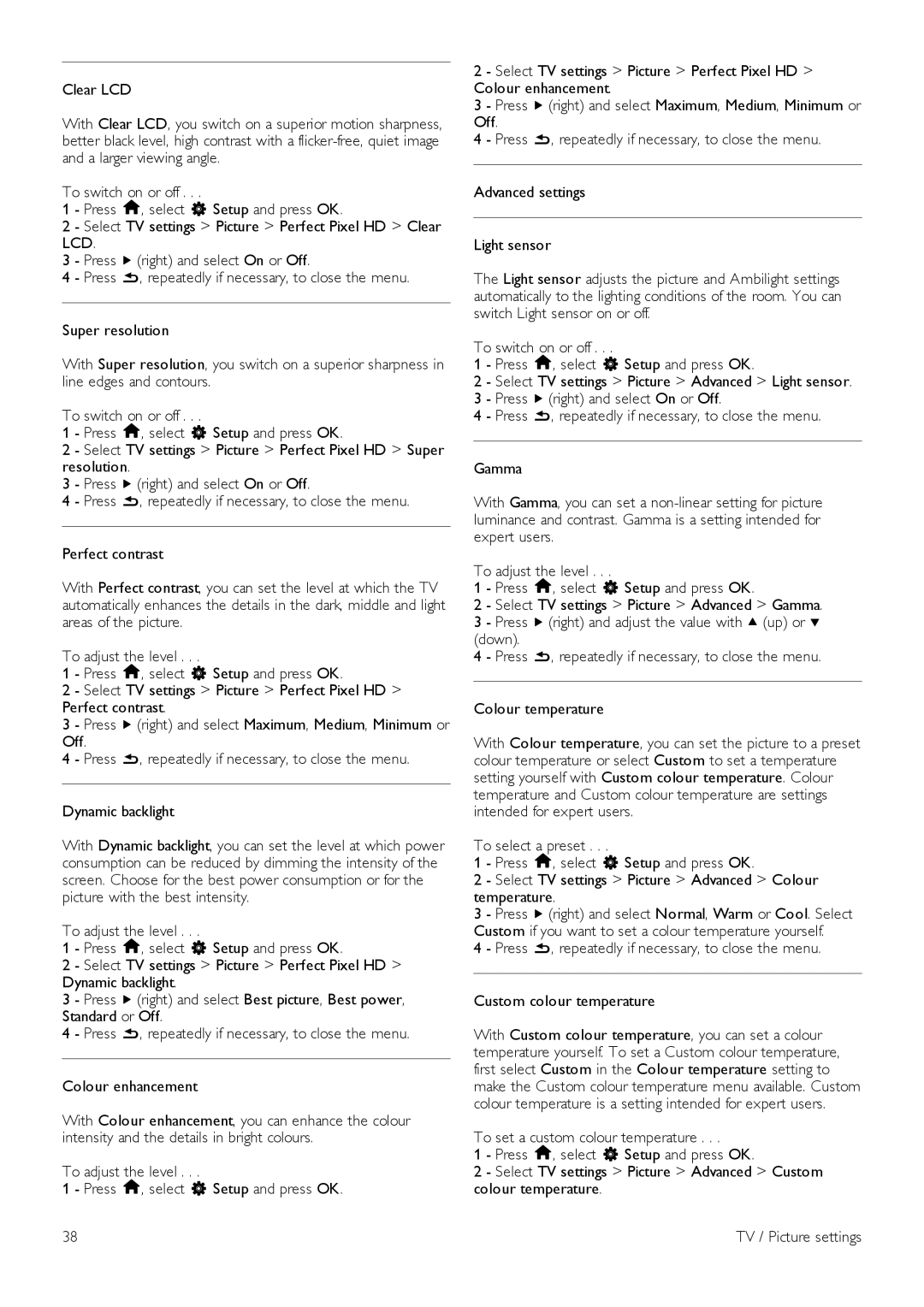Clear LCD
With Clear LCD, you switch on a superior motion sharpness, better black level, high contrast with a
To switch on or off . . .
1 - Press h, select S Setup and press OK.
2 - Select TV settings > Picture > Perfect Pixel HD > Clear LCD.
3 - Press x (right) and select On or Off.
4 - Press b, repeatedly if necessary, to close the menu.
Super resolution
With Super resolution, you switch on a superior sharpness in line edges and contours.
To switch on or off . . .
1 - Press h, select S Setup and press OK.
2 - Select TV settings > Picture > Perfect Pixel HD > Super resolution.
3 - Press x (right) and select On or Off.
4 - Press b, repeatedly if necessary, to close the menu.
Perfect contrast
With Perfect contrast, you can set the level at which the TV automatically enhances the details in the dark, middle and light areas of the picture.
To adjust the level . . .
1 - Press h, select S Setup and press OK.
2 - Select TV settings > Picture > Perfect Pixel HD > Perfect contrast.
3 - Press x (right) and select Maximum, Medium, Minimum or Off.
4 - Press b, repeatedly if necessary, to close the menu.
Dynamic backlight
With Dynamic backlight, you can set the level at which power consumption can be reduced by dimming the intensity of the screen. Choose for the best power consumption or for the picture with the best intensity.
To adjust the level . . .
1 - Press h, select S Setup and press OK.
2 - Select TV settings > Picture > Perfect Pixel HD > Dynamic backlight.
3 - Press x (right) and select Best picture, Best power, Standard or Off.
4 - Press b, repeatedly if necessary, to close the menu.
Colour enhancement
With Colour enhancement, you can enhance the colour intensity and the details in bright colours.
To adjust the level . . .
1 - Press h, select S Setup and press OK.
2 - Select TV settings > Picture > Perfect Pixel HD > Colour enhancement.
3 - Press x (right) and select Maximum, Medium, Minimum or Off.
4 - Press b, repeatedly if necessary, to close the menu.
Advanced settings
Light sensor
The Light sensor adjusts the picture and Ambilight settings automatically to the lighting conditions of the room. You can switch Light sensor on or off.
To switch on or off . . .
1 - Press h, select S Setup and press OK.
2 - Select TV settings > Picture > Advanced > Light sensor. 3 - Press x (right) and select On or Off.
4 - Press b, repeatedly if necessary, to close the menu.
Gamma
With Gamma, you can set a
To adjust the level . . .
1 - Press h, select S Setup and press OK.
2 - Select TV settings > Picture > Advanced > Gamma. 3 - Press x (right) and adjust the value with u (up) or v (down).
4 - Press b, repeatedly if necessary, to close the menu.
Colour temperature
With Colour temperature, you can set the picture to a preset colour temperature or select Custom to set a temperature setting yourself with Custom colour temperature. Colour temperature and Custom colour temperature are settings intended for expert users.
To select a preset . . .
1 - Press h, select S Setup and press OK.
2 - Select TV settings > Picture > Advanced > Colour temperature.
3 - Press x (right) and select Normal, Warm or Cool. Select Custom if you want to set a colour temperature yourself.
4 - Press b, repeatedly if necessary, to close the menu.
Custom colour temperature
With Custom colour temperature, you can set a colour temperature yourself. To set a Custom colour temperature, first select Custom in the Colour temperature setting to make the Custom colour temperature menu available. Custom colour temperature is a setting intended for expert users.
To set a custom colour temperature . . .
1 - Press h, select S Setup and press OK.
2 - Select TV settings > Picture > Advanced > Custom colour temperature.
38 | TV / Picture settings |