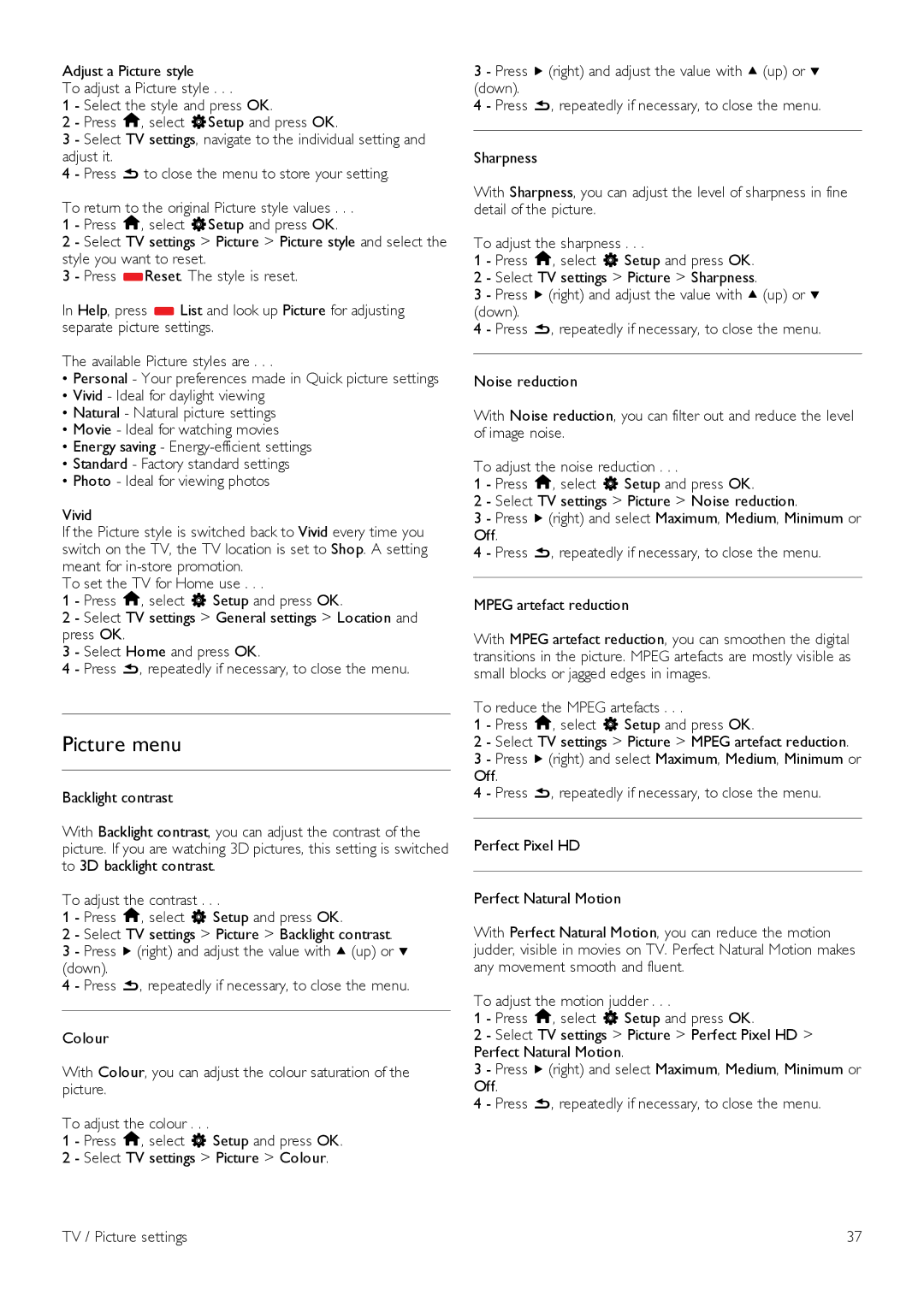Adjust a Picture style
To adjust a Picture style . . .
1 - Select the style and press OK.
2 - Press h, select SSetup and press OK.
3 - Select TV settings, navigate to the individual setting and adjust it.
4 - Press b to close the menu to store your setting.
To return to the original Picture style values . . .
1 - Press h, select SSetup and press OK.
2 - Select TV settings > Picture > Picture style and select the style you want to reset.
3 - Press *Reset. The style is reset.
In Help, press * List and look up Picture for adjusting separate picture settings.
The available Picture styles are . . .
•Personal - Your preferences made in Quick picture settings
•Vivid - Ideal for daylight viewing
•Natural - Natural picture settings
•Movie - Ideal for watching movies
•Energy saving -
•Standard - Factory standard settings
•Photo - Ideal for viewing photos
Vivid
If the Picture style is switched back to Vivid every time you switch on the TV, the TV location is set to Shop. A setting meant for
To set the TV for Home use . . .
1 - Press h, select S Setup and press OK.
2 - Select TV settings > General settings > Location and press OK.
3 - Select Home and press OK.
4 - Press b, repeatedly if necessary, to close the menu.
Picture menu
Backlight contrast
With Backlight contrast, you can adjust the contrast of the picture. If you are watching 3D pictures, this setting is switched to 3D backlight contrast.
To adjust the contrast . . .
1 - Press h, select S Setup and press OK.
2 - Select TV settings > Picture > Backlight contrast.
3 - Press x (right) and adjust the value with u (up) or v (down).
4 - Press b, repeatedly if necessary, to close the menu.
Colour
With Colour, you can adjust the colour saturation of the picture.
To adjust the colour . . .
1 - Press h, select S Setup and press OK. 2 - Select TV settings > Picture > Colour.
3 - Press x (right) and adjust the value with u (up) or v (down).
4 - Press b, repeatedly if necessary, to close the menu.
Sharpness
With Sharpness, you can adjust the level of sharpness in fine detail of the picture.
To adjust the sharpness . . .
1 - Press h, select S Setup and press OK.
2 - Select TV settings > Picture > Sharpness.
3 - Press x (right) and adjust the value with u (up) or v (down).
4 - Press b, repeatedly if necessary, to close the menu.
Noise reduction
With Noise reduction, you can filter out and reduce the level of image noise.
To adjust the noise reduction . . .
1 - Press h, select S Setup and press OK.
2 - Select TV settings > Picture > Noise reduction.
3 - Press x (right) and select Maximum, Medium, Minimum or Off.
4 - Press b, repeatedly if necessary, to close the menu.
MPEG artefact reduction
With MPEG artefact reduction, you can smoothen the digital transitions in the picture. MPEG artefacts are mostly visible as small blocks or jagged edges in images.
To reduce the MPEG artefacts . . .
1 - Press h, select S Setup and press OK.
2 - Select TV settings > Picture > MPEG artefact reduction.
3 - Press x (right) and select Maximum, Medium, Minimum or Off.
4 - Press b, repeatedly if necessary, to close the menu.
Perfect Pixel HD
Perfect Natural Motion
With Perfect Natural Motion, you can reduce the motion judder, visible in movies on TV. Perfect Natural Motion makes any movement smooth and fluent.
To adjust the motion judder . . .
1 - Press h, select S Setup and press OK.
2 - Select TV settings > Picture > Perfect Pixel HD > Perfect Natural Motion.
3 - Press x (right) and select Maximum, Medium, Minimum or Off.
4 - Press b, repeatedly if necessary, to close the menu.
TV / Picture settings | 37 |