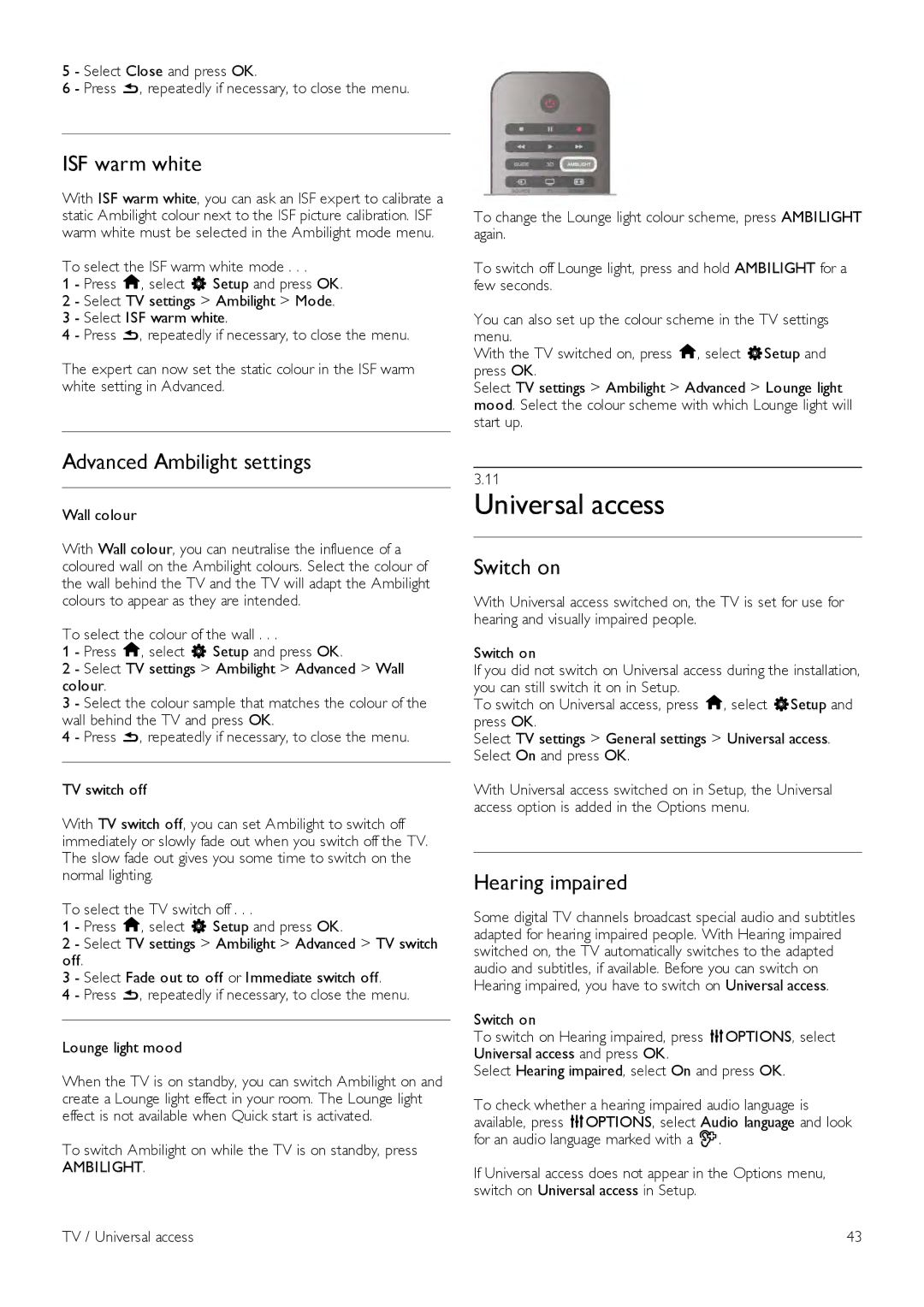5 - Select Close and press OK.
6 - Press b, repeatedly if necessary, to close the menu.
ISF warm white
With ISF warm white, you can ask an ISF expert to calibrate a static Ambilight colour next to the ISF picture calibration. ISF warm white must be selected in the Ambilight mode menu.
To select the ISF warm white mode . . .
1 - Press h, select S Setup and press OK.
2 - Select TV settings > Ambilight > Mode. 3 - Select ISF warm white.
4 - Press b, repeatedly if necessary, to close the menu.
The expert can now set the static colour in the ISF warm white setting in Advanced.
To change the Lounge light colour scheme, press AMBILIGHT again.
To switch off Lounge light, press and hold AMBILIGHT for a few seconds.
You can also set up the colour scheme in the TV settings menu.
With the TV switched on, press h, select SSetup and press OK.
Select TV settings > Ambilight > Advanced > Lounge light mood. Select the colour scheme with which Lounge light will start up.
Advanced Ambilight settings
Wall colour
With Wall colour, you can neutralise the influence of a coloured wall on the Ambilight colours. Select the colour of the wall behind the TV and the TV will adapt the Ambilight colours to appear as they are intended.
To select the colour of the wall . . .
1 - Press h, select S Setup and press OK.
2 - Select TV settings > Ambilight > Advanced > Wall colour.
3 - Select the colour sample that matches the colour of the wall behind the TV and press OK.
4 - Press b, repeatedly if necessary, to close the menu.
TV switch off
With TV switch off, you can set Ambilight to switch off immediately or slowly fade out when you switch off the TV. The slow fade out gives you some time to switch on the normal lighting.
To select the TV switch off . . .
1 - Press h, select S Setup and press OK.
2 - Select TV settings > Ambilight > Advanced > TV switch off.
3 - Select Fade out to off or Immediate switch off.
4 - Press b, repeatedly if necessary, to close the menu.
Lounge light mood
When the TV is on standby, you can switch Ambilight on and create a Lounge light effect in your room. The Lounge light effect is not available when Quick start is activated.
To switch Ambilight on while the TV is on standby, press
AMBILIGHT.
TV / Universal access
3.11
Universal access
Switch on
With Universal access switched on, the TV is set for use for hearing and visually impaired people.
Switch on
If you did not switch on Universal access during the installation, you can still switch it on in Setup.
To switch on Universal access, press h, select SSetup and press OK.
Select TV settings > General settings > Universal access. Select On and press OK.
With Universal access switched on in Setup, the Universal access option is added in the Options menu.
Hearing impaired
Some digital TV channels broadcast special audio and subtitles adapted for hearing impaired people. With Hearing impaired switched on, the TV automatically switches to the adapted audio and subtitles, if available. Before you can switch on Hearing impaired, you have to switch on Universal access.
Switch on
To switch on Hearing impaired, press oOPTIONS, select Universal access and press OK.
Select Hearing impaired, select On and press OK.
To check whether a hearing impaired audio language is available, press oOPTIONS, select Audio language and look for an audio language marked with a J.
If Universal access does not appear in the Options menu, switch on Universal access in Setup.
43