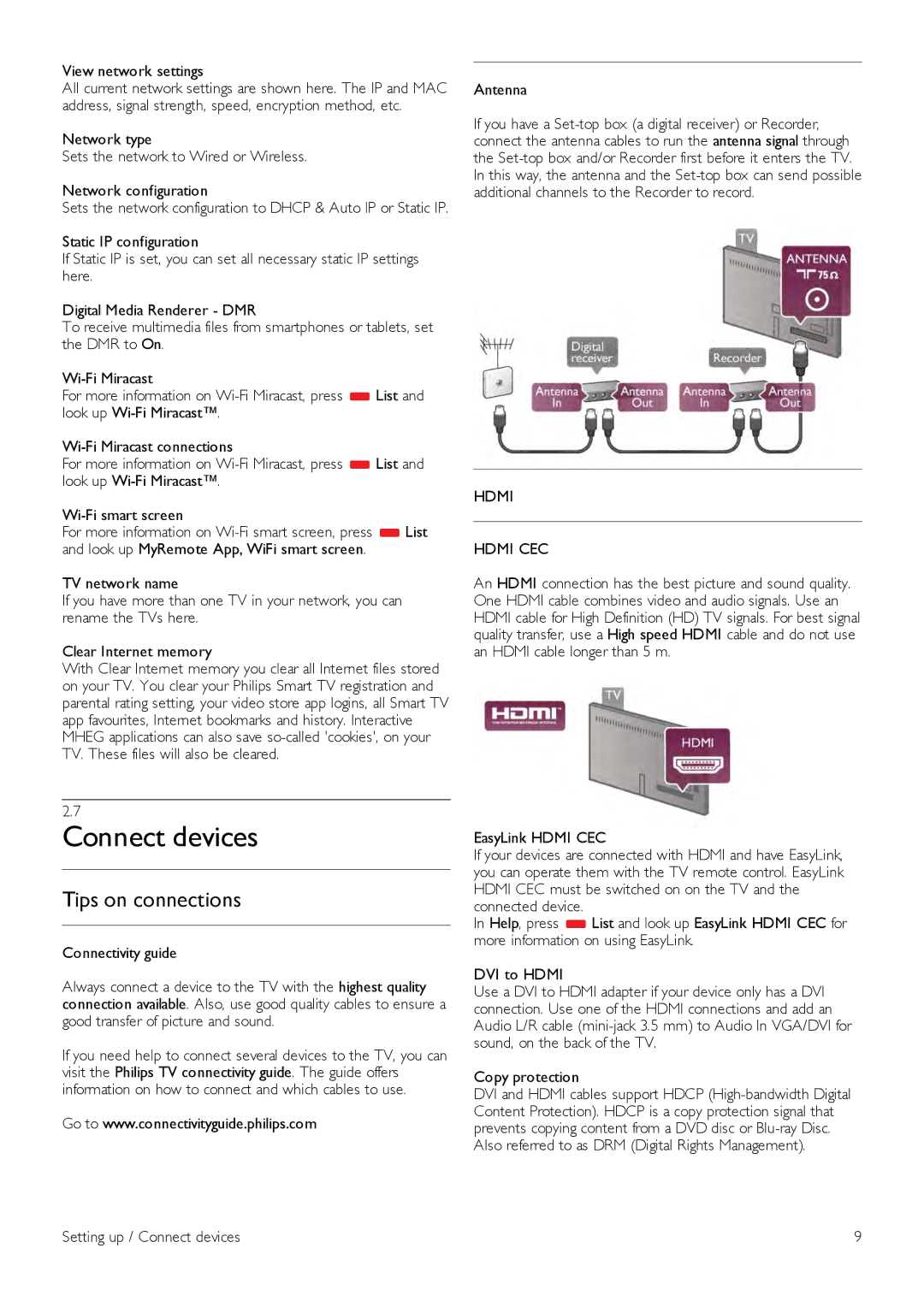View network settings
All current network settings are shown here. The IP and MAC address, signal strength, speed, encryption method, etc.
Network type
Sets the network to Wired or Wireless.
Network configuration
Sets the network configuration to DHCP & Auto IP or Static IP.
Static IP configuration
If Static IP is set, you can set all necessary static IP settings here.
Digital Media Renderer - DMR
To receive multimedia files from smartphones or tablets, set the DMR to On.
For more information on
For more information on
For more information on
TV network name
If you have more than one TV in your network, you can rename the TVs here.
Clear Internet memory
With Clear Internet memory you clear all Internet files stored on your TV. You clear your Philips Smart TV registration and parental rating setting, your video store app logins, all Smart TV app favourites, Internet bookmarks and history. Interactive MHEG applications can also save
2.7
Connect devices
Tips on connections
Connectivity guide
Always connect a device to the TV with the highest quality connection available. Also, use good quality cables to ensure a good transfer of picture and sound.
If you need help to connect several devices to the TV, you can visit the Philips TV connectivity guide. The guide offers information on how to connect and which cables to use.
Go to www.connectivityguide.philips.com
Antenna
If you have a
HDMI
HDMI CEC
An HDMI connection has the best picture and sound quality. One HDMI cable combines video and audio signals. Use an HDMI cable for High Definition (HD) TV signals. For best signal quality transfer, use a High speed HDMI cable and do not use an HDMI cable longer than 5 m.
EasyLink HDMI CEC
If your devices are connected with HDMI and have EasyLink, you can operate them with the TV remote control. EasyLink HDMI CEC must be switched on on the TV and the connected device.
In Help, press *List and look up EasyLink HDMI CEC for more information on using EasyLink.
DVI to HDMI
Use a DVI to HDMI adapter if your device only has a DVI connection. Use one of the HDMI connections and add an Audio L/R cable
Copy protection
DVI and HDMI cables support HDCP
Setting up / Connect devices | 9 |