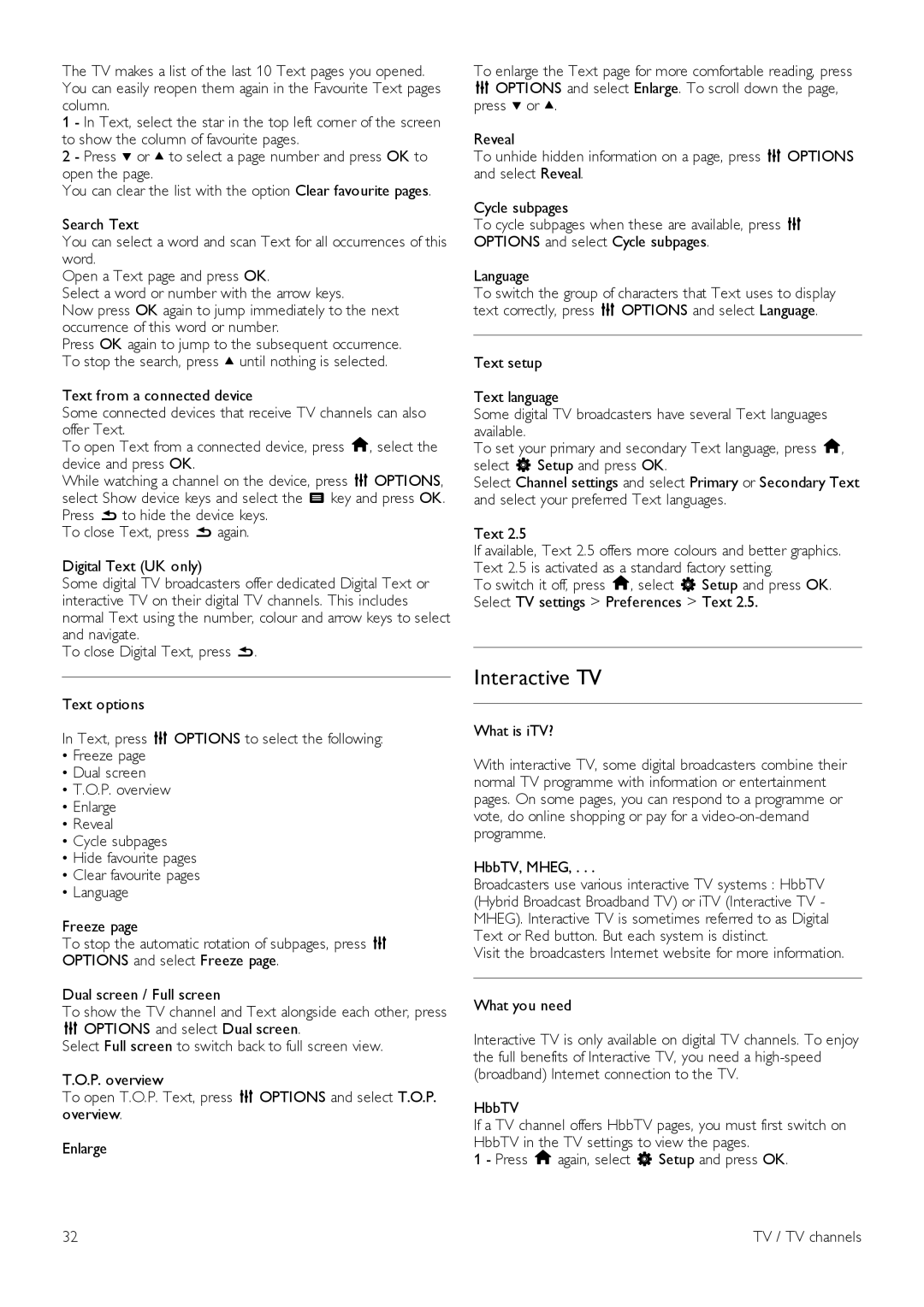The TV makes a list of the last 10 Text pages you opened. You can easily reopen them again in the Favourite Text pages column.
1 - In Text, select the star in the top left corner of the screen to show the column of favourite pages.
2 - Press v or u to select a page number and press OK to open the page.
You can clear the list with the option Clear favourite pages.
Search Text
You can select a word and scan Text for all occurrences of this word.
Open a Text page and press OK.
Select a word or number with the arrow keys.
Now press OK again to jump immediately to the next occurrence of this word or number.
Press OK again to jump to the subsequent occurrence. To stop the search, press u until nothing is selected.
Text from a connected device
Some connected devices that receive TV channels can also offer Text.
To open Text from a connected device, press h, select the device and press OK.
While watching a channel on the device, press o OPTIONS, select Show device keys and select the T key and press OK. Press b to hide the device keys.
To close Text, press b again.
Digital Text (UK only)
Some digital TV broadcasters offer dedicated Digital Text or interactive TV on their digital TV channels. This includes normal Text using the number, colour and arrow keys to select and navigate.
To close Digital Text, press b.
Text options
In Text, press o OPTIONS to select the following:
•Freeze page
•Dual screen
•T.O.P. overview
•Enlarge
•Reveal
•Cycle subpages
•Hide favourite pages
•Clear favourite pages
•Language
Freeze page
To stop the automatic rotation of subpages, press o OPTIONS and select Freeze page.
Dual screen / Full screen
To show the TV channel and Text alongside each other, press o OPTIONS and select Dual screen.
Select Full screen to switch back to full screen view.
T.O.P. overview
To open T.O.P. Text, press o OPTIONS and select T.O.P. overview.
Enlarge
To enlarge the Text page for more comfortable reading, press o OPTIONS and select Enlarge. To scroll down the page, press v or u.
Reveal
To unhide hidden information on a page, press o OPTIONS and select Reveal.
Cycle subpages
To cycle subpages when these are available, press o OPTIONS and select Cycle subpages.
Language
To switch the group of characters that Text uses to display text correctly, press o OPTIONS and select Language.
Text setup
Text language
Some digital TV broadcasters have several Text languages available.
To set your primary and secondary Text language, press h, select S Setup and press OK.
Select Channel settings and select Primary or Secondary Text and select your preferred Text languages.
Text 2.5
If available, Text 2.5 offers more colours and better graphics. Text 2.5 is activated as a standard factory setting.
To switch it off, press h, select S Setup and press OK. Select TV settings > Preferences > Text 2.5.
Interactive TV
What is iTV?
With interactive TV, some digital broadcasters combine their normal TV programme with information or entertainment pages. On some pages, you can respond to a programme or vote, do online shopping or pay for a
HbbTV, MHEG, . . .
Broadcasters use various interactive TV systems : HbbTV (Hybrid Broadcast Broadband TV) or iTV (Interactive TV - MHEG). Interactive TV is sometimes referred to as Digital Text or Red button. But each system is distinct.
Visit the broadcasters Internet website for more information.
What you need
Interactive TV is only available on digital TV channels. To enjoy the full benefits of Interactive TV, you need a
HbbTV
If a TV channel offers HbbTV pages, you must first switch on HbbTV in the TV settings to view the pages.
1 - Press h again, select S Setup and press OK.
32 | TV / TV channels |