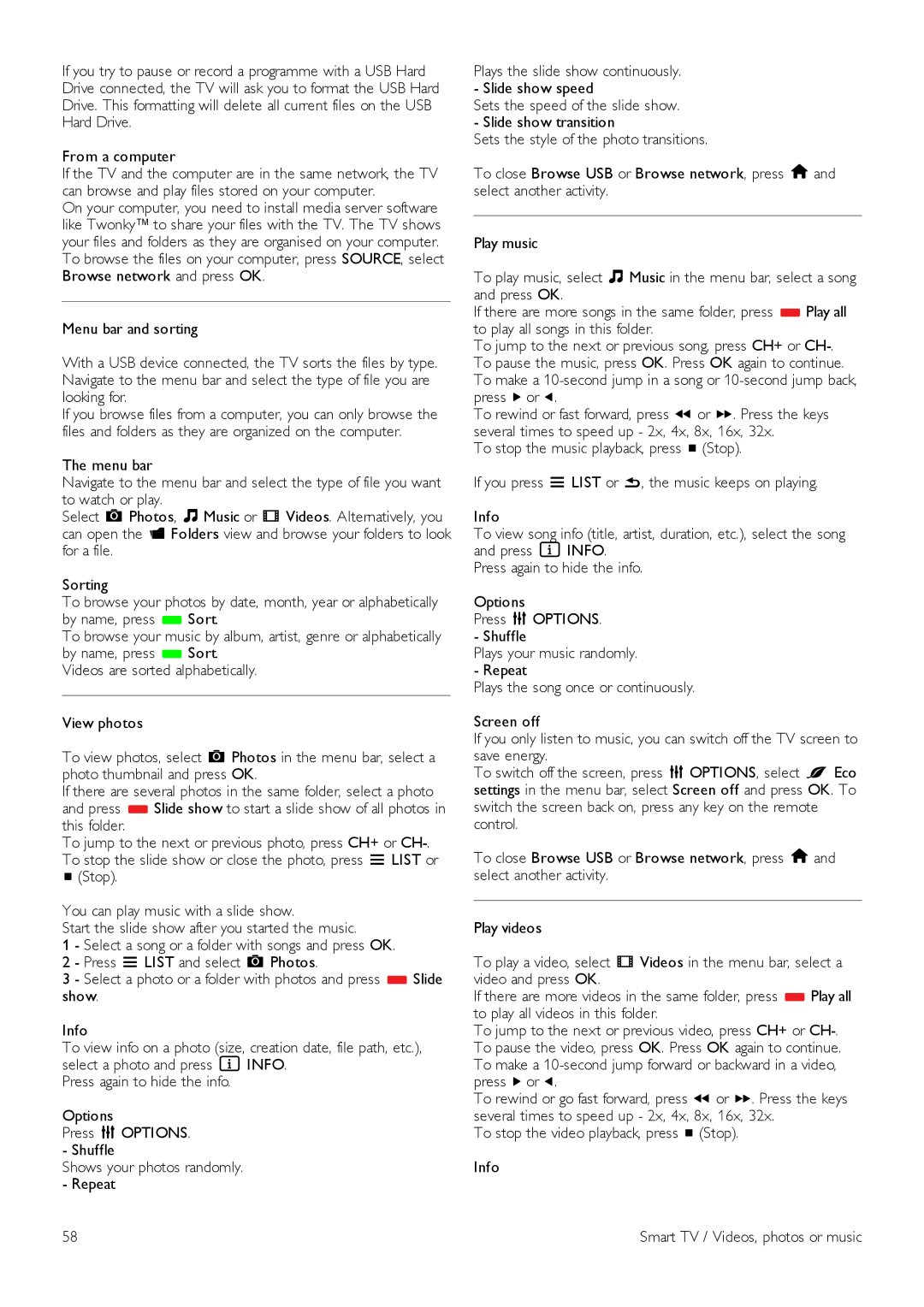If you try to pause or record a programme with a USB Hard Drive connected, the TV will ask you to format the USB Hard Drive. This formatting will delete all current files on the USB Hard Drive.
From a computer
If the TV and the computer are in the same network, the TV can browse and play files stored on your computer.
On your computer, you need to install media server software like Twonky™ to share your files with the TV. The TV shows your files and folders as they are organised on your computer. To browse the files on your computer, press SOURCE, select Browse network and press OK.
Menu bar and sorting
With a USB device connected, the TV sorts the files by type. Navigate to the menu bar and select the type of file you are looking for.
If you browse files from a computer, you can only browse the files and folders as they are organized on the computer.
The menu bar
Navigate to the menu bar and select the type of file you want to watch or play.
Select P Photos, M Music or ◊ Videos. Alternatively, you can open the F Folders view and browse your folders to look for a file.
Sorting
To browse your photos by date, month, year or alphabetically by name, press * Sort.
To browse your music by album, artist, genre or alphabetically by name, press * Sort.
Videos are sorted alphabetically.
View photos
To view photos, select P Photos in the menu bar, select a photo thumbnail and press OK.
If there are several photos in the same folder, select a photo and press * Slide show to start a slide show of all photos in this folder.
To jump to the next or previous photo, press CH+ or
q(Stop).
You can play music with a slide show.
Start the slide show after you started the music.
1 - Select a song or a folder with songs and press OK.
2 - Press L LIST and select P Photos.
3 - Select a photo or a folder with photos and press * Slide show.
Info
To view info on a photo (size, creation date, file path, etc.), select a photo and press i INFO.
Press again to hide the info.
Options
Press o OPTIONS.
- Shuffle
Shows your photos randomly. - Repeat
Plays the slide show continuously. - Slide show speed
Sets the speed of the slide show. - Slide show transition
Sets the style of the photo transitions.
To close Browse USB or Browse network, press h and select another activity.
Play music
To play music, select M Music in the menu bar, select a song and press OK.
If there are more songs in the same folder, press * Play all to play all songs in this folder.
To jump to the next or previous song, press CH+ or
To rewind or fast forward, press " or ‹. Press the keys several times to speed up - 2x, 4x, 8x, 16x, 32x.
To stop the music playback, press q (Stop).
If you press L LIST or b, the music keeps on playing.
Info
To view song info (title, artist, duration, etc.), select the song and press i INFO.
Press again to hide the info.
Options
Press o OPTIONS.
- Shuffle
Plays your music randomly. - Repeat
Plays the song once or continuously.
Screen off
If you only listen to music, you can switch off the TV screen to save energy.
To switch off the screen, press o OPTIONS, select fi Eco settings in the menu bar, select Screen off and press OK. To switch the screen back on, press any key on the remote control.
To close Browse USB or Browse network, press h and select another activity.
Play videos
To play a video, select ◊ Videos in the menu bar, select a video and press OK.
If there are more videos in the same folder, press * Play all to play all videos in this folder.
To jump to the next or previous video, press CH+ or
To rewind or go fast forward, press " or ‹. Press the keys several times to speed up - 2x, 4x, 8x, 16x, 32x.
To stop the video playback, press q (Stop). Info
58 | Smart TV / Videos, photos or music |