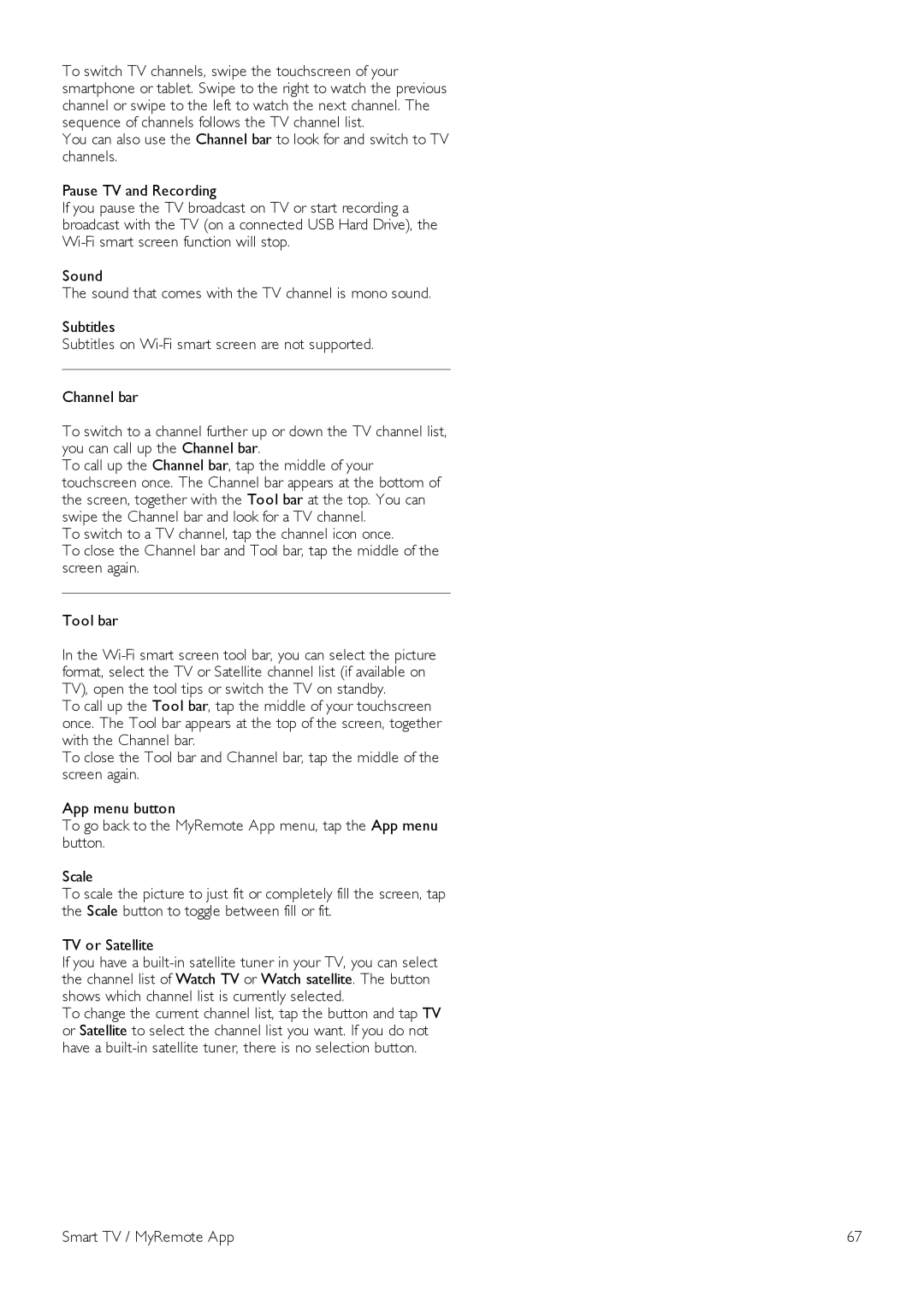To switch TV channels, swipe the touchscreen of your smartphone or tablet. Swipe to the right to watch the previous channel or swipe to the left to watch the next channel. The sequence of channels follows the TV channel list.
You can also use the Channel bar to look for and switch to TV channels.
Pause TV and Recording
If you pause the TV broadcast on TV or start recording a broadcast with the TV (on a connected USB Hard Drive), the
Sound
The sound that comes with the TV channel is mono sound.
Subtitles
Subtitles on
Channel bar
To switch to a channel further up or down the TV channel list, you can call up the Channel bar.
To call up the Channel bar, tap the middle of your touchscreen once. The Channel bar appears at the bottom of the screen, together with the Tool bar at the top. You can swipe the Channel bar and look for a TV channel.
To switch to a TV channel, tap the channel icon once.
To close the Channel bar and Tool bar, tap the middle of the screen again.
Tool bar
In the
To call up the Tool bar, tap the middle of your touchscreen once. The Tool bar appears at the top of the screen, together with the Channel bar.
To close the Tool bar and Channel bar, tap the middle of the screen again.
App menu button
To go back to the MyRemote App menu, tap the App menu button.
Scale
To scale the picture to just fit or completely fill the screen, tap the Scale button to toggle between fill or fit.
TV or Satellite
If you have a
To change the current channel list, tap the button and tap TV or Satellite to select the channel list you want. If you do not have a
Smart TV / MyRemote App | 67 |