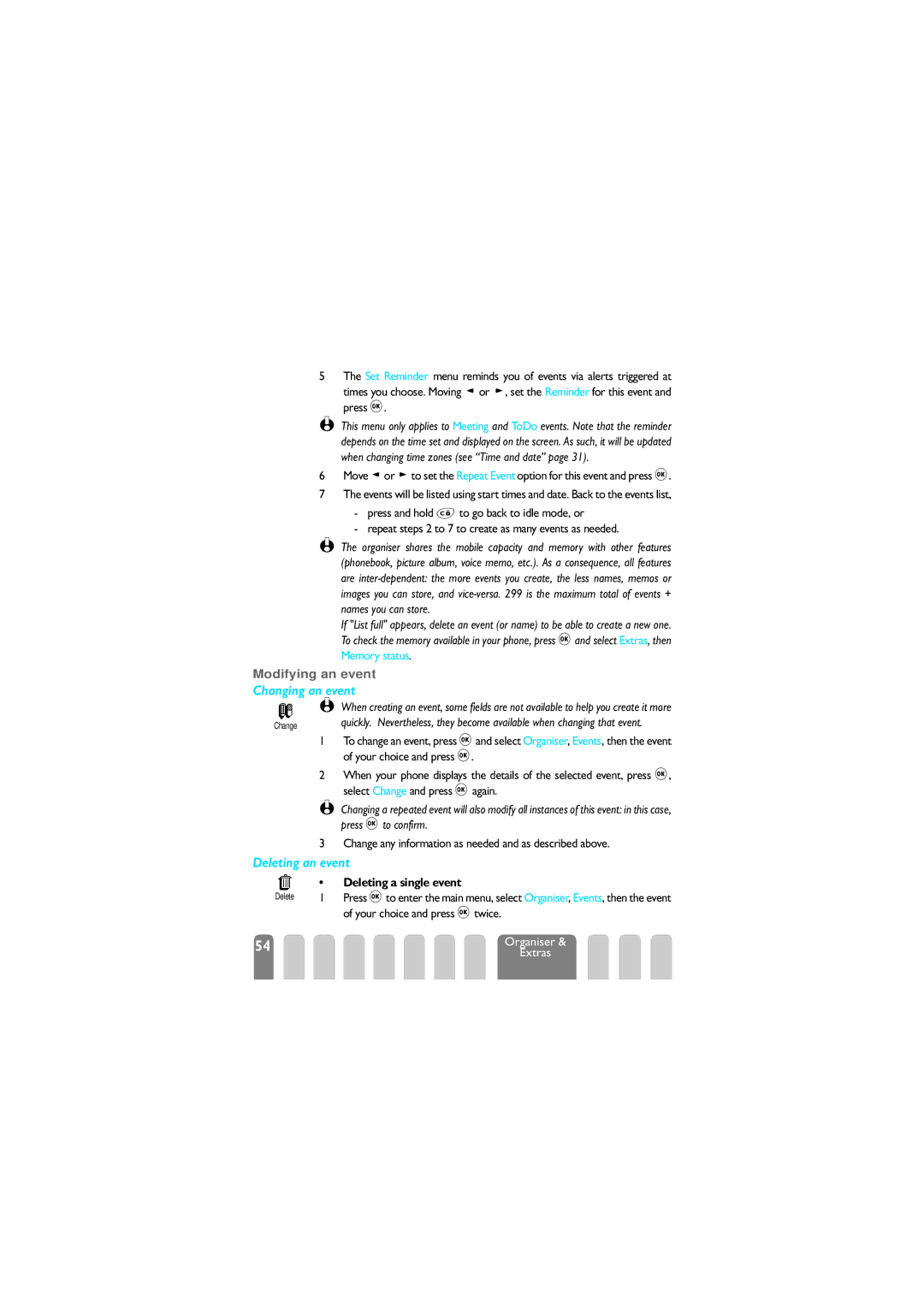5The Set Reminder menu reminds you of events via alerts triggered at times you choose. Moving <or >, set the Reminder for this event and press ,.
L This menu only applies to Meeting and ToDo events. Note that the reminder depends on the time set and displayed on the screen. As such, it will be updated when changing time zones (see “Time and date” page 31).
6Move <or >to set the Repeat Event option for this event and press ,.
7The events will be listed using start times and date. Back to the events list,
-press and hold eto go back to idle mode, or
-repeat steps 2 to 7 to create as many events as needed.
L The organiser shares the mobile capacity and memory with other features (phonebook, picture album, voice memo, etc.). As a consequence, all features are
If "List full" appears, delete an event (or name) to be able to create a new one. To check the memory available in your phone, press ,and select Extras, then Memory status.
Modifying an event
Changing an event
| L When creating an event, some fields are not available to help you create it more |
Change | quickly. Nevertheless, they become available when changing that event. |
1To change an event, press ,and select Organiser, Events, then the event of your choice and press ,.
2When your phone displays the details of the selected event, press ,, select Change and press ,again.
L Changing a repeated event will also modify all instances of this event: in this case, press ,to confirm.
3 Change any information as needed and as described above.
Deleting an event
| • | Deleting a single event |
Delete | 1 | Press ,to enter the main menu, select Organiser, Events, then the event |
|
| of your choice and press ,twice. |
54 |
| Organiser & |
|
| Extras |