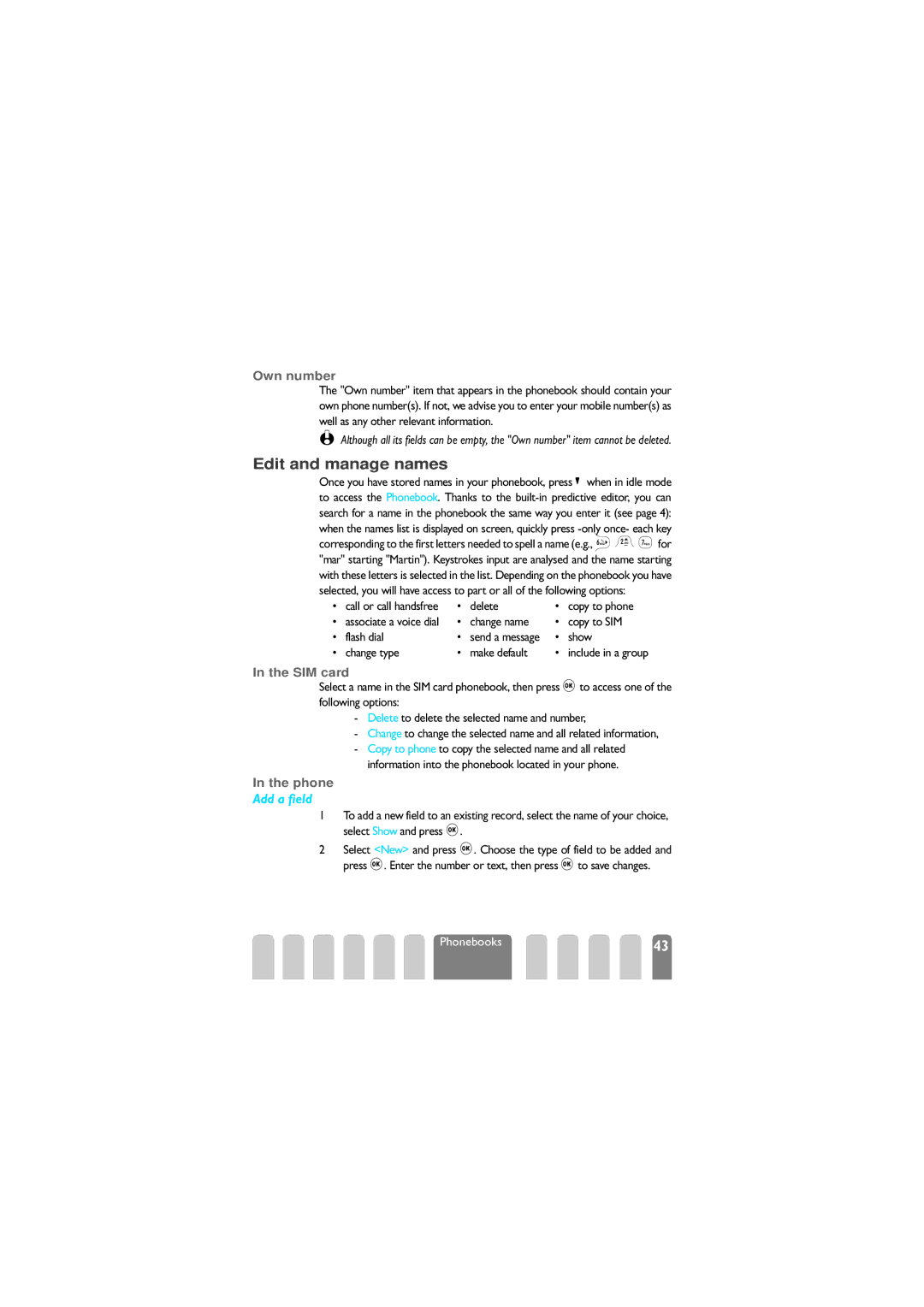Own number
The "Own number" item that appears in the phonebook should contain your own phone number(s). If not, we advise you to enter your mobile number(s) as well as any other relevant information.
L Although all its fields can be empty, the "Own number" item cannot be deleted.
Edit and manage names
Once you have stored names in your phonebook, press
• | call or call handsfree | • | delete | • | copy to phone |
• associate a voice dial | • | change name | • | copy to SIM | |
• | flash dial | • | send a message | • | show |
• | change type | • | make default | • | include in a group |
In the SIM card
Select a name in the SIM card phonebook, then press ,to access one of the following options:
-Delete to delete the selected name and number,
-Change to change the selected name and all related information,
-Copy to phone to copy the selected name and all related information into the phonebook located in your phone.
In the phone
Add a field
1To add a new field to an existing record, select the name of your choice, select Show and press ,.
2Select <New> and press ,. Choose the type of field to be added and press ,. Enter the number or text, then press ,to save changes.
Phonebooks | 43 |