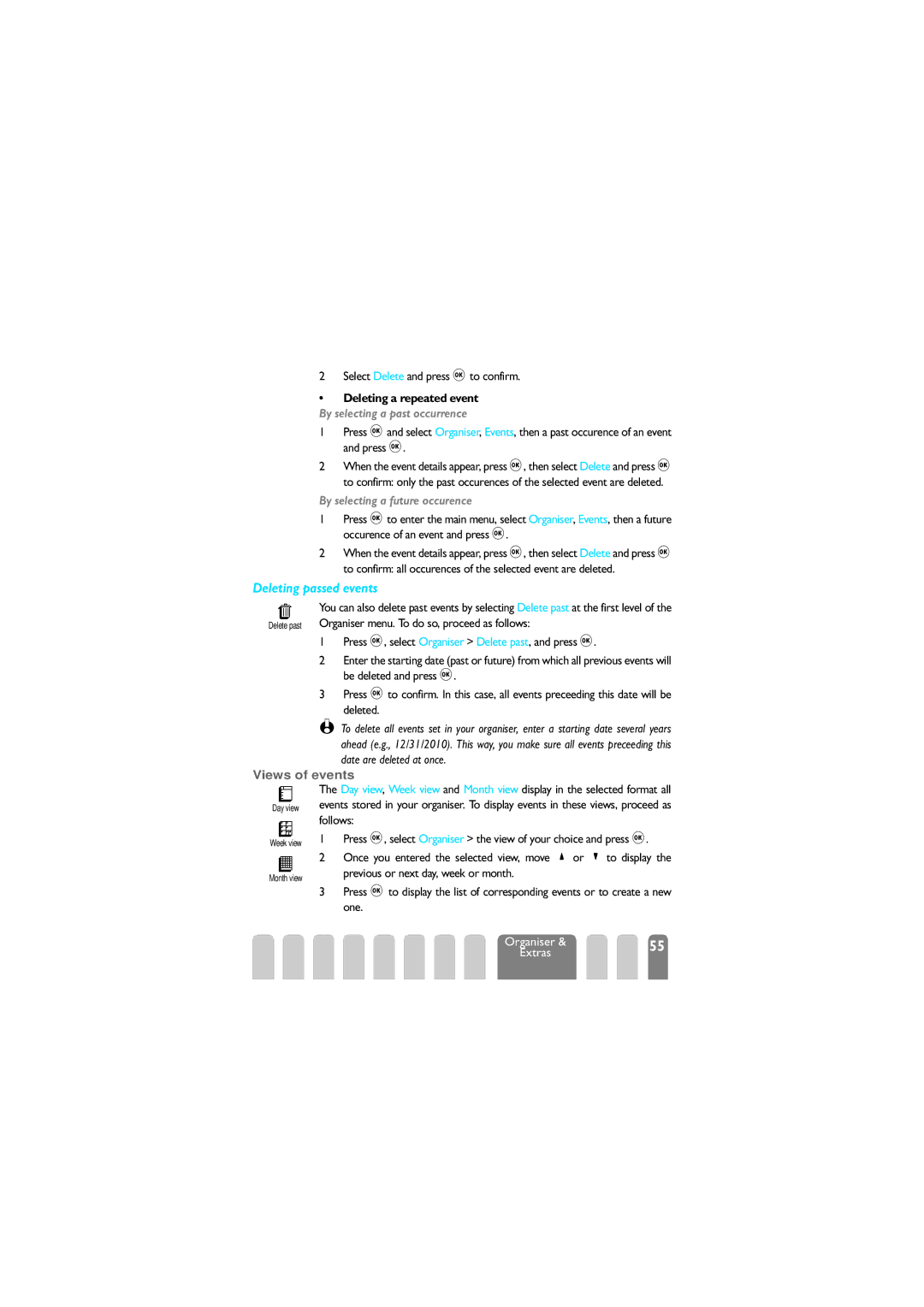2 Select Delete and press ,to confirm.
•Deleting a repeated event By selecting a past occurrence
1Press ,and select Organiser, Events, then a past occurence of an event and press ,.
2When the event details appear, press ,, then select Delete and press , to confirm: only the past occurences of the selected event are deleted.
By selecting a future occurence
1Press ,to enter the main menu, select Organiser, Events, then a future occurence of an event and press ,.
2When the event details appear, press ,, then select Delete and press , to confirm: all occurences of the selected event are deleted.
Deleting passed events
You can also delete past events by selecting Delete past at the first level of the Delete past Organiser menu. To do so, proceed as follows:
1Press ,, select Organiser > Delete past, and press ,.
2Enter the starting date (past or future) from which all previous events will be deleted and press ,.
3Press ,to confirm. In this case, all events preceeding this date will be deleted.
L To delete all events set in your organiser, enter a starting date several years ahead (e.g., 12/31/2010). This way, you make sure all events preceeding this date are deleted at once.
Views of events
The Day view, Week view and Month view display in the selected format all events stored in your organiser. To display events in these views, proceed as follows:
1 Press ,, select Organiser > the view of your choice and press ,.
2 Once you entered the selected view, move +or
3Press ,to display the list of corresponding events or to create a new one.
Organiser & | 55 |
Extras |
|