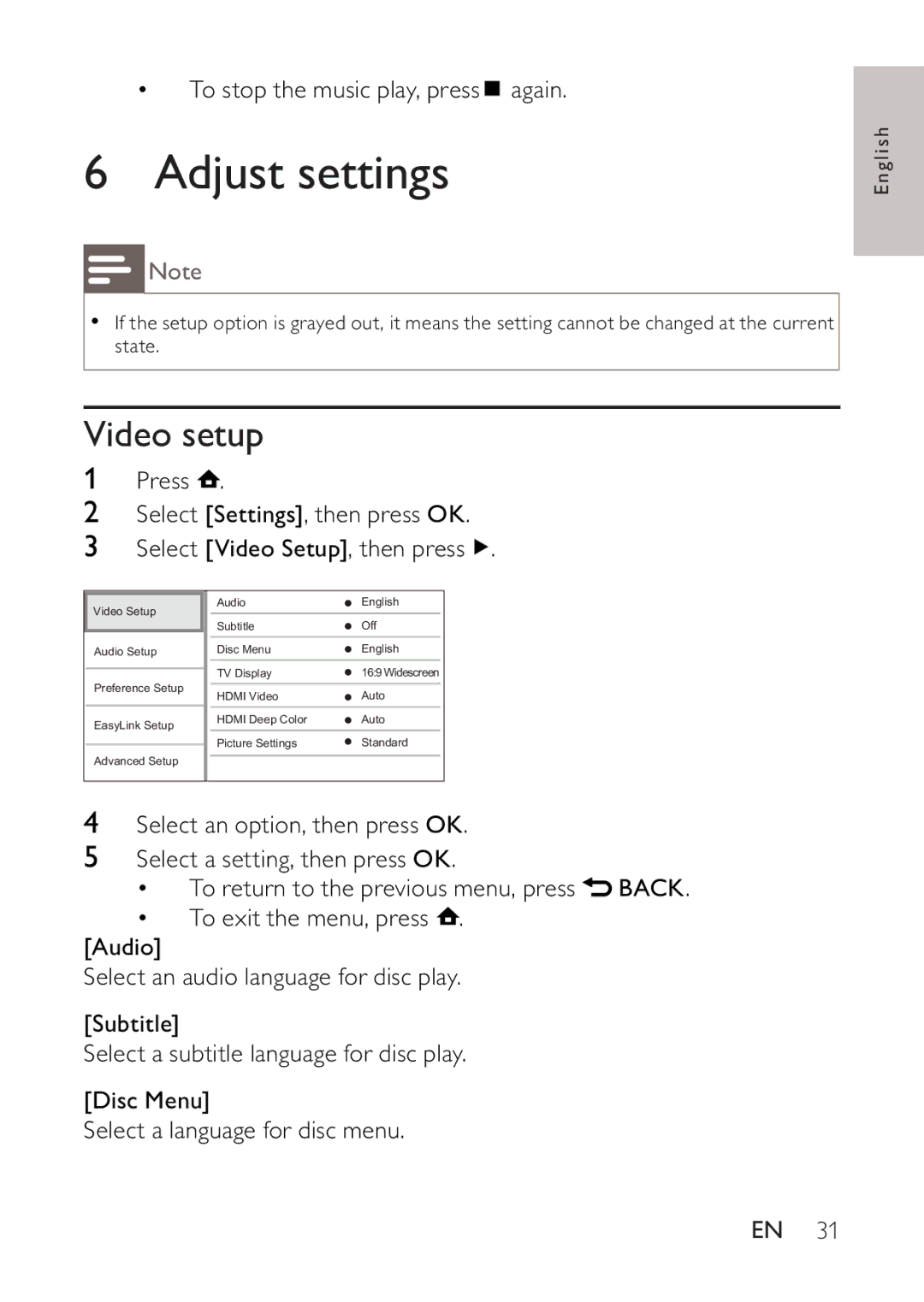•To stop the music play, press ![]() again.
again.
6 Adjust settings
![]() Note
Note
•If the setup option is grayed out, it means the setting cannot be changed at the current state.
Video setup
1Press ![]() .
.
2Select [Settings], then press OK.
3Select [Video Setup], then press ![]() .
.
Video Setup |
| Audio | English |
| |
|
| Subtitle | Off | ||
|
|
|
|
| |
Audio Setup |
| Disc Menu | English |
| |
|
| TV Display | 16:9 Widescreen |
| |
Preference Setup | |||||
| HDMI Video | Auto |
| ||
|
| ||||
EasyLink Setup |
| HDMI Deep Color | Auto |
| |
|
| Picture Settings | Standard | ||
Advanced Setup | |||||
|
|
|
| ||
|
|
|
| ||
|
|
|
|
| |
4Select an option, then press OK.
5Select a setting, then press OK.
•To return to the previous menu, press ![]() BACK.
BACK.
•To exit the menu, press ![]() .
.
[Audio]
Select an audio language for disc play.
[Subtitle]
Select a subtitle language for disc play.
[Disc Menu]
Select a language for disc menu.
English
EN 31