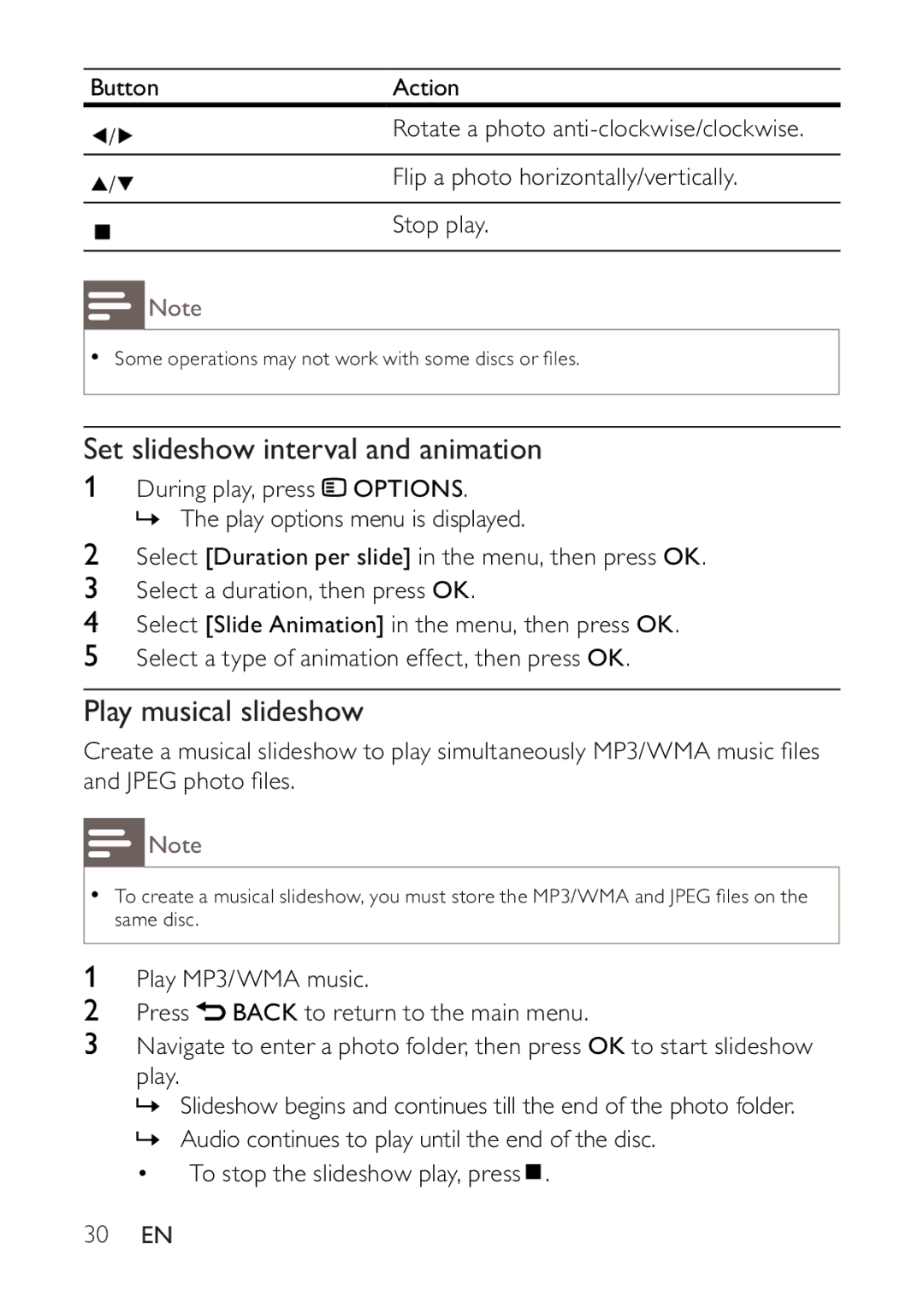Button
![]() /
/![]()
![]() /
/![]()
Action
Rotate a photo
Flip a photo horizontally/vertically.
Stop play.
![]() Note
Note
•Some operations may not work with some discs or files.
Set slideshow interval and animation
1During play, press ![]() OPTIONS.
OPTIONS.
» The play options menu is displayed.
2Select [Duration per slide] in the menu, then press OK.
3Select a duration, then press OK.
4Select [Slide Animation] in the menu, then press OK.
5Select a type of animation effect, then press OK.
Play musical slideshow
Create a musical slideshow to play simultaneously MP3/WMA music files and JPEG photo files.
![]() Note
Note
•To create a musical slideshow, you must store the MP3/WMA and JPEG files on the same disc.
1Play MP3/WMA music.
2Press ![]() BACK to return to the main menu.
BACK to return to the main menu.
3Navigate to enter a photo folder, then press OK to start slideshow play.
»Slideshow begins and continues till the end of the photo folder.
»Audio continues to play until the end of the disc.
• To stop the slideshow play, press ![]() .
.