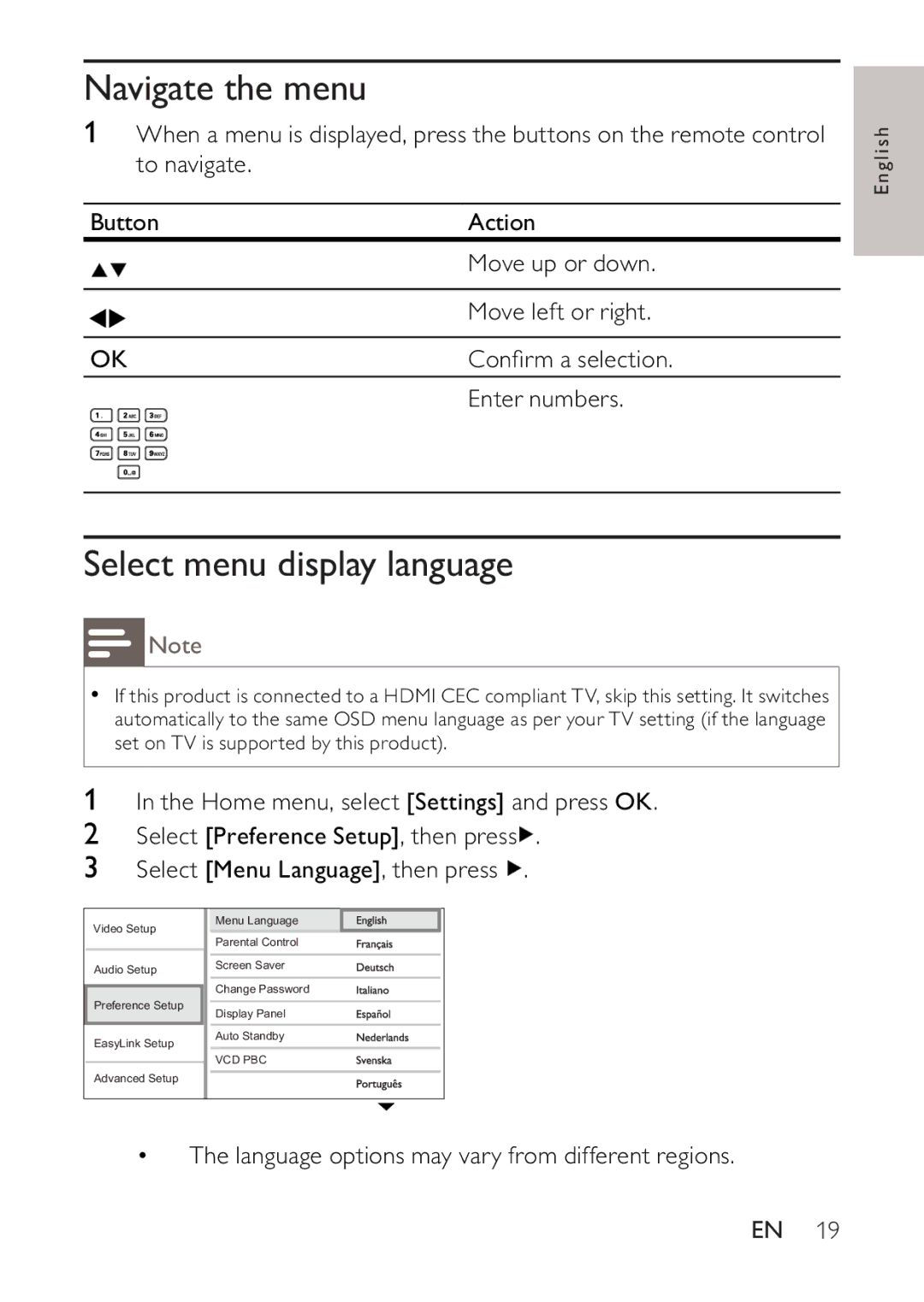Navigate the menu
1When a menu is displayed, press the buttons on the remote control to navigate.
Button | Action | |||||
|
|
|
|
|
| Move up or down. |
|
|
|
|
|
|
|
|
|
|
|
|
| Move left or right. |
|
|
|
|
|
|
|
OK | Confirm a selection. | |||||
|
|
|
|
|
| Enter numbers. |
|
|
|
|
|
|
|
|
|
|
|
|
|
|
|
|
|
|
|
|
|
|
|
|
|
|
|
|
|
|
|
|
|
|
|
|
|
|
|
|
|
|
|
|
|
|
|
|
|
|
|
|
|
|
|
|
English
Select menu display language
![]() Note
Note
•If this product is connected to a HDMI CEC compliant TV, skip this setting. It switches automatically to the same OSD menu language as per your TV setting (if the language set on TV is supported by this product).
1In the Home menu, select [Settings] and press OK.
2Select [Preference Setup], then press![]() .
.
3Select [Menu Language], then press ![]() .
.
Video Setup | Menu Language | |
Parental Control | ||
| ||
Audio Setup | Screen Saver | |
| Change Password | |
Preference Setup | Display Panel | |
| ||
EasyLink Setup | Auto Standby | |
| ||
| VCD PBC | |
Advanced Setup |
|
•The language options may vary from different regions.
EN 19