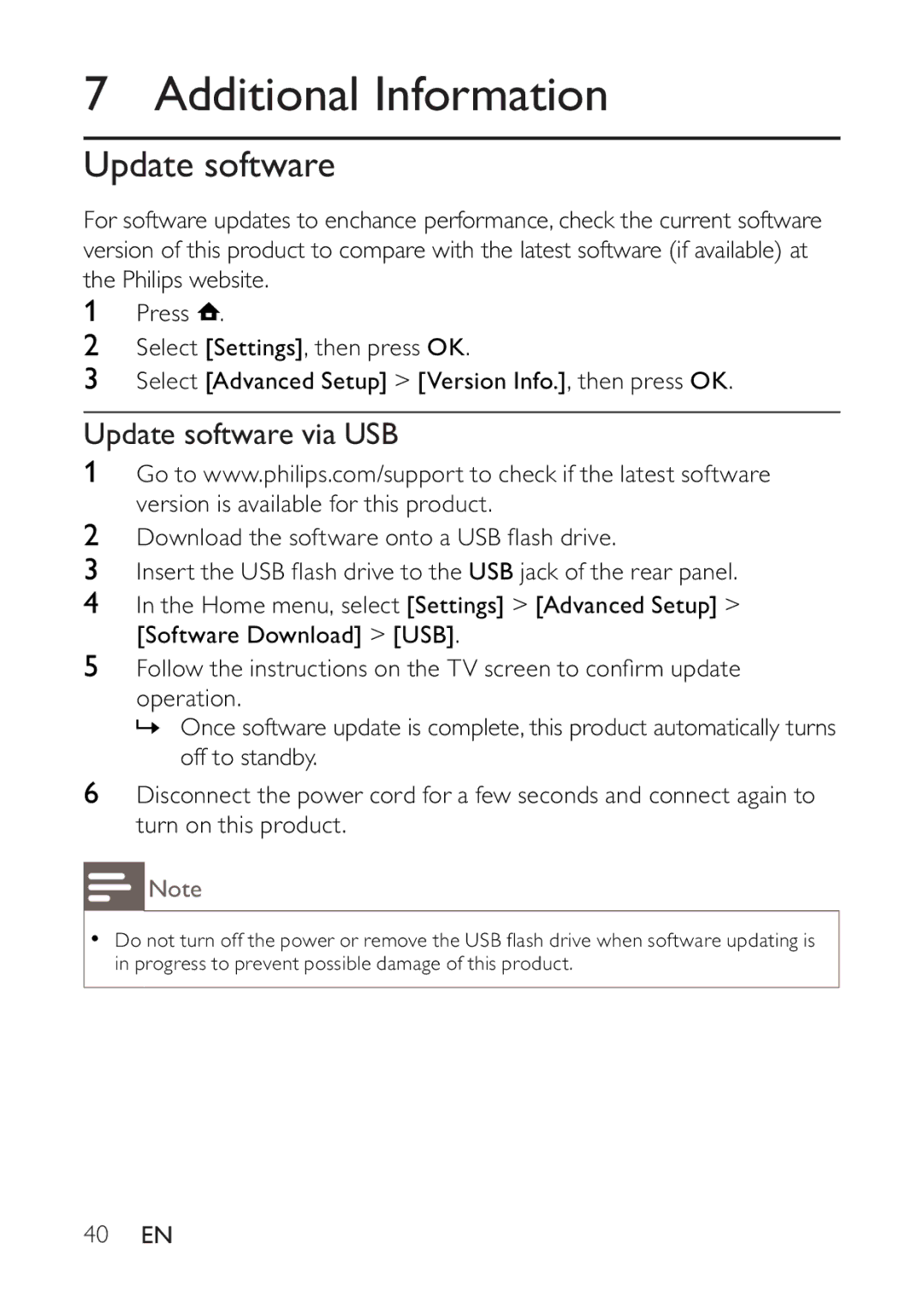7 Additional Information
Update software
For software updates to enchance performance, check the current software version of this product to compare with the latest software (if available) at the Philips website.
1Press ![]() .
.
2Select [Settings], then press OK.
3Select [Advanced Setup] > [Version Info.], then press OK.
Update software via USB
1Go to www.philips.com/support to check if the latest software version is available for this product.
2Download the software onto a USB flash drive.
3Insert the USB flash drive to the USB jack of the rear panel.
4In the Home menu, select [Settings] > [Advanced Setup] > [Software Download] > [USB].
5Follow the instructions on the TV screen to confirm update operation.
»Once software update is complete, this product automatically turns off to standby.
6Disconnect the power cord for a few seconds and connect again to turn on this product.
![]() Note
Note
•Do not turn off the power or remove the USB flash drive when software updating is in progress to prevent possible damage of this product.