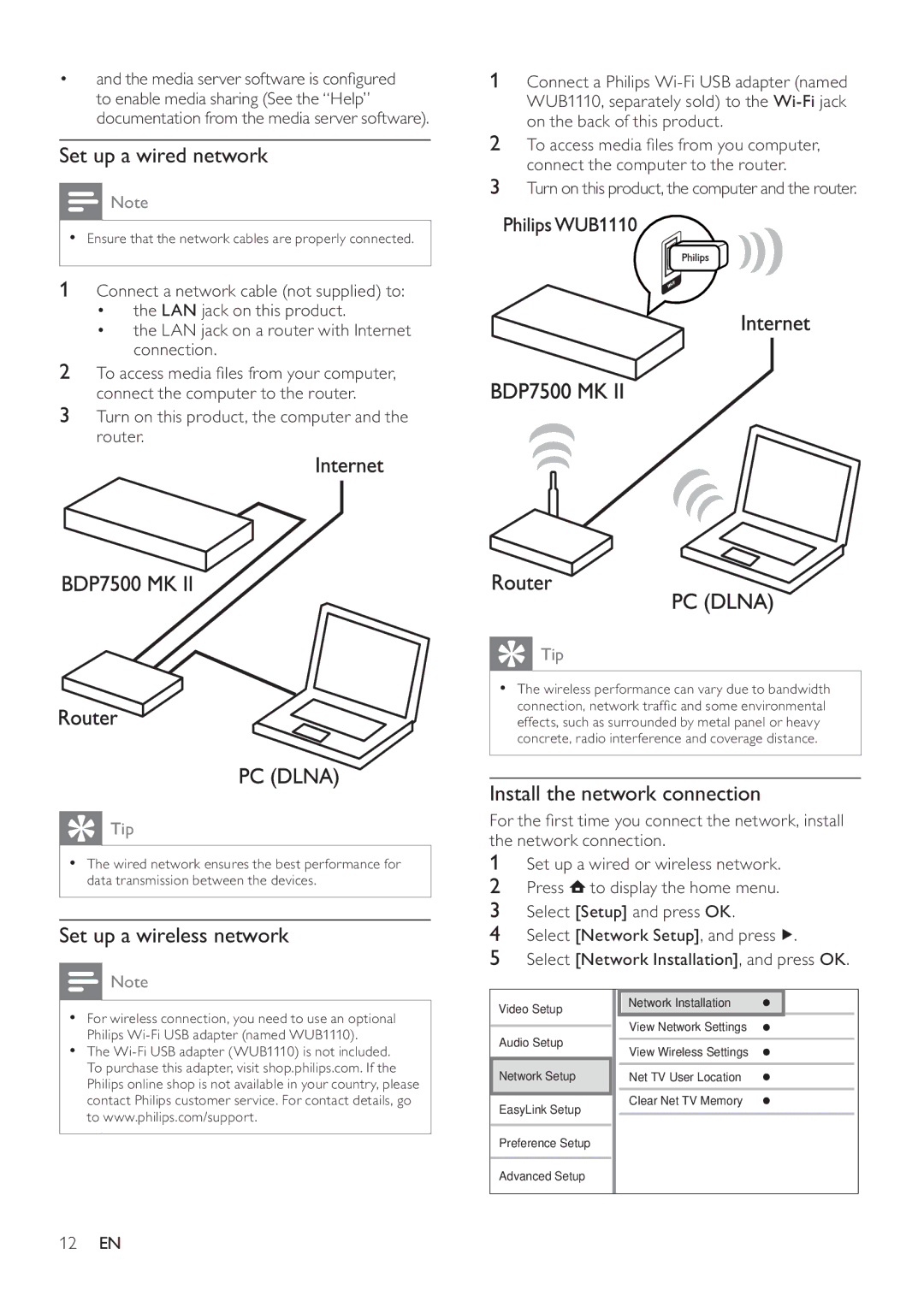•and the media server software is configured to enable media sharing (See the “Help” documentation from the media server software).
Set up a wired network
![]() Note
Note
•Ensure that the network cables are properly connected.
1 Connect a network cable (not supplied) to:
•the LAN jack on this product.
•the LAN jack on a router with Internet connection.
2To access media files from your computer, connect the computer to the router.
3Turn on this product, the computer and the router.
1Connect a Philips
2To access media files from you computer, connect the computer to the router.
3Turn on this product, the computer and the router.
 Tip
Tip
•The wireless performance can vary due to bandwidth connection, network traffic and some environmental effects, such as surrounded by metal panel or heavy concrete, radio interference and coverage distance.
 Tip
Tip
•The wired network ensures the best performance for data transmission between the devices.
Set up a wireless network
![]() Note
Note
•For wireless connection, you need to use an optional Philips
•The
Install the network connection
For the first time you connect the network, install the network connection.
1Set up a wired or wireless network.
2Press ![]() to display the home menu.
to display the home menu.
3Select [Setup] and press OK.
4Select [Network Setup], and press ![]() .
.
5Select [Network Installation], and press OK.
Video Setup | Network Installation |
|
| |
| View Network Settings | |||
Audio Setup | ||||
|
|
| ||
View Wireless Settings | ||||
| ||||
Network Setup | Net TV User Location |
| ||
|
|
| ||
EasyLink Setup | Clear Net TV Memory | |||
|
|
| ||
|
|
|
| |
Preference Setup |
|
|
| |
|
|
|
| |
Advanced Setup |
|
|
| |
|
|
|
| |