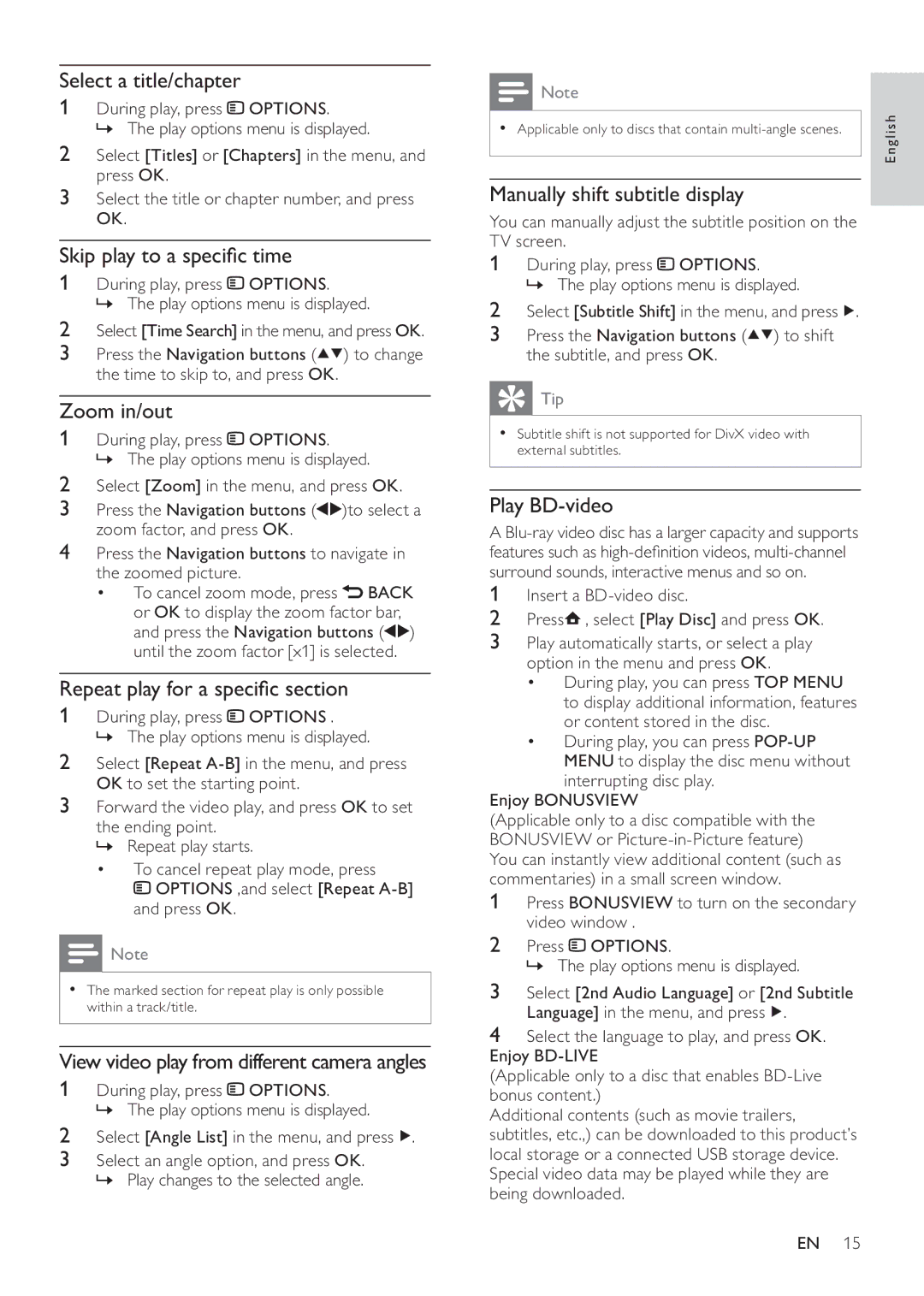Select a title/chapter
1During play, press ![]() OPTIONS.
OPTIONS.
» The play options menu is displayed.
2Select [Titles] or [Chapters] in the menu, and press OK.
3Select the title or chapter number, and press OK.
Skip play to a specific time
1During play, press ![]() OPTIONS.
OPTIONS.
» The play options menu is displayed.
2Select [Time Search] in the menu, and press OK.
3Press the Navigation buttons (![]()
![]() ) to change the time to skip to, and press OK.
) to change the time to skip to, and press OK.
Zoom in/out
1During play, press ![]() OPTIONS.
OPTIONS.
» The play options menu is displayed.
2Select [Zoom] in the menu, and press OK.
3Press the Navigation buttons (![]()
![]() )to select a zoom factor, and press OK.
)to select a zoom factor, and press OK.
4Press the Navigation buttons to navigate in the zoomed picture.
•To cancel zoom mode, press ![]() BACK or OK to display the zoom factor bar, and press the Navigation buttons (
BACK or OK to display the zoom factor bar, and press the Navigation buttons (![]()
![]() ) until the zoom factor [x1] is selected.
) until the zoom factor [x1] is selected.
Repeat play for a specific section
1During play, press ![]() OPTIONS .
OPTIONS .
» The play options menu is displayed.
2Select [Repeat
3Forward the video play, and press OK to set
the ending point.
» Repeat play starts.
•To cancel repeat play mode, press
![]() OPTIONS ,and select [Repeat
OPTIONS ,and select [Repeat
![]() Note
Note
•The marked section for repeat play is only possible within a track/title.
View video play from different camera angles
1During play, press ![]() OPTIONS.
OPTIONS.
» The play options menu is displayed.
2Select [Angle List] in the menu, and press ![]() .
.
3Select an angle option, and press OK. » Play changes to the selected angle.
![]() Note
Note
•Applicable only to discs that contain
Manually shift subtitle display
You can manually adjust the subtitle position on the TV screen.
1During play, press ![]() OPTIONS.
OPTIONS.
» The play options menu is displayed.
2Select [Subtitle Shift] in the menu, and press ![]() .
.
3Press the Navigation buttons (![]()
![]() ) to shift the subtitle, and press OK.
) to shift the subtitle, and press OK.
 Tip
Tip
•Subtitle shift is not supported for DivX video with external subtitles.
Play BD-video
A
1Insert a
2Press![]() , select [Play Disc] and press OK.
, select [Play Disc] and press OK.
3Play automatically starts, or select a play option in the menu and press OK.
•During play, you can press TOP MENU to display additional information, features or content stored in the disc.
•During play, you can press
Enjoy BONUSVIEW
(Applicable only to a disc compatible with the BONUSVIEW or
1Press BONUSVIEW to turn on the secondary video window .
2Press ![]() OPTIONS.
OPTIONS.
» The play options menu is displayed.
3Select [2nd Audio Language] or [2nd Subtitle Language] in the menu, and press ![]() .
.
4Select the language to play, and press OK. Enjoy
(Applicable only to a disc that enables
Additional contents (such as movie trailers, subtitles, etc.,) can be downloaded to this product’s local storage or a connected USB storage device. Special video data may be played while they are being downloaded.
English
EN 15