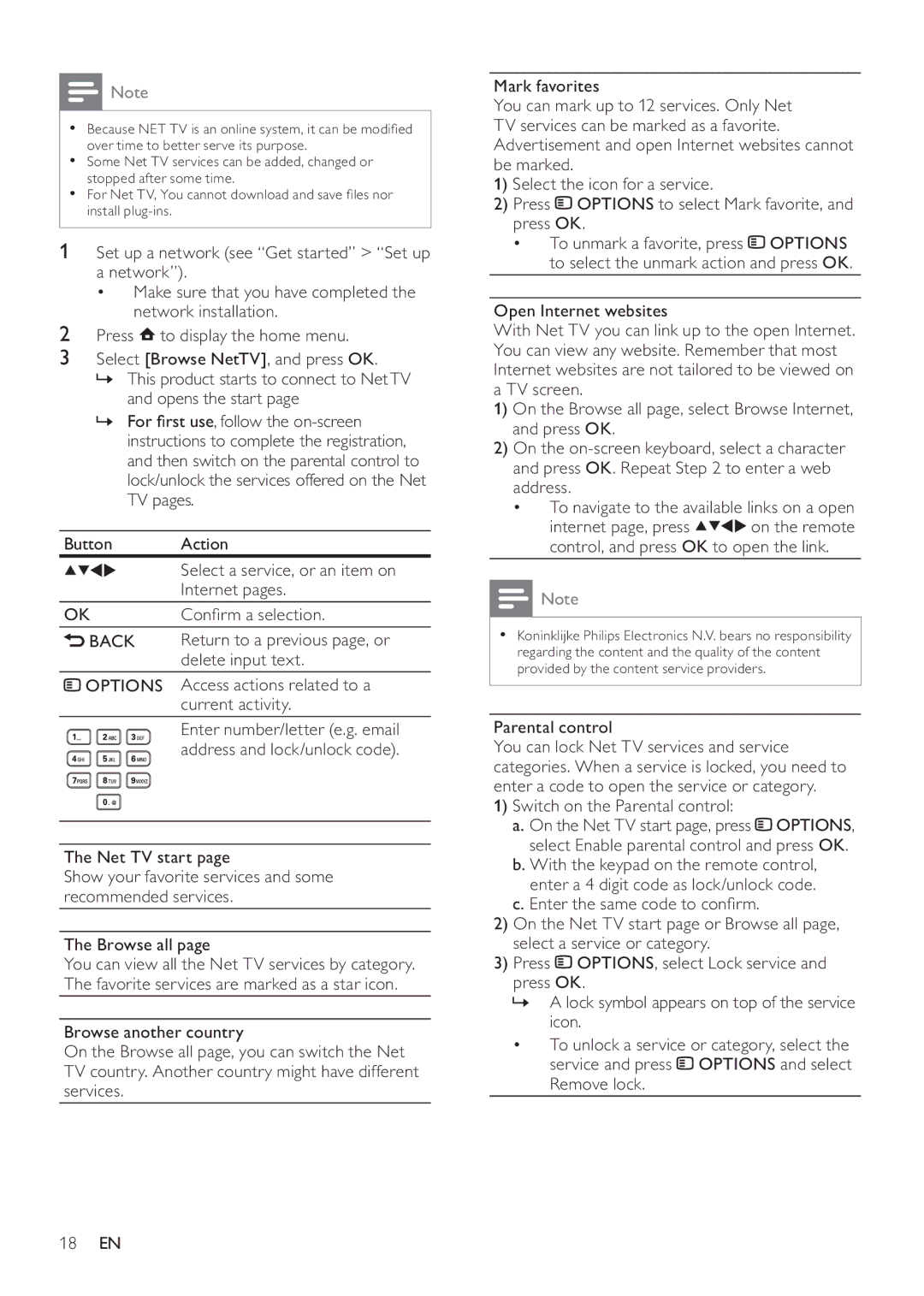![]() Note
Note
•Because NET TV is an online system, it can be modified over time to better serve its purpose.
•Some Net TV services can be added, changed or stopped after some time.
•For Net TV, You cannot download and save files nor install
1 Set up a network (see “Get started” > “Set up a network”).
•Make sure that you have completed the network installation.
2Press ![]() to display the home menu.
to display the home menu.
3Select [Browse NetTV], and press OK.
»This product starts to connect to Net TV and opens the start page
»For first use, follow the
Button | Action |
| Select a service, or an item on |
| Internet pages. |
OK | Confirm a selection. |
BACK | Return to a previous page, or |
| delete input text. |
![]() OPTIONS Access actions related to a current activity.
OPTIONS Access actions related to a current activity.
Enter number/letter (e.g. email address and lock/unlock code).
The Net TV start page
Show your favorite services and some recommended services.
The Browse all page
You can view all the Net TV services by category. The favorite services are marked as a star icon.
Browse another country
On the Browse all page, you can switch the Net TV country. Another country might have different services.
Mark favorites
You can mark up to 12 services. Only Net TV services can be marked as a favorite. Advertisement and open Internet websites cannot be marked.
1)Select the icon for a service.
2)Press ![]() OPTIONS to select Mark favorite, and press OK.
OPTIONS to select Mark favorite, and press OK.
•To unmark a favorite, press ![]() OPTIONS to select the unmark action and press OK.
OPTIONS to select the unmark action and press OK.
Open Internet websites
With Net TV you can link up to the open Internet. You can view any website. Remember that most Internet websites are not tailored to be viewed on a TV screen.
1)On the Browse all page, select Browse Internet, and press OK.
2)On the
• To navigate to the available links on a open
internet page, press ![]()
![]()
![]()
![]() on the remote control, and press OK to open the link.
on the remote control, and press OK to open the link.
![]() Note
Note
•Koninklijke Philips Electronics N.V. bears no responsibility regarding the content and the quality of the content provided by the content service providers.
Parental control
You can lock Net TV services and service categories. When a service is locked, you need to enter a code to open the service or category.
1)Switch on the Parental control:
a.On the Net TV start page, press ![]() OPTIONS, select Enable parental control and press OK.
OPTIONS, select Enable parental control and press OK.
b.With the keypad on the remote control, enter a 4 digit code as lock/unlock code.
c.Enter the same code to confirm.
2)On the Net TV start page or Browse all page, select a service or category.
3)Press ![]() OPTIONS, select Lock service and press OK.
OPTIONS, select Lock service and press OK.
»A lock symbol appears on top of the service icon.
•To unlock a service or category, select the service and press ![]() OPTIONS and select Remove lock.
OPTIONS and select Remove lock.
18EN