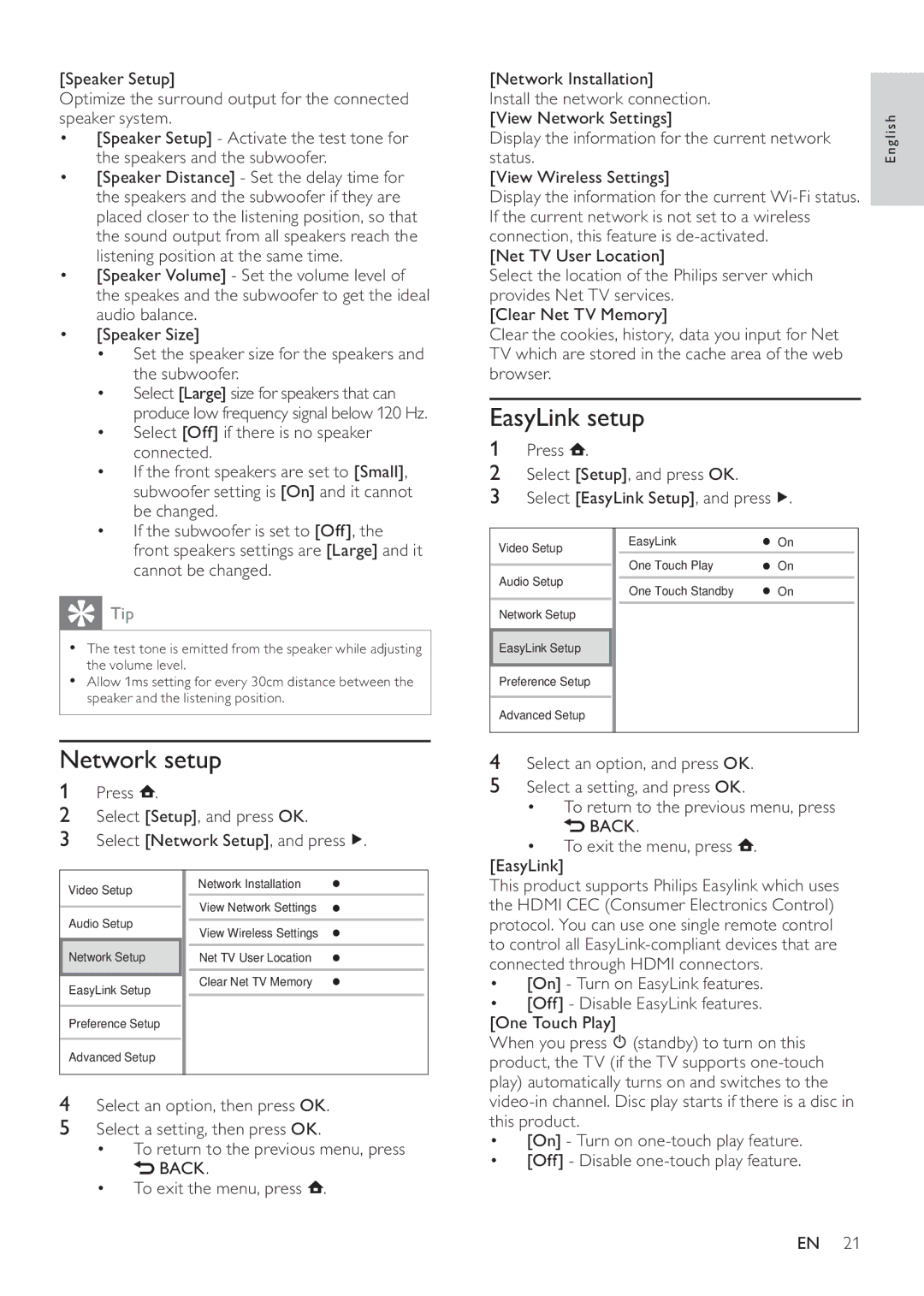[Speaker Setup]
Optimize the surround output for the connected speaker system.
•[Speaker Setup] - Activate the test tone for the speakers and the subwoofer.
•[Speaker Distance] - Set the delay time for the speakers and the subwoofer if they are placed closer to the listening position, so that the sound output from all speakers reach the listening position at the same time.
•[Speaker Volume] - Set the volume level of the speakes and the subwoofer to get the ideal audio balance.
•[Speaker Size]
•Set the speaker size for the speakers and the subwoofer.
•Select [Large] size for speakers that can produce low frequency signal below 120 Hz.
•Select [Off] if there is no speaker connected.
•If the front speakers are set to [Small], subwoofer setting is [On] and it cannot be changed.
•If the subwoofer is set to [Off], the front speakers settings are [Large] and it cannot be changed.
 Tip
Tip
•The test tone is emitted from the speaker while adjusting the volume level.
•Allow 1ms setting for every 30cm distance between the speaker and the listening position.
Network setup
1Press ![]() .
.
2Select [Setup], and press OK.
3Select [Network Setup], and press ![]() .
.
Video Setup |
| Network Installation |
|
|
| View Network Settings |
|
Audio Setup |
| ||
| View Wireless Settings |
| |
|
| ||
Network Setup |
| Net TV User Location | |
|
|
|
|
|
| Clear Net TV Memory | |
EasyLink Setup |
| ||
|
|
| |
|
|
|
|
Preference Setup |
|
|
|
|
|
|
|
Advanced Setup |
|
|
|
|
|
|
|
4Select an option, then press OK.
5Select a setting, then press OK.
•To return to the previous menu, press ![]() BACK.
BACK.
•To exit the menu, press ![]() .
.
[Network Installation]
Install the network connection. [View Network Settings]
Display the information for the current network status.
[View Wireless Settings]
Display the information for the current
[Net TV User Location]
Select the location of the Philips server which provides Net TV services.
[Clear Net TV Memory]
Clear the cookies, history, data you input for Net TV which are stored in the cache area of the web browser.
EasyLink setup
1Press ![]() .
.
2Select [Setup], and press OK.
3Select [EasyLink Setup], and press ![]() .
.
Video Setup | EasyLink | On | ||
|
| One Touch Play | On | |
Audio Setup | ||||
One Touch Standby | On | |||
|
| |||
Network Setup |
|
| ||
|
| |||
EasyLink Setup
Preference Setup
Advanced Setup
4Select an option, and press OK.
5Select a setting, and press OK.
•To return to the previous menu, press ![]() BACK.
BACK.
•To exit the menu, press ![]() . [EasyLink]
. [EasyLink]
This product supports Philips Easylink which uses the HDMI CEC (Consumer Electronics Control) protocol. You can use one single remote control to control all
• [On] - Turn on EasyLink features.
• [Off] - Disable EasyLink features. [One Touch Play]
When you press ![]() (standby) to turn on this product, the TV (if the TV supports
(standby) to turn on this product, the TV (if the TV supports
• [On] - Turn on
• [Off] - Disable
English
EN 21