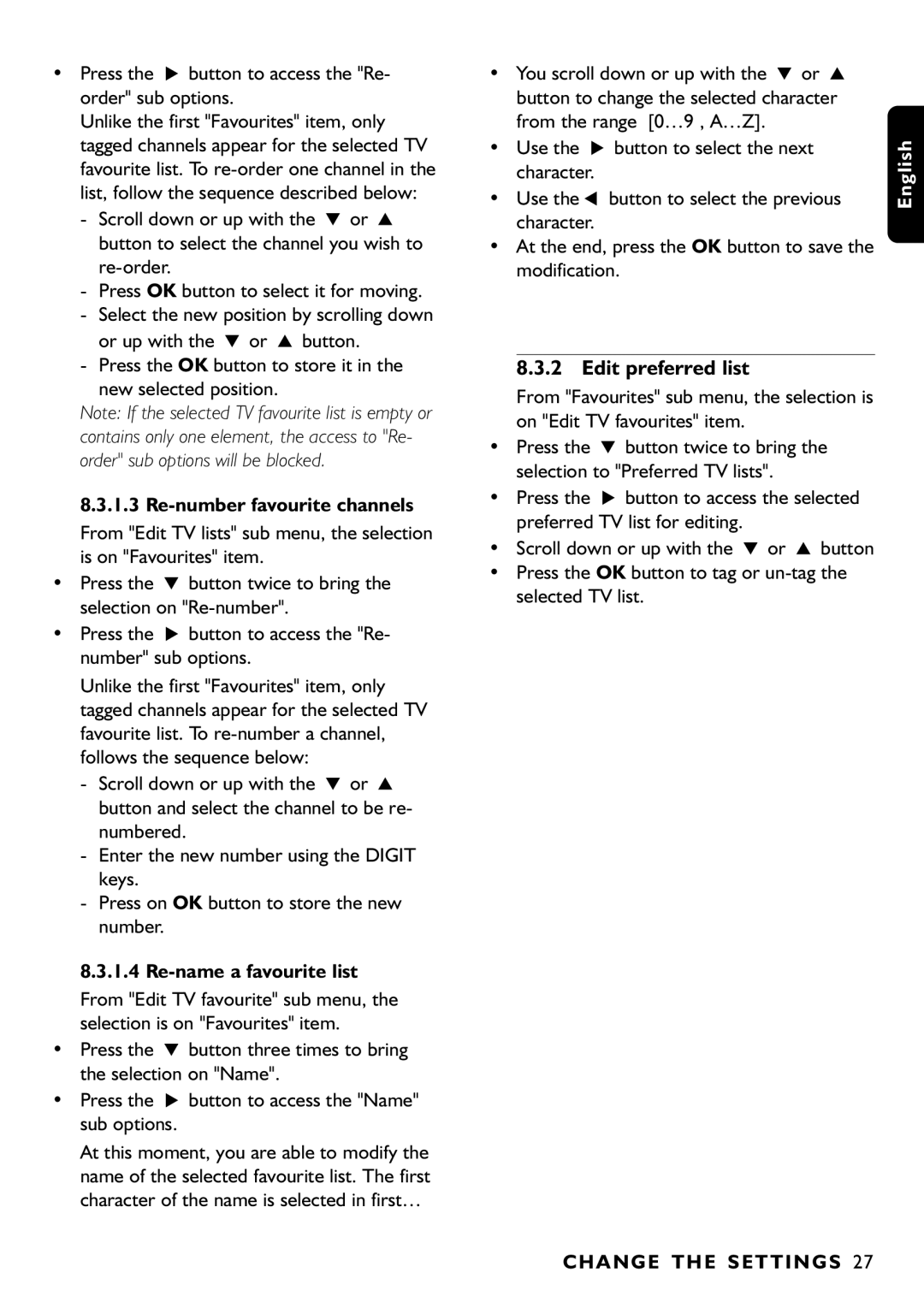Page
Page
Contents
Edit a timer Remove a timer via the Menu
How do I reset my receiver if it
Reminder List of New channels Software download
Favourite list editing
Safety Instructions
Safety instructions
Please wait before connecting your receiver read on
Putting the receiver in your existing set up
Unpacking / Putting the receiver in your existing set up
Unpacking
Unpacking
Product Description
Product description
Front view
VCR Selv
Rear view
Aerial in Selv
TV Selv
E PA R I N G YO U R R E M O T E C O N T R O L
Preparing your remote control
Installing the batteries
Using the remote control
N N E C T I N G YO U R D I G I TA L R E C E I V E R
Connecting your Digital receiver
Connecting to a TV fitted with one Scart socket
English
Connecting Your Digital Receiver
Quick start
Quick start up / First installation / Channel scan
You already have an aerial
U I C K S TA R T
Quick Start
Scanning has failed again
For a proper diagnosis, call your electrical retailer
Select TV / Radio mode
Switch on / Switch OFF your receiver low power, standby
Day to day operation
Change channel
Zap list so called index list
Volume control Vol+ / Vol- / Mute
Zap banner / More programme info
Electronic channel guide
Select a favourite list
Temporarily change the Subtitle selection circular toggle
SET a Timer from the ZAP List
SET a Timer from the Banner
SET a Timer from the Guide
Delete a Running Timer
Recording Failure
Recording / Timer
Reminder
List of New channels
How do I reset my receiver if it Freezes?
Using the TV / STB button
Watching locked channels
Enter you PIN code to unlock and watch the selected channel
H a N G E T H E S E T T I N G S
Changing the settings on your receiver
Basics about Menu navigation
A N G E T H E S E T T I N G S
Change the installation settings
Receiver settings
Channel installation
Check signal quality / Check your aerial
Timers schedule, delete, edit, conflict…
Software update
Disable Recording Manage conflicts
Edit a timer
Remove a timer via the Menu
Favourite list editing
Edit preferred list
Press the * button to access the Re- order sub options
Change PIN
Parental control / pin Code lock Programme Parental Timer
Parental control
Maturity level
Preferences / language timer banner
E N U T R E E
Menu tree
Restore virgin mode
Advanced settings
Change remote control setting
Change Receiver Remote Control Configuration
Connection for Easy recording
Advanced Settings
More about Recording / Easy Recording VCR control
How to make a recording with the VCR control feature?
Digital receiver and VCR settings
Timer / Front panel indicator
Cancel a running Timer
Trouble Shooting Guide
Trouble shooting guide
Pattern on the screen, your Problem
Problem Possible cause Action
This is normally only a
Make sure they are all
MP@ ML
Technical specification
TV Scart
VCR Scart
Índice
Bienvenido a LA Televisión Digital
11.2
11.1
11.3
11.4
Antes de utilizar el receptor
Instrucciones de seguridad
Para obtener los mejores resultados, instale
S T R U C C I O N E S D E S E G U R I DA D
Integracíon del receptor en su sistema
Desembalaje / integración del receptor en su sistema
Desembalaje
Descripción DEL Producto
Descripción del producto
Vista frontal
Vista posterior
E PA R AC I Ó N D E L M a N D O a D I S TA N C I a
Preparación del mando a distancia
Inserción de las pilas
R E PA R AC I Ó N D E L M a N D O a D I S TA N C I a
ROJO, VERDE, AMARILLO, Azul
Subtitulo ?
Conexión a un TV provisto de terminal Scart Euroconector
Conexión del receptor digital
O N E X I Ó N D E L R E C E P T O R D I G I TA L
N E X I Ó N D E L R C E P T O R D I G I TA L
N I C I O R Á P I D O
Inicio rápido
Una vez completada la exploración
I C I O R Á P I D O
Exploración de nuevo infructuosa
Revisar el cable de antena
Selección de modo TV / Radio
Operaciones cotidianas
Cambio de canal
Con los botones numéricos
Báner del directorio / más información del programa actual
Control de volumen Vol+ / Vol- / Mute
Directorio de canales
E R AC I O N E S C O T I D I a N a S
Cambio temporal de la selección de subtítulos circular
Selección de una lista de favoritos
Cambio temporal de la selección de idioma de audio circular
Guía electrónica de canales
Programación DE UN Temporizador Desde EL Báner
Cancelación DE UN Temporizador Activado
Programación DE UN Temporizador Desde EL Directorio
Programación DE UN Temporizador Desde LA Guía
Fallo de grabación
Grabación / Temporizador
Recordatorio
Lista de nuevos canales
14 ¿Cómo reinicio el receptor si se queda bloqueado?
Uso del botón TV / STB
Visionado de canales bloqueados
Cambios
Cambio de configuración del receptor
Pulse el botón Menu para abrir el menú principal
Cambio de ajustes de instalación
Ajustes del receptor
Instalación de canales
M B I O D E C O N F I G U R AC I Ó N D E L R E C E P T O R
Compruebe la calidad de señal / Revise la antena
Temporizadores programar, borrar, edi- tar, conflictos…
Actualización de software
Supresión de un temporizador desde el menú
Editar un temporizador
Desactivación de grabación gestión de conflictos
Desde el submenú seleccionado de Editar un temporizador
Edición de listas de favoritos
Reordenación de canales en una lista de favoritos
Edición de listas preferidas
Pulse una vez el botón 9 para seleccionar Reordenar
Renumeración de canales favoritos
Control infantil
Cambio de PIN
Nivel de madurez
Bloqueo de canales de TV o radio
Preferencias / Idioma Temporizador Báner
30 Á R B O L D E M E N Ú
Árbol de menú
Cambio de configuración del mando a distancia
Configuración avanzada
Reinicio
Si olvida el código PIN / Código PIN maestro
O N F I G U R AC I Ó N AVA N Z a DA
Conexión para la grabación sencilla
Errores durante la grabación
Cancelación de un temporiza- dor activo
Ajustes de receptor digital y
Temporizador / Indicador del panel frontal
11 Guía de solución de problemas
RGB
Guía DE Solución DE Problemas
DVD-RW
Especificaciones técnicas
MFN /SFN
Scart TV
Inhaltsangabe
Inhaltsangabe
Willkommen in DER Welt DES Digitalen Fernsehens
Ändern der Installations
Aufnahme / Timer
Signalqualität prüfen / Antenne prüfen
Software-Update
SI C HE RH E I T S Anweisu N GEN
Sicherheitsanweisungen
AU S PAC K E N
Auspacken
Den Receiver an die vorhandene Anlage Anschließen
Ansicht der Vorderseite
Produktbeschreibung
LED
Produktbeschreibung
R O D Uktb ES C H RE I Bung
Ansicht der Rückseite
VOR be R E I TUN G D E R FE R N B E DI E NU NG
Vorbereitung der Fernbedienung
Einlegen der Batterien
ROT, GRÜN, GELB, Blau
Benutzung der Fernbedienung zur Steuerung des Recievers
Untertitel ?
VOR be R E I T UN G D E R FE R N be D I E NU NG
Anschluss an ein Fersehgerät mit einer SCART-Buchse
Anschließen des Digital-Receivers
VCR
Deutsch
KU R Z a N LE I T U N G
Kurzanleitung / erste Inbetriebnahme / Sendersuchlauf
Kurzanleitung
Prüfen Sie die in Ihrer Region verfügbaren Sender
Sendersuchlauf erneut fehlgeschlagen
TV- / Radio-Modus wählen
Normaler Betrieb
Senderwahl
Mit Hilfe der Zifferntasten
Zap-Liste sog. Indexliste
Zap-Banner / zusätzliche Informationen zu Fernsehsendern
Lautstärkeregelung Vol+ / Vol- / Mute
Untertitelwahl vorübergehend ändern Wechselschaltfunktion
Eine Vorwahlsenderliste wählen
Elektronischer Programmführer
Or MA L E R be T R I E B
Timer Anhand DER ZAP-LISTE Einstellen
Timer Anhand DES Banners Einstellen
Timer Anhand DES Programmführers Banners Einstellen
Löschen Einer Laufenden TIMER-EINSTELLUNG
Aufnahme fehlgeschlagen
Aufnahme / Timer
Hinweis
Liste neuer Sender
Wiedergabe von gesperrten Sendern
Benutzung der Taste TV / STB
Rückgängig machen
Ändern der Einstellungen des Receivers
Receiver-Einstellungen
Ändern der Installations-Einstellungen
Drücken Sie die Taste MENU, um das Hauptmenü aufzurufen
NDE R N D E R E I N S TE L LU NGE N D E S R EC EI V E RS
Einstellen 16/9 Letterbox Pan & Scan
Senderprogrammierung
Signalqualität prüfen / Antenne prüfen
Timer einstellen, löschen, bearbeiten, Konflikt…
Software-Update
Aufnahme ausschalten Konfliktbehebung
Timereinstellung bearbeiten
Eine Timereinstellung über das Menü löschen
Bearbeiten Vorwahlsender Listen
28 Ändern DER Einstellungen DES Receivers
Umnumerieren zu stellen
PIN-Code ändern
Bevorzugte Liste bearbeiten
Kindersicherungstimer-Einstellung löschen
Kindersicherungstimer bearbeiten
Kindersicherung
Altersstufe
Timer-Vorzugseinstellungen
Vorzugseinstellungen / Sprache Timer Banner
Sprachen-Vorzugseinstellungen
Banner-Vorzugseinstellungen
E N Ü S T R U KT U R
Menüstruktur
Wiederherstellen der Ausgangseinstellungen
Erweiterte Einstellungen
10.2 Ändern der Fernbedienungseinstellung
Sie haben Ihren PIN-Code / Master-PIN-Code Vergessen
ER WE IT ER T E Einst E L LUN GE N
Anschluss für Easy Recording
Einstellungen des Digital- Receivers und des Videorecorders
Timer / Anzeige auf der Gerätevorderseite
Ausgeführt wurde. Hinweis Mit dieser Verbindung
Rückmeldung über die LEDs auf der Geratevorderseite
Fehler während der Aufnahme
Einen laufenden Timer abbrechen
Fehl ER B Eheb UNG
Fehlerbehebung
RGB/CVBS
Technische Daten
Page
Sisällys
Tervetuloa Digitaalisen Television Maailmaan
Suosikkilistojen muokkaaminen
Ajastuksen peruminen valikon kautta
Tunnuksen muuttaminen Lapsilukko 3 Ikäraja
Aikaikkunan muuttaminen Aikaikkunan poistaminen
R VA L L I S U U S
Turvallisuus
Vastaanotinta
Vastaanottimen sijoittaminen muun laitteiston yhteyteen
Purkaminen pakkauksesta
Vastaanotinta voidaan nyt käyttää pystyasennossa
U R KA M I N E N PA K KAU K S E S TA
Etupaneeli
Laitteen esittely
Digitaalinen koaksiaaliaudiolähtö hifi- tai
Takapaneeli
SSarjaliitäntä Selv
Vasen/oikea RCA-audiolähtö hifi- tai
KAU KO O H L a I M E N K Ä Y T T Ö Ö N O T T O
Kauko-ohlaimen käyttöönotto
Paristojen asettaminen
Tekstitys ?
PUNAINEN, Vihreä KELTAINEN, Sininen
G I VA S TA a N O T T I M E N KY T K E N N Ä T
Digivastaanottimen kytkennät
Yhdistäminen televisioon, jossa on yksi SCART-liitäntä
I G I VA S TA a N O T T I M E N KY T K E N N Ä T
G I VA S TA a N O T T I M E N KY T K E N N Ä T
O P E a K Ä Y T T Ö Ö N O T T O
Nopea käyttöönotto / ensiasennus / kanavahaku
Nopea käyttöönotto
P E a K Ä Y T T Ö Ö N O T T O
Jos kanavahaku epäonnistuu jälleen
Tv- tai radiotilan valitseminen
Pävittäinen käyttö
Kanavan vaihtaminen
Numeronäppäimillä
Äänenvoimakkuuden säätäminen Vol+ / Vol- / mykistys
Tietopalkki / lisätietoja ohjelmasta
Hakemistoluettelo
Voit sulkea tietopalkin BACK-näppäimellä
Paina I/II-näppäintä Valitse haluamasi kielivaihtoehto
Suosikkilistan valitseminen
Sähköinen kanavaopas
Ajastaminen Tietopalkista
Timer Ajastaminen Hakemistolistasta
Ajastaminen Oppaasta
Käynnissä Olevan Ajastetun Tallennuksen Peruminen
Tallennusvirhe
Tallennus / Ajastin
Muistutus
Uusien kanavien lista
Jos vastaanotin jumiutuu
12 TV/STB-näppäimen käyttö
Lukittujen kanavien katseleminen
Valikoissa liikkuminen pääpiirteissään
Vastaanottimen asetusten muuttaminen
Asetuksen muuttaminen
Huomautus Nappula näkyy aina vasemmassa valikkoikkunassa
Vastaanottimen asetukset
Laiteasetusten muuttaminen
Kanavien asentaminen
Antennin suuntaaminen
Signaalin laadun tarkastaminen / Antennin tarkastaminen
Ohjelmiston päivitys
Ajastuksen peruminen valikon kautta
Ajastimen ohjelmoiminen
Tallennuksen estäminen päällekkäiset ajastukset
Siirry ajastusten alivalikkoon Muuta
Katso suosikkilistojen aktivointi kappaleesta
Suosikkilistojen muokkaaminen
Valitse kanava siirrettäväksi painamalla OK-näppäintä
Etusijalistan muokkaus
Tallenna kanava uuteen paikkaan Painamalla OK-painiketta
Siirry näppäimellä * Uusi numerointi- alivalikkoon
Lapsilukko / Tunnus Ohjelman lukitseminen Aikaikkuna
Kieliasetukset
Omat asetukset / Kieli Ajastin Tietopalkki
Ajastinasetukset
Tietokentän asetukset
VA L I K KO R a K E N N E
Valikkorakenne
Ensiasennustilan palauttaminen
10 Lisäasetukset
Kauko-ohjaimen asetuksen muuttaminen
Jos olet unohtanut tunnuksesi / Supertunnus
I S Ä a S E T U K S E T
Helpon tallennuksen mahdollistava kytkentä
Tallentaminen Nauhurin ohjaus-toiminnolla
Digivastaanottimen ja kuva- nauhurin asetukset
Ajastin / Etupaneelin merkki- valot
10.4.5 Käynnissä olevan ajastetun tal- lennuksen peruminen
Ongelmatilanteet
Ongelmatilanteet
Tekniset tiedot
Page
DTR 1000/00 3111 176 07/03