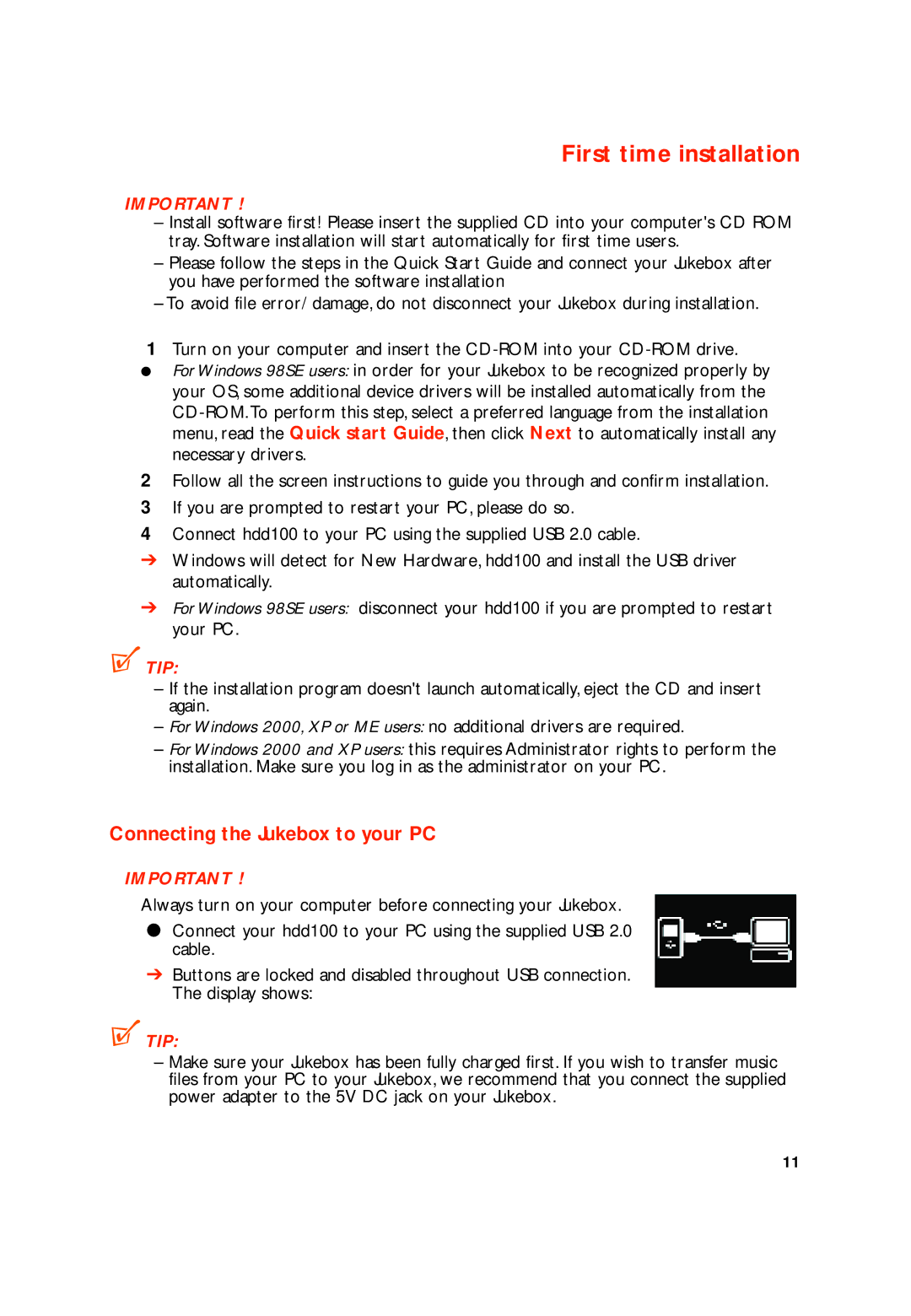First time installation
IMPORTANT !
–Install software first! Please insert the supplied CD into your computer's CD ROM tray. Software installation will start automatically for first time users.
–Please follow the steps in the Quick Start Guide and connect your Jukebox after you have performed the software installation
–To avoid file error/ damage, do not disconnect your Jukebox during installation.
1Turn on your computer and insert the
●For Windows 98SE users: in order for your Jukebox to be recognized properly by your OS, some additional device drivers will be installed automatically from the
2Follow all the screen instructions to guide you through and confirm installation.
3If you are prompted to restart your PC, please do so.
4Connect hdd100 to your PC using the supplied USB 2.0 cable.
➔Windows will detect for New Hardware, hdd100 and install the USB driver automatically.
➔For Windows 98SE users: disconnect your hdd100 if you are prompted to restart your PC.
 TIP:
TIP:
–If the installation program doesn't launch automatically, eject the CD and insert again.
–For Windows 2000, XP or ME users: no additional drivers are required.
–For Windows 2000 and XP users: this requires Administrator rights to perform the installation. Make sure you log in as the administrator on your PC.
Connecting the Jukebox to your PC
IMPORTANT !
Always turn on your computer before connecting your Jukebox.
●Connect your hdd100 to your PC using the supplied USB 2.0 cable.
➔Buttons are locked and disabled throughout USB connection. The display shows:
 TIP:
TIP:
–Make sure your Jukebox has been fully charged first. If you wish to transfer music files from your PC to your Jukebox, we recommend that you connect the supplied power adapter to the 5V DC jack on your Jukebox.
11