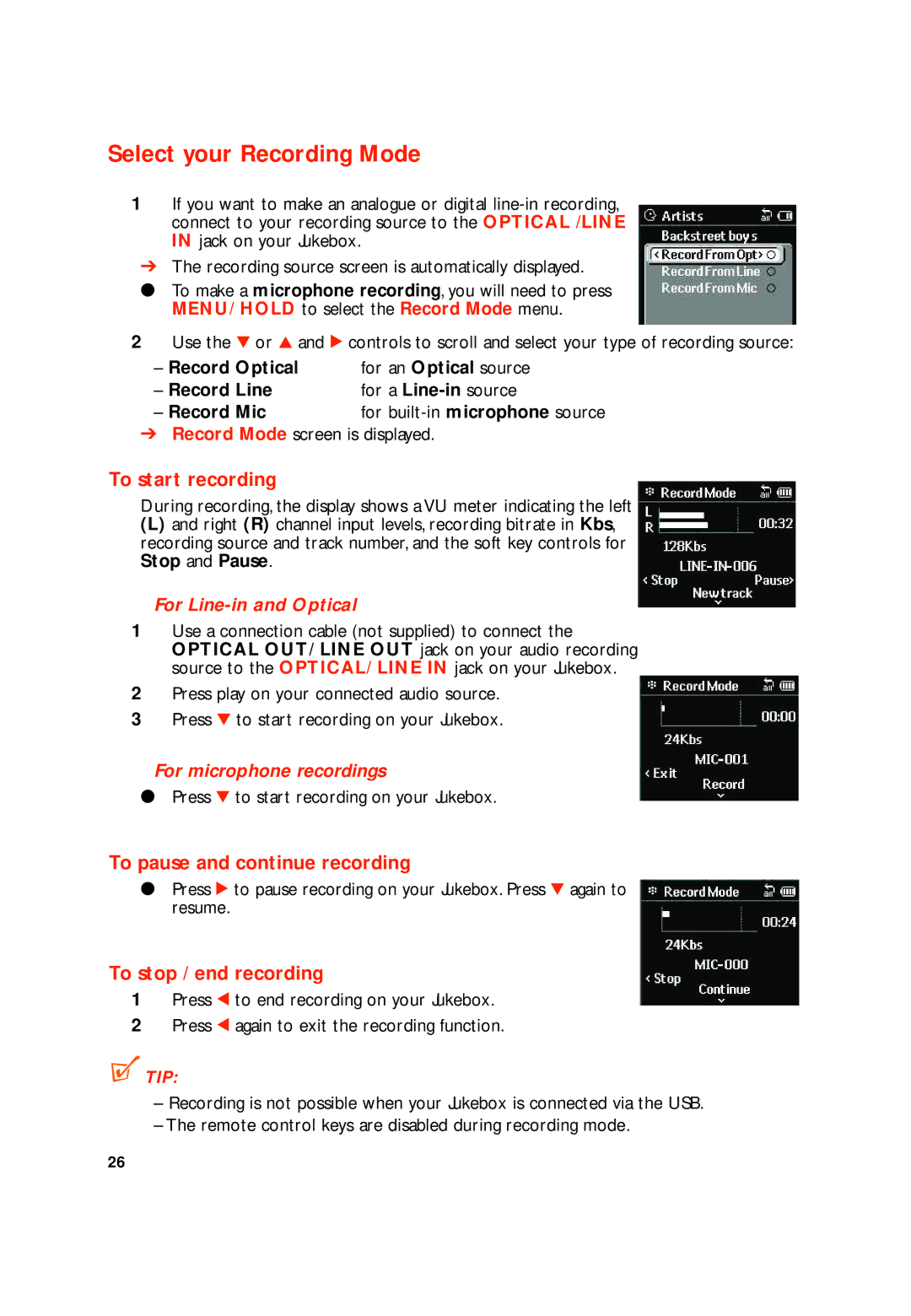Select your Recording Mode
1If you want to make an analogue or digital
➔The recording source screen is automatically displayed.
●To make a microphone recording, you will need to press MENU/ HOLD to select the Record Mode menu.
2Use the 4 or 3 and 2 controls to scroll and select your type of recording source:
– Record Optical | for an Optical source |
– Record Line | for a |
– Record Mic | for |
➔Record Mode screen is displayed.
To start recording
During recording, the display shows a VU meter indicating the left
(L)and right (R) channel input levels, recording bitrate in Kbs, recording source and track number, and the soft key controls for Stop and Pause.
For Line-in and Optical
1Use a connection cable (not supplied) to connect the OPTICAL OUT/ LINE OUT jack on your audio recording source to the OPTICAL/ LINE IN jack on your Jukebox.
2Press play on your connected audio source.
3Press 4 to start recording on your Jukebox.
For microphone recordings
●Press 4 to start recording on your Jukebox.
To pause and continue recording
●Press 2 to pause recording on your Jukebox. Press 4 again to resume.
To stop / end recording
1Press 1 to end recording on your Jukebox.
2Press 1 again to exit the recording function.
 TIP:
TIP:
–Recording is not possible when your Jukebox is connected via the USB.
–The remote control keys are disabled during recording mode.
26