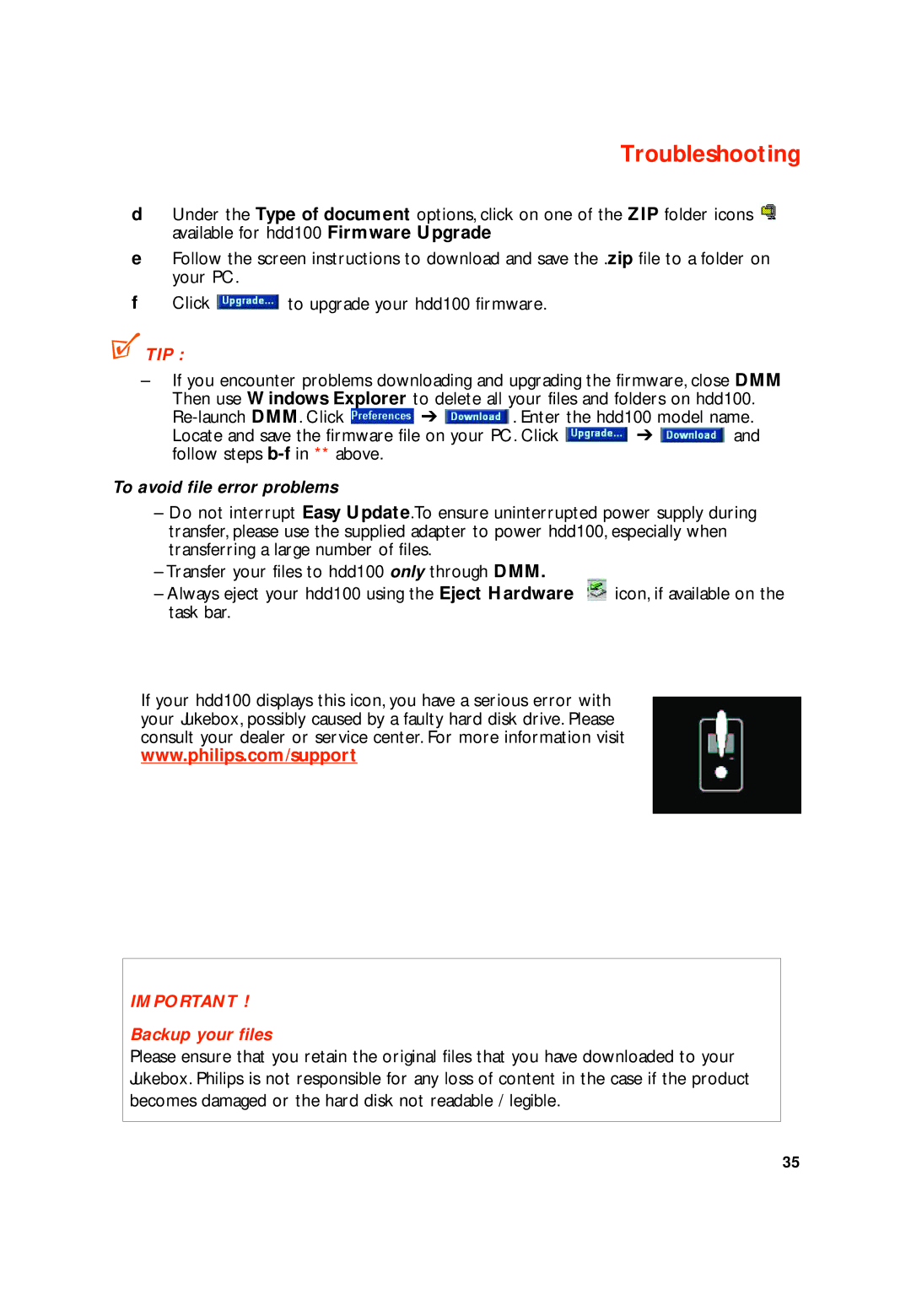Troubleshooting
dUnder the Type of document options, click on one of the ZIP folder icons ![]() available for hdd100 Firmware Upgrade
available for hdd100 Firmware Upgrade
eFollow the screen instructions to download and save the .zip file to a folder on your PC.
fClick ![]() to upgrade your hdd100 firmware.
to upgrade your hdd100 firmware.
.
TIP :
–If you encounter problems downloading and upgrading the firmware, close DMM
Then use Windows Explorer to delete all your files and folders on hdd100.
![]() ➔
➔ ![]() . Enter the hdd100 model name.
. Enter the hdd100 model name.
Locate and save the firmware file on your PC. Click ![]() ➔
➔ ![]() and follow steps
and follow steps
To avoid file error problems
–Do not interrupt Easy Update.To ensure uninterrupted power supply during transfer, please use the supplied adapter to power hdd100, especially when transferring a large number of files.
–Transfer your files to hdd100 only through DMM.
– Always eject your hdd100 using the Eject Hardware | icon, if available on the |
task bar. |
|
If your hdd100 displays this icon, you have a serious error with your Jukebox, possibly caused by a faulty hard disk drive. Please consult your dealer or service center. For more information visit www.philips.com/support
IMPORTANT !
Backup your files
Please ensure that you retain the original files that you have downloaded to your Jukebox. Philips is not responsible for any loss of content in the case if the product becomes damaged or the hard disk not readable / legible.
35