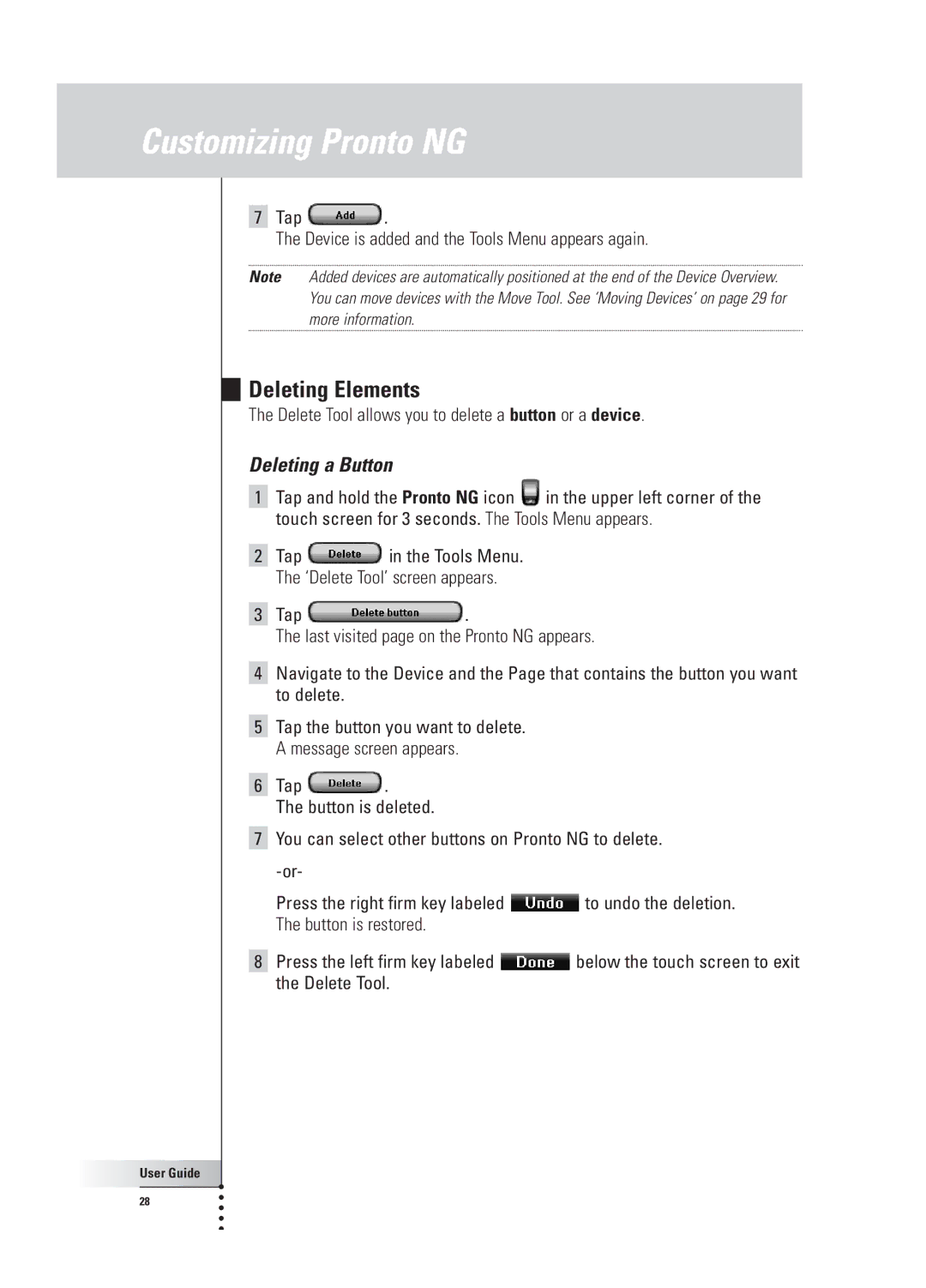Customizing Pronto NG
7Tap ![]() .
.
The Device is added and the Tools Menu appears again.
Note Added devices are automatically positioned at the end of the Device Overview. You can move devices with the Move Tool. See ‘Moving Devices’ on page 29 for more information.
Deleting Elements
The Delete Tool allows you to delete a button or a device.
Deleting a Button
1Tap and hold the Pronto NG icon ![]() in the upper left corner of the touch screen for 3 seconds. The Tools Menu appears.
in the upper left corner of the touch screen for 3 seconds. The Tools Menu appears.
2Tap ![]() in the Tools Menu. The ‘Delete Tool’ screen appears.
in the Tools Menu. The ‘Delete Tool’ screen appears.
3Tap ![]() .
.
The last visited page on the Pronto NG appears.
4Navigate to the Device and the Page that contains the button you want to delete.
5Tap the button you want to delete. A message screen appears.
6Tap ![]() .
.
The button is deleted.
7You can select other buttons on Pronto NG to delete.
Press the right firm key labeled ![]() to undo the deletion. The button is restored.
to undo the deletion. The button is restored.
8Press the left firm key labeled ![]() below the touch screen to exit the Delete Tool.
below the touch screen to exit the Delete Tool.
User Guide |
28 |