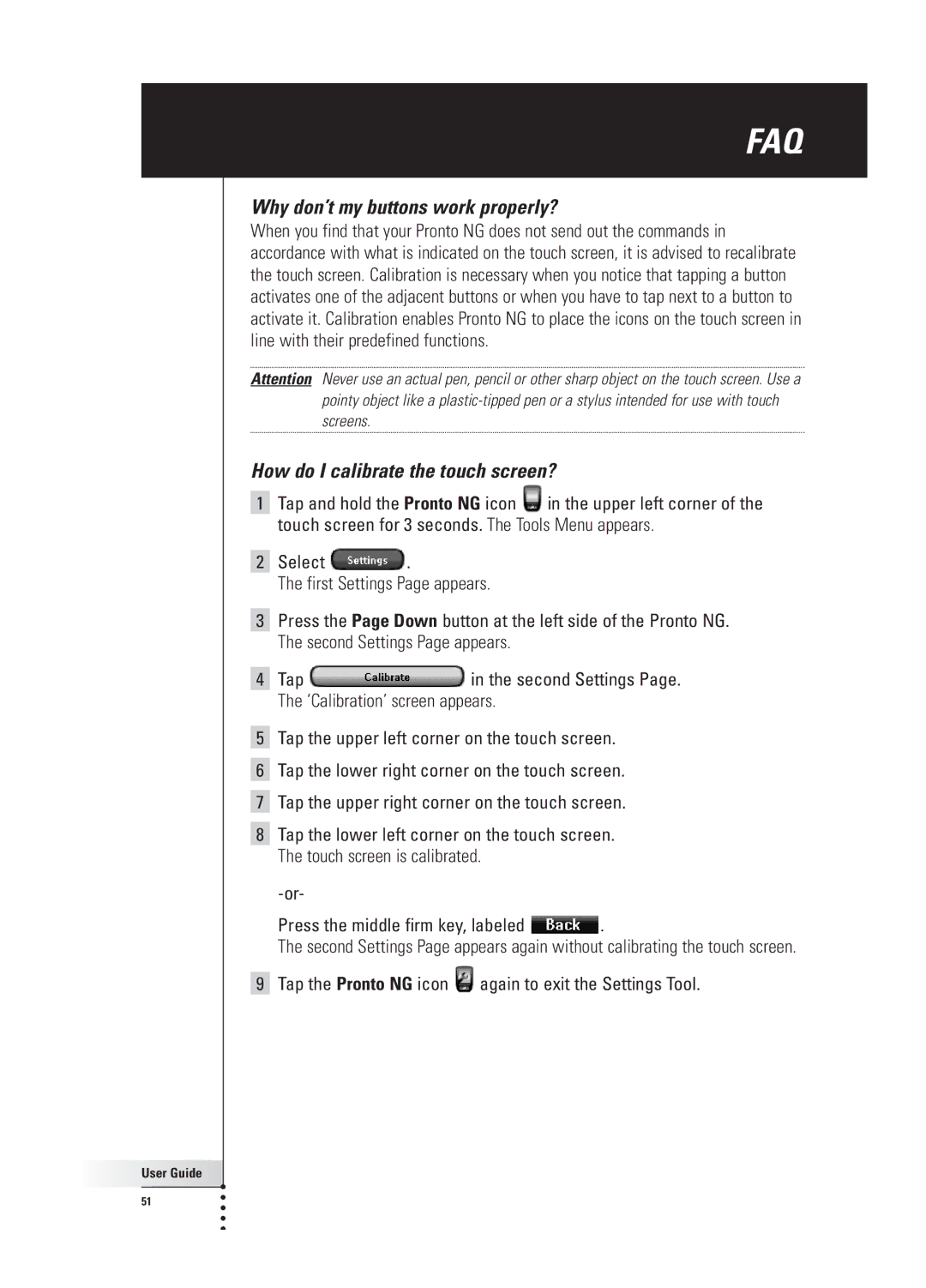FAQ
Why don’t my buttons work properly?
When you find that your Pronto NG does not send out the commands in accordance with what is indicated on the touch screen, it is advised to recalibrate the touch screen. Calibration is necessary when you notice that tapping a button activates one of the adjacent buttons or when you have to tap next to a button to activate it. Calibration enables Pronto NG to place the icons on the touch screen in line with their predefined functions.
Attention Never use an actual pen, pencil or other sharp object on the touch screen. Use a pointy object like a
How do I calibrate the touch screen?
1Tap and hold the Pronto NG icon ![]() in the upper left corner of the touch screen for 3 seconds. The Tools Menu appears.
in the upper left corner of the touch screen for 3 seconds. The Tools Menu appears.
2Select ![]() .
.
The first Settings Page appears.
3Press the Page Down button at the left side of the Pronto NG. The second Settings Page appears.
4Tap ![]() in the second Settings Page. The ‘Calibration’ screen appears.
in the second Settings Page. The ‘Calibration’ screen appears.
5Tap the upper left corner on the touch screen.
6Tap the lower right corner on the touch screen.
7Tap the upper right corner on the touch screen.
8Tap the lower left corner on the touch screen. The touch screen is calibrated.
Press the middle firm key, labeled ![]() .
.
The second Settings Page appears again without calibrating the touch screen.
9Tap the Pronto NG icon ![]() again to exit the Settings Tool.
again to exit the Settings Tool.
User Guide |
51 |