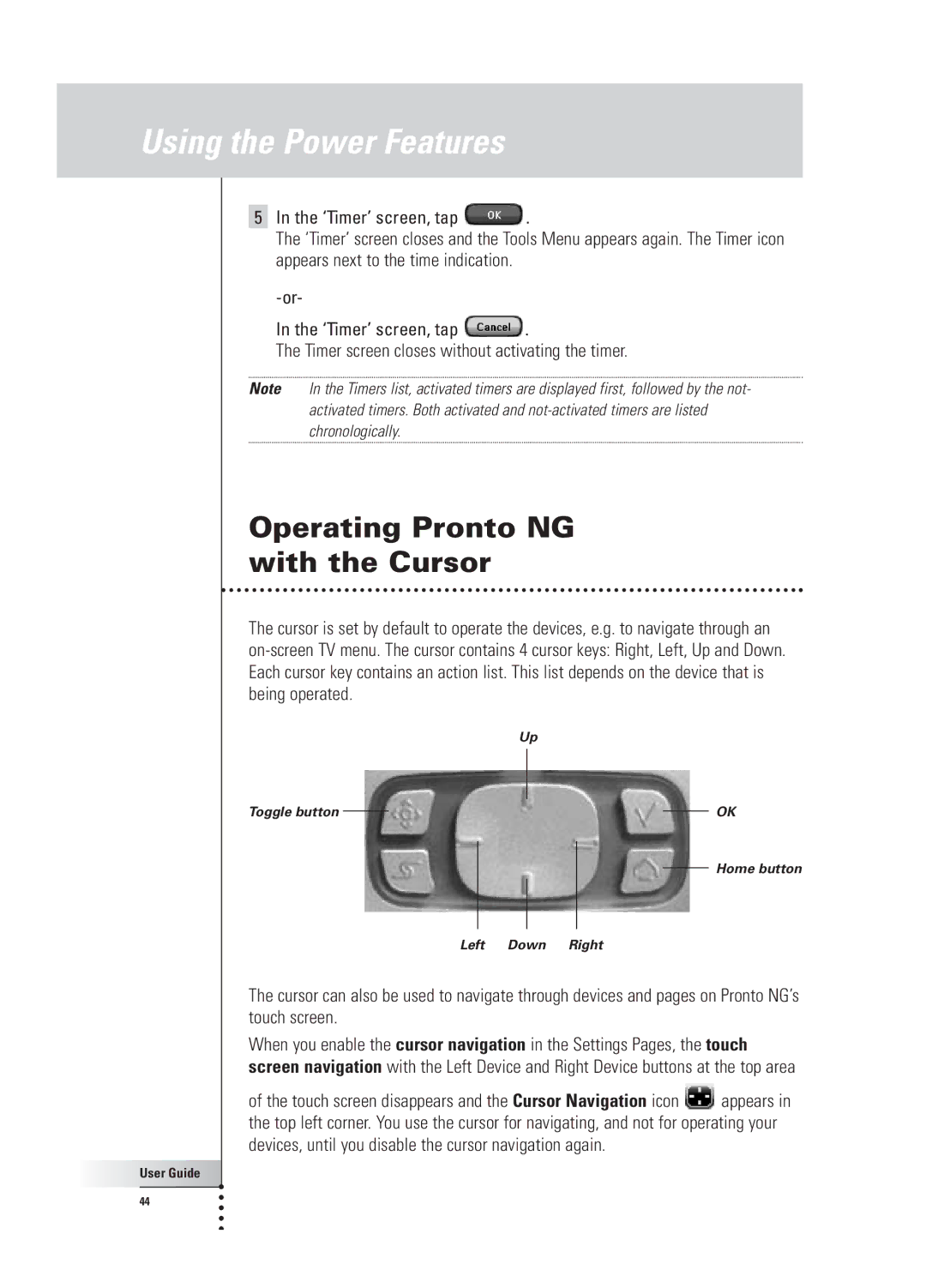Using the Power Features
5In the ‘Timer’ screen, tap ![]() .
.
The ‘Timer’ screen closes and the Tools Menu appears again. The Timer icon appears next to the time indication.
In the ‘Timer’ screen, tap ![]() .
.
The Timer screen closes without activating the timer.
Note In the Timers list, activated timers are displayed first, followed by the not- activated timers. Both activated and
Operating Pronto NG with the Cursor
The cursor is set by default to operate the devices, e.g. to navigate through an
Up
Toggle button | OK |
Home button
Left Down Right
The cursor can also be used to navigate through devices and pages on Pronto NG’s touch screen.
When you enable the cursor navigation in the Settings Pages, the touch screen navigation with the Left Device and Right Device buttons at the top area
of the touch screen disappears and the Cursor Navigation icon ![]() appears in the top left corner. You use the cursor for navigating, and not for operating your devices, until you disable the cursor navigation again.
appears in the top left corner. You use the cursor for navigating, and not for operating your devices, until you disable the cursor navigation again.
User Guide |
44 |