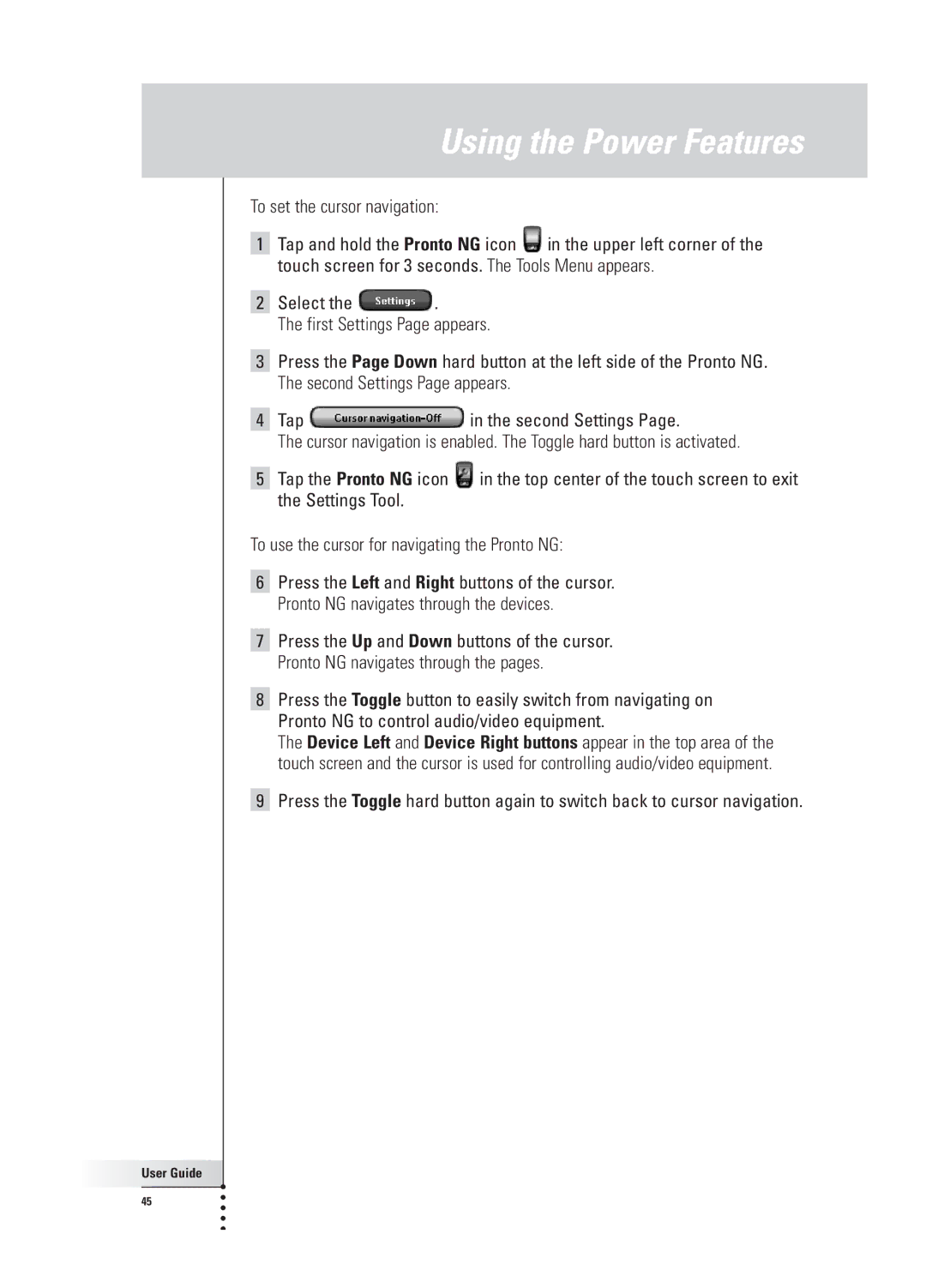Using the Power Features
To set the cursor navigation:
1Tap and hold the Pronto NG icon ![]() in the upper left corner of the touch screen for 3 seconds. The Tools Menu appears.
in the upper left corner of the touch screen for 3 seconds. The Tools Menu appears.
2Select the ![]() .
.
The first Settings Page appears.
3Press the Page Down hard button at the left side of the Pronto NG. The second Settings Page appears.
4Tap ![]() in the second Settings Page.
in the second Settings Page.
The cursor navigation is enabled. The Toggle hard button is activated.
5Tap the Pronto NG icon ![]() in the top center of the touch screen to exit the Settings Tool.
in the top center of the touch screen to exit the Settings Tool.
To use the cursor for navigating the Pronto NG:
6Press the Left and Right buttons of the cursor. Pronto NG navigates through the devices.
7Press the Up and Down buttons of the cursor. Pronto NG navigates through the pages.
8Press the Toggle button to easily switch from navigating on Pronto NG to control audio/video equipment.
The Device Left and Device Right buttons appear in the top area of the touch screen and the cursor is used for controlling audio/video equipment.
9Press the Toggle hard button again to switch back to cursor navigation.
User Guide |
45 |