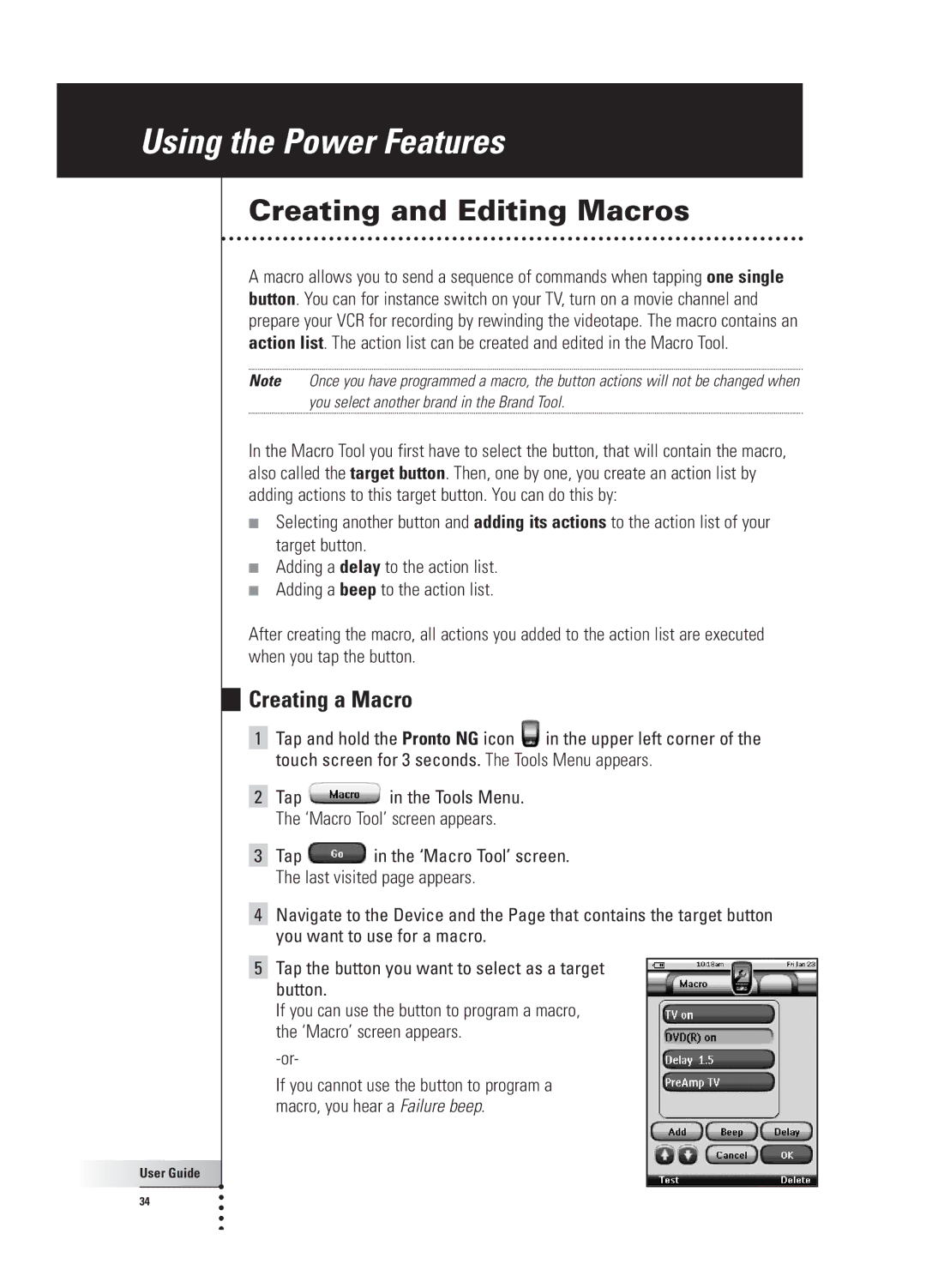Using the Power Features
Creating and Editing Macros
A macro allows you to send a sequence of commands when tapping one single button. You can for instance switch on your TV, turn on a movie channel and prepare your VCR for recording by rewinding the videotape. The macro contains an action list. The action list can be created and edited in the Macro Tool.
Note Once you have programmed a macro, the button actions will not be changed when you select another brand in the Brand Tool.
In the Macro Tool you first have to select the button, that will contain the macro, also called the target button. Then, one by one, you create an action list by adding actions to this target button. You can do this by:
■Selecting another button and adding its actions to the action list of your target button.
■Adding a delay to the action list.
■Adding a beep to the action list.
After creating the macro, all actions you added to the action list are executed when you tap the button.
Creating a Macro
1Tap and hold the Pronto NG icon ![]() in the upper left corner of the touch screen for 3 seconds. The Tools Menu appears.
in the upper left corner of the touch screen for 3 seconds. The Tools Menu appears.
2Tap ![]() in the Tools Menu. The ‘Macro Tool’ screen appears.
in the Tools Menu. The ‘Macro Tool’ screen appears.
3Tap ![]() in the ‘Macro Tool’ screen. The last visited page appears.
in the ‘Macro Tool’ screen. The last visited page appears.
4Navigate to the Device and the Page that contains the target button you want to use for a macro.
5Tap the button you want to select as a target button.
If you can use the button to program a macro, the ‘Macro’ screen appears.
If you cannot use the button to program a macro, you hear a Failure beep.
User Guide |
34 |