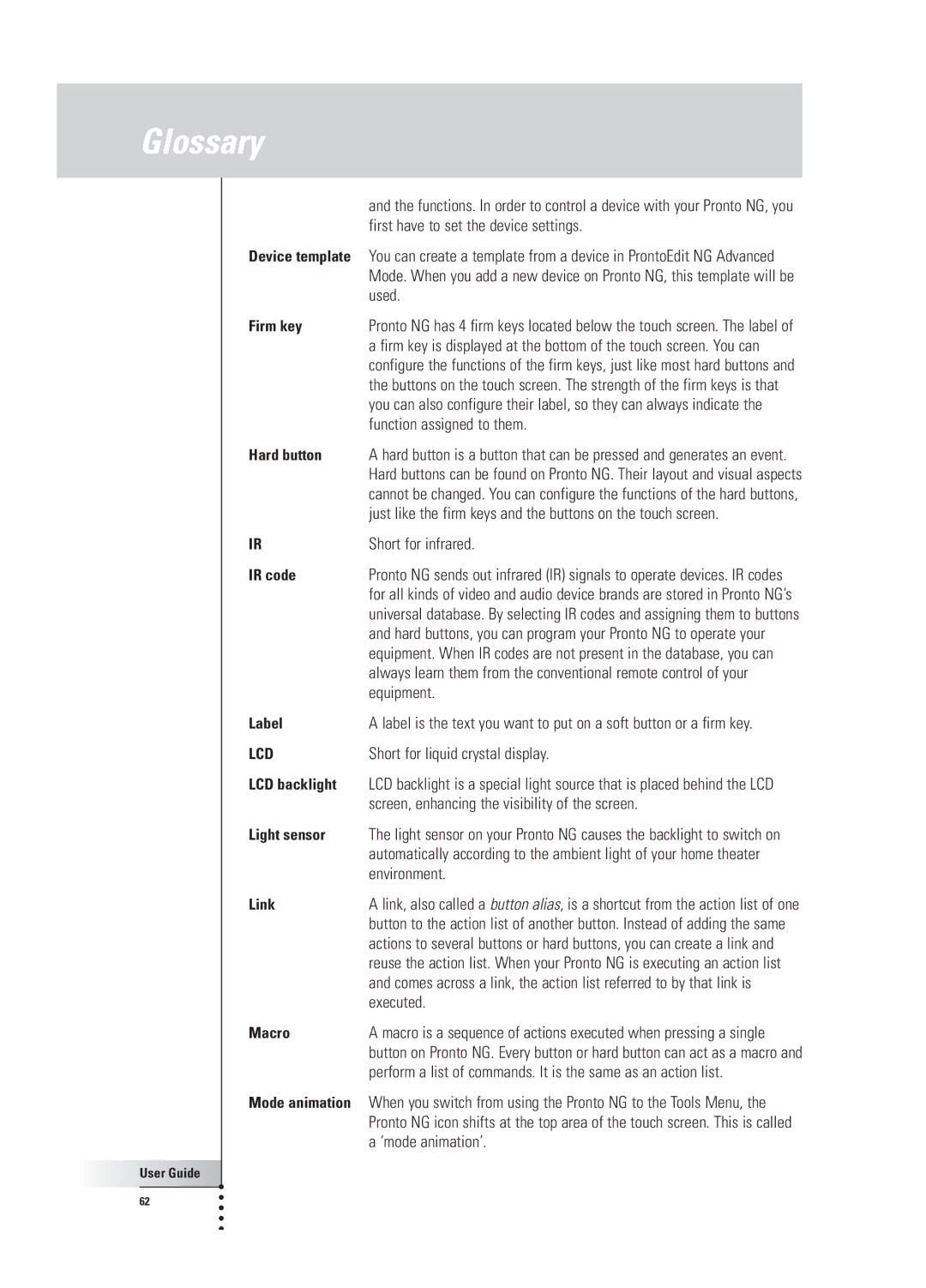Glossary
Device template
Firm key
Hard button
IR
IR code
Label
LCD
LCD backlight
Light sensor
Link
Macro
Mode animation
User Guide |
62 |
and the functions. In order to control a device with your Pronto NG, you first have to set the device settings.
You can create a template from a device in ProntoEdit NG Advanced Mode. When you add a new device on Pronto NG, this template will be used.
Pronto NG has 4 firm keys located below the touch screen. The label of a firm key is displayed at the bottom of the touch screen. You can configure the functions of the firm keys, just like most hard buttons and the buttons on the touch screen. The strength of the firm keys is that you can also configure their label, so they can always indicate the function assigned to them.
A hard button is a button that can be pressed and generates an event. Hard buttons can be found on Pronto NG. Their layout and visual aspects cannot be changed. You can configure the functions of the hard buttons, just like the firm keys and the buttons on the touch screen.
Short for infrared.
Pronto NG sends out infrared (IR) signals to operate devices. IR codes for all kinds of video and audio device brands are stored in Pronto NG’s universal database. By selecting IR codes and assigning them to buttons and hard buttons, you can program your Pronto NG to operate your equipment. When IR codes are not present in the database, you can always learn them from the conventional remote control of your equipment.
A label is the text you want to put on a soft button or a firm key.
Short for liquid crystal display.
LCD backlight is a special light source that is placed behind the LCD screen, enhancing the visibility of the screen.
The light sensor on your Pronto NG causes the backlight to switch on automatically according to the ambient light of your home theater environment.
A link, also called a button alias, is a shortcut from the action list of one button to the action list of another button. Instead of adding the same actions to several buttons or hard buttons, you can create a link and reuse the action list. When your Pronto NG is executing an action list and comes across a link, the action list referred to by that link is executed.
A macro is a sequence of actions executed when pressing a single button on Pronto NG. Every button or hard button can act as a macro and perform a list of commands. It is the same as an action list.
When you switch from using the Pronto NG to the Tools Menu, the Pronto NG icon shifts at the top area of the touch screen. This is called a ‘mode animation’.