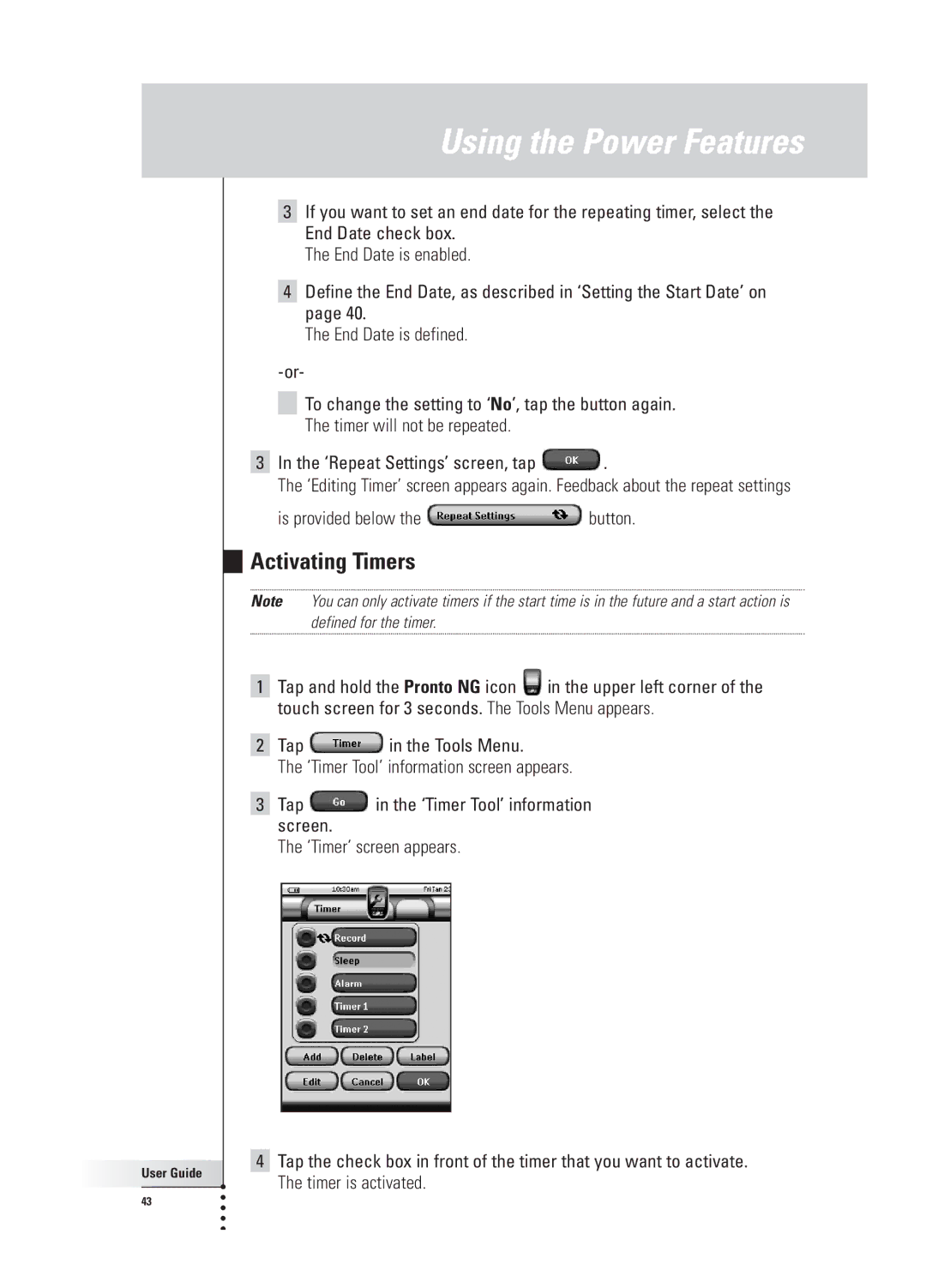Using the Power Features
3If you want to set an end date for the repeating timer, select the End Date check box.
The End Date is enabled.
4Define the End Date, as described in ‘Setting the Start Date’ on page 40.
The End Date is defined.
To change the setting to ‘No’, tap the button again.
The timer will not be repeated.
3In the ‘Repeat Settings’ screen, tap ![]() .
.
The ‘Editing Timer’ screen appears again. Feedback about the repeat settings
is provided below the ![]() button.
button.
Activating Timers
Note You can only activate timers if the start time is in the future and a start action is defined for the timer.
1Tap and hold the Pronto NG icon ![]() in the upper left corner of the touch screen for 3 seconds. The Tools Menu appears.
in the upper left corner of the touch screen for 3 seconds. The Tools Menu appears.
2Tap ![]() in the Tools Menu.
in the Tools Menu.
The ‘Timer Tool’ information screen appears.
3Tap ![]() in the ‘Timer Tool’ information screen.
in the ‘Timer Tool’ information screen.
The ‘Timer’ screen appears.
User Guide |
43 |
4Tap the check box in front of the timer that you want to activate. The timer is activated.