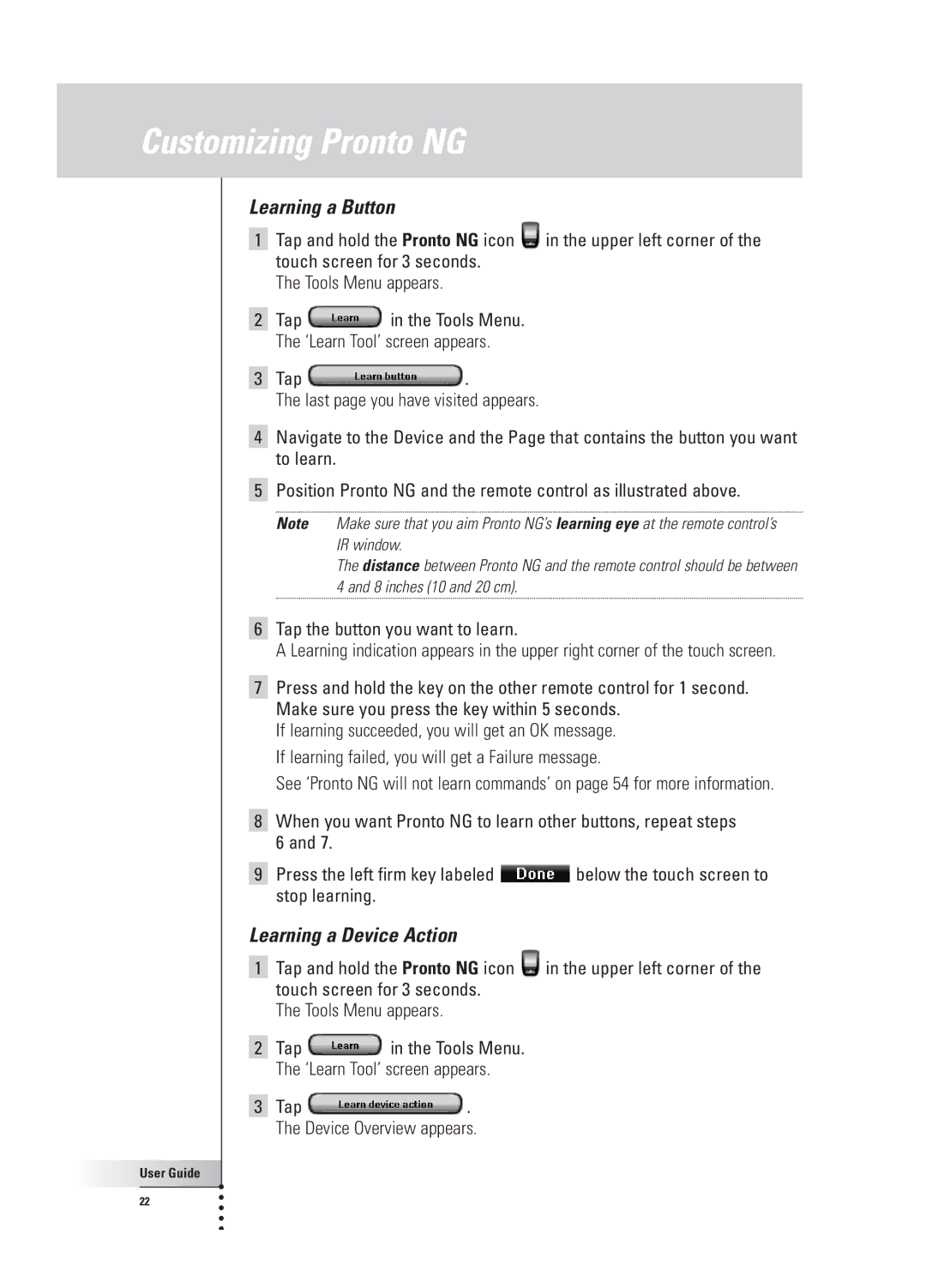Customizing Pronto NG
Learning a Button
1Tap and hold the Pronto NG icon ![]() in the upper left corner of the touch screen for 3 seconds.
in the upper left corner of the touch screen for 3 seconds.
The Tools Menu appears.
2Tap ![]() in the Tools Menu. The ‘Learn Tool’ screen appears.
in the Tools Menu. The ‘Learn Tool’ screen appears.
3Tap ![]() .
.
The last page you have visited appears.
4Navigate to the Device and the Page that contains the button you want to learn.
5Position Pronto NG and the remote control as illustrated above.
Note Make sure that you aim Pronto NG’s learning eye at the remote control’s IR window.
The distance between Pronto NG and the remote control should be between 4 and 8 inches (10 and 20 cm).
6Tap the button you want to learn.
A Learning indication appears in the upper right corner of the touch screen.
7Press and hold the key on the other remote control for 1 second. Make sure you press the key within 5 seconds.
If learning succeeded, you will get an OK message. If learning failed, you will get a Failure message.
See ‘Pronto NG will not learn commands’ on page 54 for more information.
8When you want Pronto NG to learn other buttons, repeat steps 6 and 7.
9Press the left firm key labeled ![]() below the touch screen to stop learning.
below the touch screen to stop learning.
Learning a Device Action
1Tap and hold the Pronto NG icon ![]() in the upper left corner of the touch screen for 3 seconds.
in the upper left corner of the touch screen for 3 seconds.
The Tools Menu appears.
2Tap ![]() in the Tools Menu. The ‘Learn Tool’ screen appears.
in the Tools Menu. The ‘Learn Tool’ screen appears.
3Tap ![]() . The Device Overview appears.
. The Device Overview appears.
User Guide |
22 |