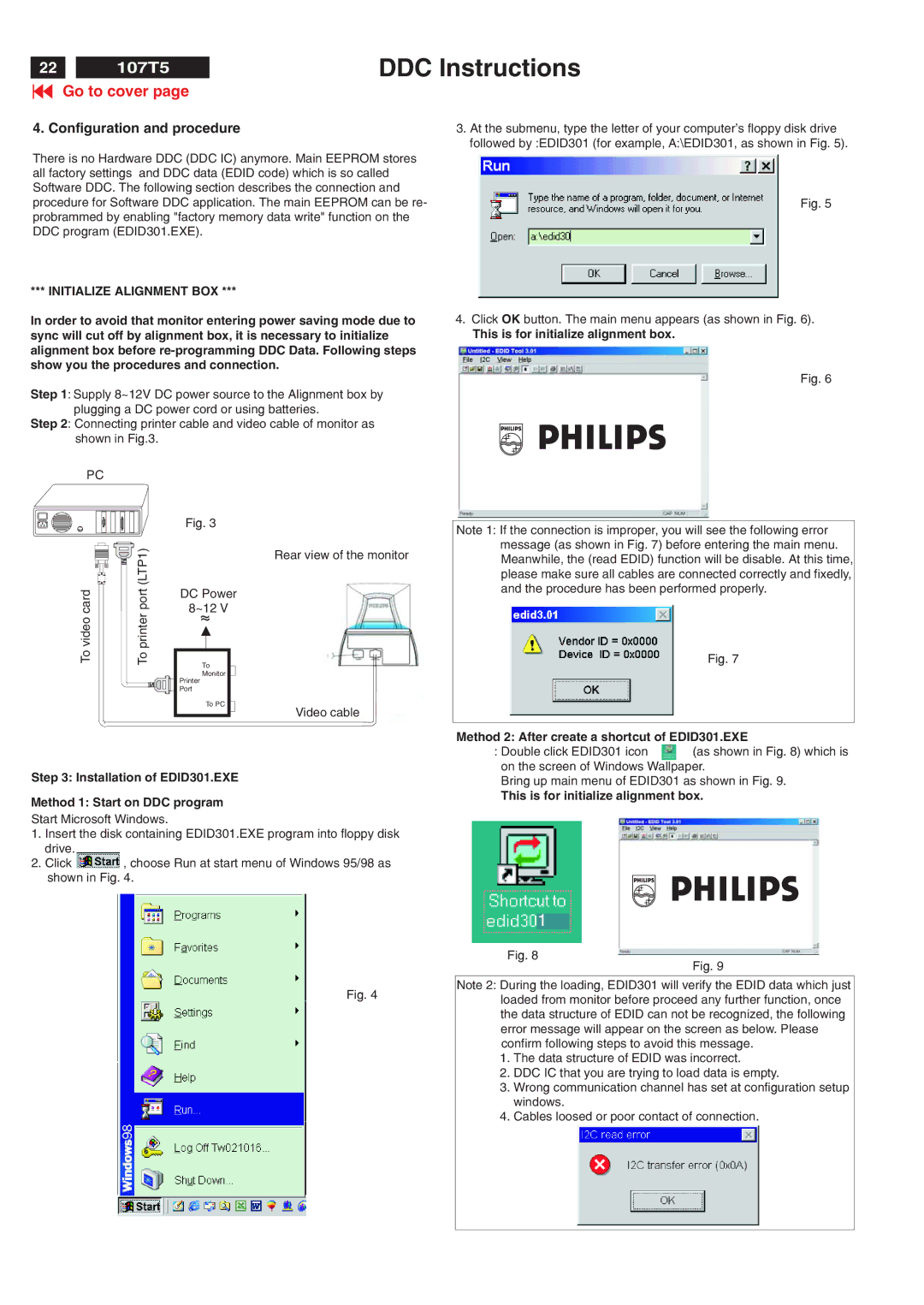22X | 107T5 |
Go to cover page
DDC Instructions
4. Configuration and procedure
There is no Hardware DDC (DDC IC) anymore. Main EEPROM stores all factory settings and DDC data (EDID code) which is so called Software DDC. The following section describes the connection and procedure for Software DDC application. The main EEPROM can be re- probrammed by enabling "factory memory data write" function on the DDC program (EDID301.EXE).
3.At the submenu, type the letter of your computer's floppy disk drive followed by :EDID301 (for example, A:\EDID301, as shown in Fig. 5).
Fig. 5
*** INITIALIZE ALIGNMENT BOX ***
In order to avoid that monitor entering power saving mode due to sync will cut off by alignment box, it is necessary to initialize alignment box before
Step 1: Supply 8~12V DC power source to the Alignment box by plugging a DC power cord or using batteries.
Step 2: Connecting printer cable and video cable of monitor as shown in Fig.3.
4.Click OK button. The main menu appears (as shown in Fig. 6).
This is for initialize alignment box.
Fig. 6
PC
videocard | printerport(LTP1) |
To | To |
Fig. 3
Rear view of the monitor
DC Power
8~12 V
~
To
Monitor
Printer
Port
To PC
Video cable
Note 1: If the connection is improper, you will see the following error message (as shown in Fig. 7) before entering the main menu. Meanwhile, the (read EDID) function will be disable. At this time, please make sure all cables are connected correctly and fixedly, and the procedure has been performed properly.
Fig. 7
Method 2: After create a shortcut of EDID301.EXE
: Double click EDID301 icon ![]() (as shown in Fig. 8) which is on the screen of Windows Wallpaper.
(as shown in Fig. 8) which is on the screen of Windows Wallpaper.
Step 3: Installation of EDID301.EXE
Method 1: Start on DDC program
Start Microsoft Windows.
1.Insert the disk containing EDID301.EXE program into floppy disk drive.
2.Click ![]() , choose Run at start menu of Windows 95/98 as shown in Fig. 4.
, choose Run at start menu of Windows 95/98 as shown in Fig. 4.
Fig. 4
Bring up main menu of EDID301 as shown in Fig. 9.
This is for initialize alignment box.
1
Fig. 8
Fig. 9
Note 2: During the loading, EDID301 will verify the EDID data which just loaded from monitor before proceed any further function, once the data structure of EDID can not be recognized, the following error message will appear on the screen as below. Please confirm following steps to avoid this message.
1.The data structure of EDID was incorrect.
2.DDC IC that you are trying to load data is empty.
3.Wrong communication channel has set at configuration setup windows.
4.Cables loosed or poor contact of connection.