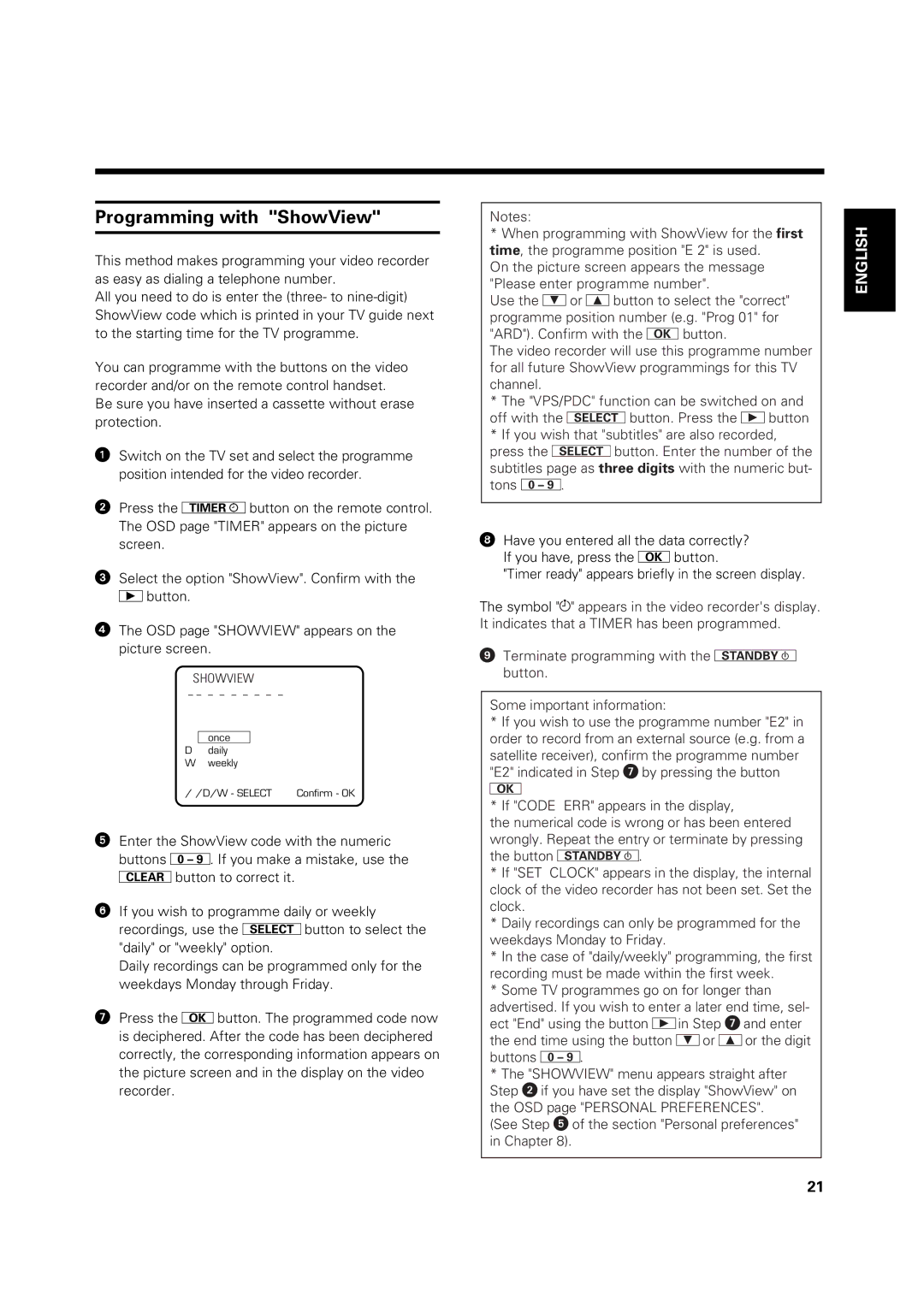Programming with "ShowView"
This method makes programming your video recorder as easy as dialing a telephone number.
All you need to do is enter the (three- to
You can programme with the buttons on the video recorder and/or on the remote control handset.
Be sure you have inserted a cassette without erase protection.
!Switch on the TV set and select the programme position intended for the video recorder.
"Press the obutton on the remote control. The OSD page "TIMER" appears on the picture screen.
¤Select the option "ShowView". Confirm with the Gbutton.
$The OSD page "SHOWVIEW" appears on the picture screen.
SHOWVIEW
– – – – – – – – – |
| ||
Date | Prog | Start | End |
– – | – – | – | – |
once
Ddaily
W weekly
/ /D/W - SELECT Confirm - OK
%Enter the ShowView code with the numeric buttons O. If you make a mistake, use the mbutton to correct it.
&If you wish to programme daily or weekly recordings, use the pbutton to select the "daily" or "weekly" option.
Daily recordings can be programmed only for the weekdays Monday through Friday.
/Press the Bbutton. The programmed code now is deciphered. After the code has been deciphered correctly, the corresponding information appears on the picture screen and in the display on the video recorder.
Notes:
*When programming with ShowView for the first time, the programme position "E 2" is used.
On the picture screen appears the message "Please enter programme number".
Use the Ior Hbutton to select the "correct" programme position number (e.g. "Prog 01" for "ARD"). Confirm with the Bbutton.
The video recorder will use this programme number for all future ShowView programmings for this TV channel.
*The "VPS/PDC" function can be switched on and off with the pbutton. Press the Gbutton
*If you wish that "subtitles" are also recorded, press the pbutton. Enter the number of the subtitles page as three digits with the numeric but- tons O.
(Have you entered all the data correctly? If you have, press the Bbutton.
"Timer ready" appears briefly in the screen display.
The symbol "Å" appears in the video recorder's display. It indicates that a TIMER has been programmed.
)Terminate programming with the d button.
Some important information:
*If you wish to use the programme number "E2" in order to record from an external source (e.g. from a
satellite receiver), confirm the programme number "E2" indicated in Step / by pressing the button
B
*If "CODE ERR" appears in the display,
the numerical code is wrong or has been entered wrongly. Repeat the entry or terminate by pressing the button d.
*If "SET CLOCK" appears in the display, the internal clock of the video recorder has not been set. Set the clock.
*Daily recordings can only be programmed for the weekdays Monday to Friday.
*In the case of "daily/weekly" programming, the first recording must be made within the first week.
*Some TV programmes go on for longer than
advertised. If you wish to enter a later end time, sel- ect "End" using the button _in Step / and enter the end time using the button for eor the digit buttons k.
*The "SHOWVIEW" menu appears straight after Step " if you have set the display "ShowView" on the OSD page "PERSONAL PREFERENCES". (See Step % of the section "Personal preferences" in Chapter 8).
ENGLISH
21