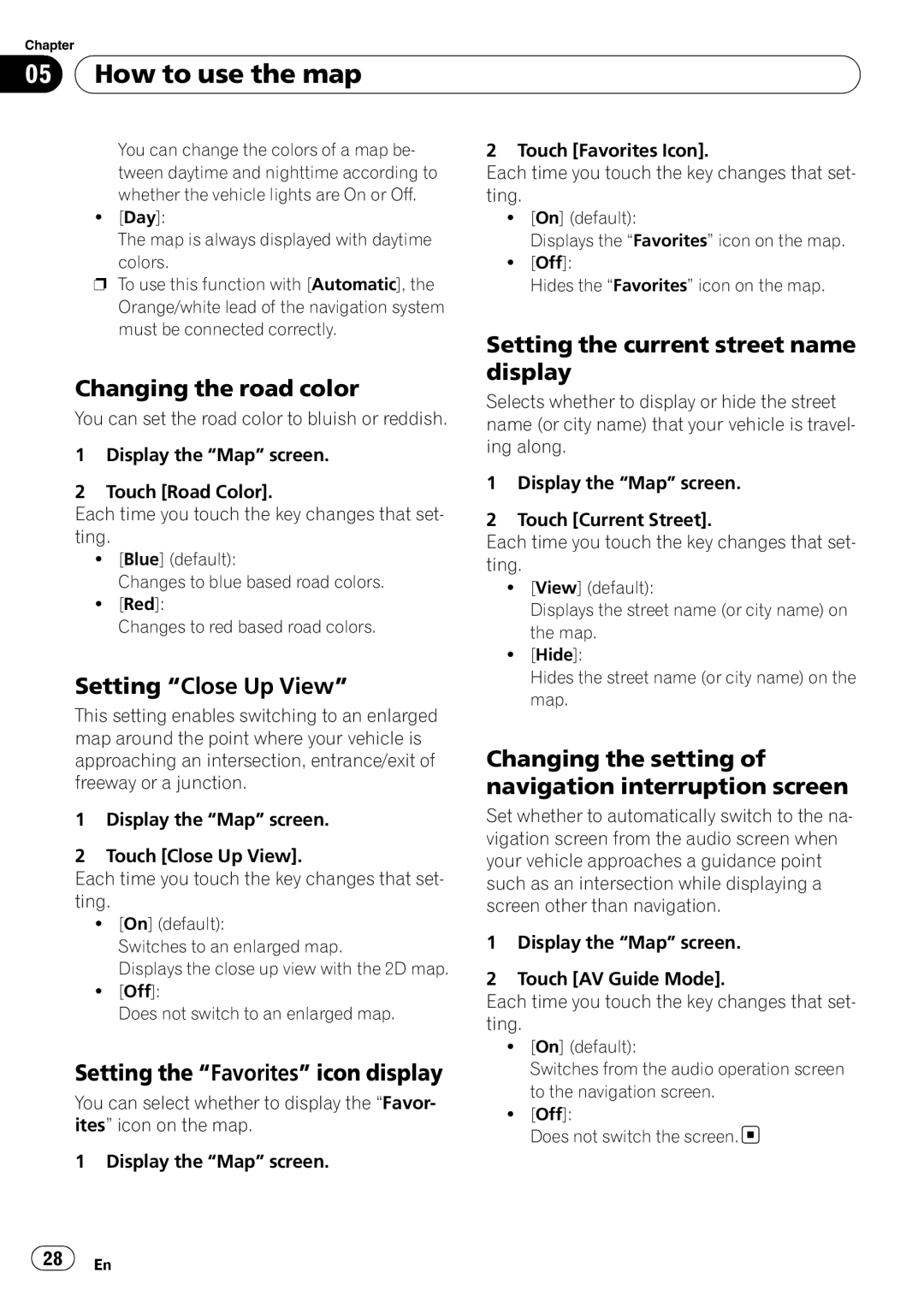AVIC-U310BT specifications
The Pioneer AVIC-U310BT is a versatile in-car multimedia navigation system designed to elevate your driving experience with advanced features and technologies. This model stands out with its focus on providing seamless connectivity, intuitive navigation, and a host of entertainment options.At the heart of the AVIC-U310BT is its robust navigation system, which utilizes detailed maps that are regularly updated to enhance accuracy and drive confidence. The device includes pre-loaded maps of North America, featuring millions of points of interest, ensuring that drivers can easily find destinations like gas stations, restaurants, and hotels on the go. The system boasts an easy-to-use interface, making it simple for drivers to input destinations and access navigation features without distraction.
One of the hallmark features of the AVIC-U310BT is its Bluetooth connectivity. This allows users to wirelessly connect their smartphones for hands-free calling and audio streaming. The built-in microphone and integrated Bluetooth technology ensure clear conversations and audio playback, promoting safer driving habits while providing entertainment options.
In terms of audio capabilities, the AVIC-U310BT supports a range of media formats. Drivers can enjoy their favorite music through various inputs, including USB ports, AUX inputs, and even SD cards. The unit is compatible with high-resolution audio files, allowing audiophiles to enjoy superior sound quality. The customizable equalizer and various audio settings enable users to tailor the listening experience to their preferences.
The 6.2-inch touchscreen display is another feature that enhances user interaction. With a responsive interface, the screen allows for easy navigation through menus, and its intuitive layout helps drivers focus on the road. The display also supports a clear view of maps and other multimedia content, even in varying light conditions.
Moreover, the AVIC-U310BT is equipped with smartphone integration capabilities, making it compatible with both Apple CarPlay and Android Auto. This allows users to access their smartphone apps, including navigation, music, and messaging, directly from the unit, streamlining the driving experience.
With its blend of navigation expertise, seamless connectivity, and high-quality audio, the Pioneer AVIC-U310BT is an ideal choice for those looking to enhance their in-car experience while ensuring safety and convenience on the road.